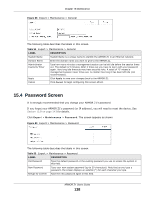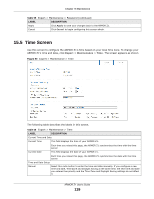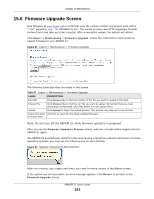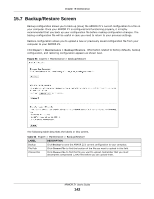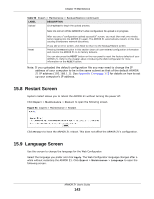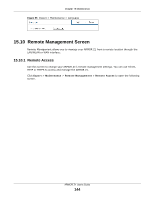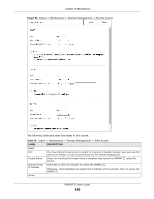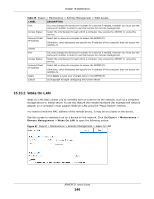ZyXEL ARMOR Z1 - Model NBG6816 User Guide - Page 142
Backup/Restore Screen
 |
View all ZyXEL ARMOR Z1 - Model NBG6816 manuals
Add to My Manuals
Save this manual to your list of manuals |
Page 142 highlights
Chapter 15 Maintenance 15.7 Backup/Restore Screen Backup configuration allows you to back up (save) the ARMOR Z1's current configuration to a file on your computer. Once your ARMOR Z1 is configured and functioning properly, it is highly recommended that you back up your configuration file before making configuration changes. The backup configuration file will be useful in case you need to return to your previous settings. Restore configuration allows you to upload a new or previously saved configuration file from your computer to your ARMOR Z1. Click Expert > Maintenance > Backup/Restore. Information related to factory defaults, backup configuration, and restoring configuration appears as shown next. Figure 93 Expert > Maintenance > Backup/Restore The following table describes the labels in this screen. Table 58 Expert > Maintenance > Backup/Restore LABEL DESCRIPTION Backup Click Backup to save the ARMOR Z1's current configuration to your computer. File Path Click Choose File to find the location of the file you want to upload in this field. Choose File Click Choose File to find the file you want to upload. Remember that you must decompress compressed (.ZIP) files before you can upload them. ARMOR Z1 User's Guide 142