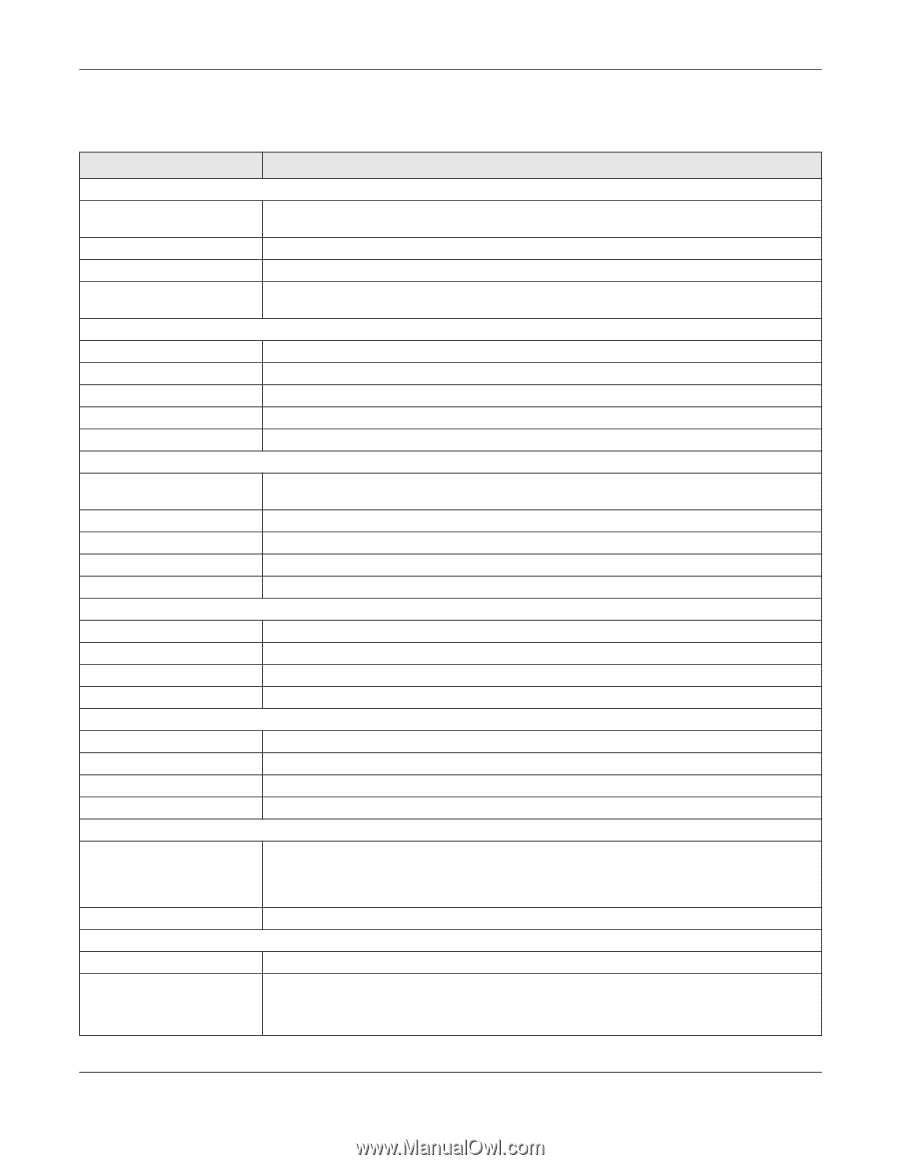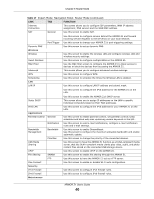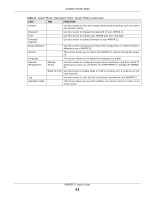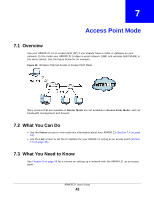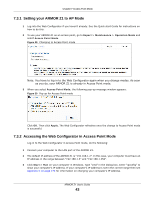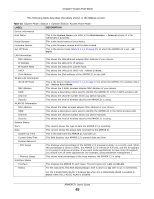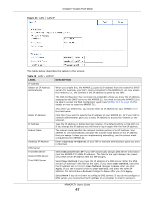ZyXEL ARMOR Z1 - Model NBG6816 User Guide - Page 45
Table 18, LABEL, DESCRIPTION, Access Point Mode, ARMOR Z1 User's Guide
 |
View all ZyXEL ARMOR Z1 - Model NBG6816 manuals
Add to My Manuals
Save this manual to your list of manuals |
Page 45 highlights
Chapter 7 Access Point Mode The following table describes the labels shown in the Status screen. Table 18 Expert Mode: Status > System Status: Access Point Mode LABEL Device Information Host Name Model Number Firmware Version Sys OP Mode LAN Information MAC Address IP Address IP Subnet Mask DHCP IPv6 Address WLAN 2.4G Information WLAN OP Mode MAC Address SSID Channel Security WLAN 5G Information MAC Address SSID Channel Security System Status Item Data System Up Time Current Date/Time System Resource - CPU Usage - Memory Usage Interface Status Interface Status DESCRIPTION This is the System Name you enter in the Maintenance > General screen. It is for identification purposes. This is the model name of your device. This is the firmware version and the date created. This is the device mode (Section 4.1.2 on page 27) to which the ARMOR Z1 is set - AP Mode. This shows the LAN Ethernet adapter MAC Address of your device. This shows the LAN port's IP address. This shows the LAN port's subnet mask. This shows the LAN port's DHCP role - Client or None. This shows the IPv6 address of the ARMOR Z1 on the LAN. This is the device mode (Section 4.1.2 on page 27) to which the ARMOR Z1's wireless LAN is set - Access Point Mode. This shows the 2.4GHz wireless adapter MAC Address of your device. This shows a descriptive name used to identify the ARMOR Z1 in the 2.4GHz wireless LAN. This shows the channel number which you select manually. This shows the level of wireless security the ARMOR Z1 is using. This shows the 5GHz wireless adapter MAC Address of your device. This shows a descriptive name used to identify the ARMOR Z1 in the 5GHz wireless LAN. This shows the channel number which you select manually. This shows the level of wireless security the ARMOR Z1 is using. This column shows the type of data the ARMOR Z1 is recording. This column shows the actual data recorded by the ARMOR Z1. This is the total time the ARMOR Z1 has been on. This field displays your ARMOR Z1's present date and time. This displays what percentage of the ARMOR Z1's processing ability is currently used. When this percentage is close to 100%, the ARMOR Z1 is running at full load, and the throughput is not going to improve anymore. If you want some applications to have more throughput, you should turn off other applications (for example, using bandwidth management.) This shows what percentage of the heap memory the ARMOR Z1 is using. This displays the ARMOR Z1 port types. The port types are: LAN and WLAN. For the LAN ports, this field displays Down (line is down) or Up (line is up or connected). For the 2.4GHz/5GHz WLAN, it displays Up when the 2.4GHz/5GHz WLAN is enabled or Down when the 2.4G/5G WLAN is disabled. ARMOR Z1 User's Guide 45