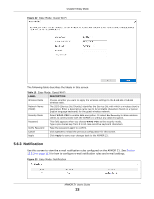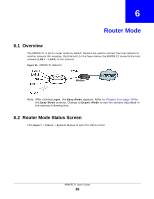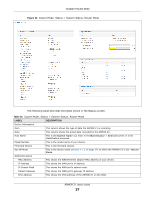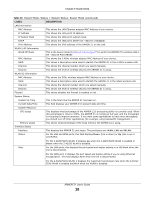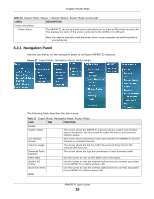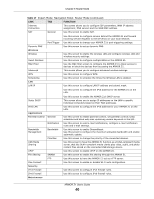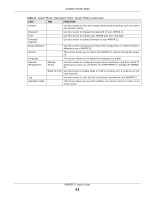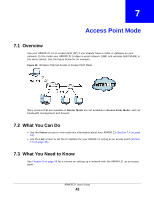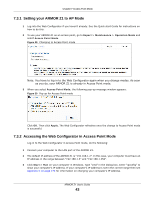ZyXEL ARMOR Z1 - Model NBG6816 User Guide - Page 38
Table 16, Label, Description
 |
View all ZyXEL ARMOR Z1 - Model NBG6816 manuals
Add to My Manuals
Save this manual to your list of manuals |
Page 38 highlights
Chapter 6 Router Mode Table 16 Expert Mode: Status > System Status: Router Mode (continued) LABEL LAN Information MAC Address IP Address IP Subnet Mask DHCP IPv6 Address WLAN 2.4G Information WLAN OP Mode MAC Address SSID Channel Security WLAN 5G Information MAC Address SSID Channel Security Firewall System Status System Up Time Current Date/Time System Resource - CPU Usage - Memory Usage Interface Status Interface Status DESCRIPTION This shows the LAN Ethernet adapter MAC Address of your device. This shows the LAN port's IP address. This shows the LAN port's subnet mask. This shows the LAN port's DHCP role - Server or Disable. This shows the IPv6 address of the ARMOR Z1 on the LAN. This is the device mode (Section 4.1.2 on page 27) to which the ARMOR Z1's wireless LAN is set - Access Point Mode. This shows the 2.4GHz wireless adapter MAC Address of your device. This shows a descriptive name used to identify the ARMOR Z1 in the 2.4GHz wireless LAN. This shows the channel number which you select manually. This shows the level of wireless security the ARMOR Z1 is using. This shows the 5GHz wireless adapter MAC Address of your device. This shows a descriptive name used to identify the ARMOR Z1 in the 5GHz wireless LAN. This shows the channel number which you select manually. This shows the level of wireless security the ARMOR Z1 is using. This shows whether the firewall is enabled or not. This is the total time the ARMOR Z1 has been on. This field displays your ARMOR Z1's present date and time. This displays what percentage of the ARMOR Z1's processing ability is currently used. When this percentage is close to 100%, the ARMOR Z1 is running at full load, and the throughput is not going to improve anymore. If you want some applications to have more throughput, you should turn off other applications (for example, using bandwidth management.) This shows what percentage of the heap memory the ARMOR Z1 is using. This displays the ARMOR Z1 port types. The port types are: WAN, LAN and WLAN. For the LAN and WAN ports, this field displays Down (line is down) or Up (line is up or connected). Rate For the 2.4GHz/5GHz WLAN, it displays Up when the 2.4GHz/5GHz WLAN is enabled or Down when the 2.4G/5G WLAN is disabled. For the LAN ports, this displays the port speed and duplex setting or is left blank when the line is disconnected. For the WAN port, it displays the port speed and duplex setting if you're using Ethernet encapsulation. This field displays N/A when the line is disconnected. For the 2.4GHz/5GHz WLAN, it displays the maximum transmission rate when the 2.4GHz/ 5GHz WLAN is enabled and N/A when the WLAN is disabled. ARMOR Z1 User's Guide 38