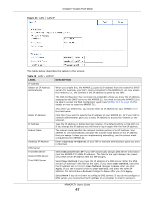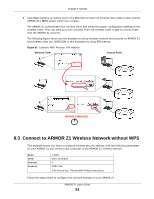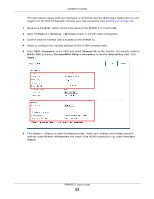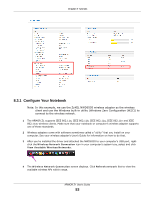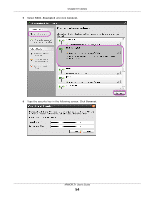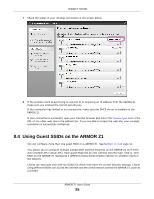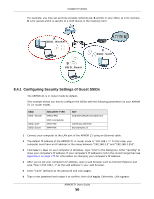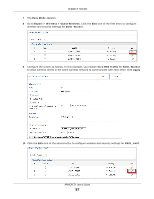ZyXEL ARMOR Z1 - Model NBG6816 User Guide - Page 52
Expert >, Wireless, SSID_Example3, Channel-06, WPA2-PSK, ThisismyWPA-PSKpre-sharedkey
 |
View all ZyXEL ARMOR Z1 - Model NBG6816 manuals
Add to My Manuals
Save this manual to your list of manuals |
Page 52 highlights
Chapter 8 Tutorials The instructions require that your hardware is connected (see the Quick Start Guide) and you are logged into the Web Configurator through your LAN connection (see Section 2.2 on page 16). 1 Make sure the WIFI switch (at the back panel of the ARMOR Z1) is set to ON. 2 Open the Expert > Wireless > Wireless screen in the AP's Web Configurator. 3 Confirm that the wireless LAN is enabled on the ARMOR Z1. 4 Select to configure the wireless settings for the 2.4GHz wireless radio. 5 Enter SSID_Example3 as the SSID and select Channel-06 as the channel. Set security mode to WPA2-PSK and enter ThisismyWPA-PSKpre-sharedkey in the Pre-Shared Key field. Click Apply. 6 Click Expert > Status to open the Status screen. Verify your wireless and wireless security settings under Device Information and check if the WLAN connection is up under Interface Status. ARMOR Z1 User's Guide 52