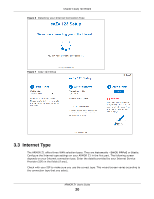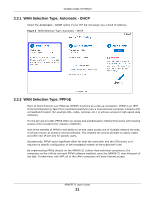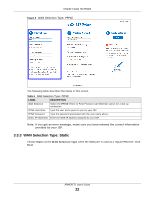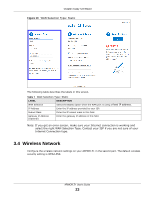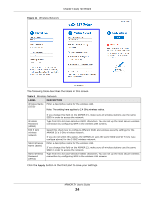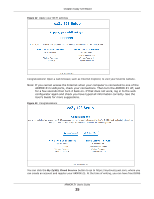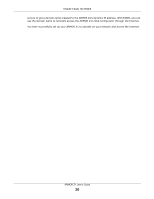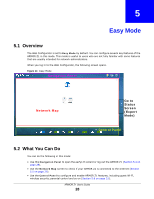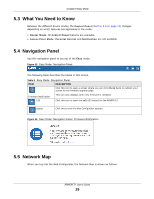ZyXEL ARMOR Z1 - Model NBG6816 User Guide - Page 25
My ZyXEL Cloud Service
 |
View all ZyXEL ARMOR Z1 - Model NBG6816 manuals
Add to My Manuals
Save this manual to your list of manuals |
Page 25 highlights
Chapter 3 eaZy 123 Wizard Figure 12 Apply your Wi-Fi settings Congratulations! Open a web browser, such as Internet Explorer, to visit your favorite website. Note: If you cannot access the Internet when your computer is connected to one of the ARMOR Z1's LAN ports, check your connections. Then turn the ARMOR Z1 off, wait for a few seconds then turn it back on. If that does not work, log in to the web configurator again and check you have typed all information correctly. See the User's Guide for more suggestions. Figure 13 Congratulations You can click the My ZyXEL Cloud Service button to go to https://mycloud.zyxel.com, where you can create an account and register your ARMOR Z1. At the time of writing, you can have free DDNS ARMOR Z1 User's Guide 25