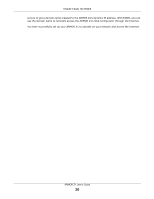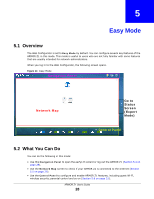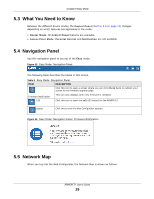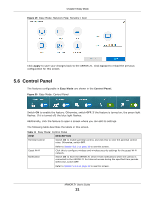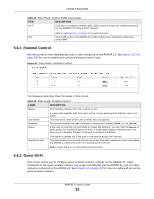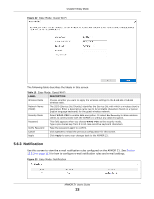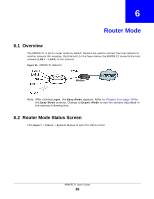ZyXEL ARMOR Z1 - Model NBG6816 User Guide - Page 31
Control Panel
 |
View all ZyXEL ARMOR Z1 - Model NBG6816 manuals
Add to My Manuals
Save this manual to your list of manuals |
Page 31 highlights
Chapter 5 Easy Mode Figure 19 Easy Mode: Network Map: Rename / Icon Click Apply to save your changes back to the ARMOR Z1. Click Cancel to reload the previous configuration for this screen. 5.6 Control Panel The features configurable in Easy Mode are shown in the Control Panel. Figure 20 Easy Mode: Control Panel Switch ON to enable the feature. Otherwise, switch OFF. If the feature is turned on, the green light flashes. If it is turned off, the blue light flashes. Additionally, click the feature to open a screen where you can edit its settings. The following table describes the labels in this screen. Table 11 Easy Mode: Control Panel ITEM Parental Control DESCRIPTION Switch ON to enable parental control, and click this to view the parental control rules. Otherwise, switch OFF. Guest Wi-Fi Notification Refer to Section 5.6.1 on page 32 to see this screen. Click this to configure wireless and wireless security settings for the guest Wi-Fi network. Switch ON to have the ARMOR Z1 send e-mail notifications when the user(s) is connected to the ARMOR Z1 for Internet access during the specified time periods. Otherwise, switch OFF. Refer to Section 5.6.3 on page 33 to see this screen. ARMOR Z1 User's Guide 31