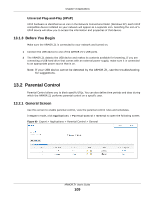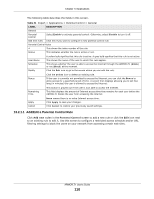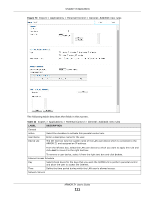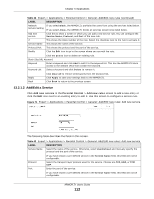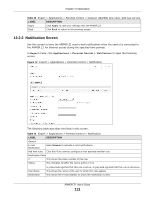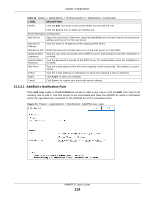ZyXEL ARMOR Z1 - Model NBG6816 User Guide - Page 114
Add/Edit a Notification Rule, Table 44, LABEL, DESCRIPTION
 |
View all ZyXEL ARMOR Z1 - Model NBG6816 manuals
Add to My Manuals
Save this manual to your list of manuals |
Page 114 highlights
Chapter 13 Applications Table 44 Expert > Applications > Parental Control > Notification (continued) LABEL Modify DESCRIPTION Click the Edit icon to go to the screen where you can edit the rule. Click the Delete icon to delete an existing rule. Email Notification Configuration Mail Server Select the mail server. Otherwise, select UserDefined and manually specify the mail server address and the port of the mail server. Mail Server Address Type the name or IP address of the outgoing SMTP server. Mail Server Port Enter the same port number here as is on the mail server for mail traffic. Authentication Type the user name to provide to the SMTP server for authentication when the notification is Username e-mailed. Authentication Type the password to provide to the SMTP server for authentication when the notification is Password e-mailed. Mail From Type the e-mail address from which the outgoing e-mail is delivered. This address is used in replies. E-Mail Type the e-mail address (or addresses) to which the outgoing e-mail is delivered. Apply Click Apply to save your changes. Cancel Click Cancel to restore your previously saved settings. 13.2.2.1 Add/Edit a Notification Rule Click Add new rules in the Notification screen to add a new rule or click the Edit icon next to an existing rule to edit it. Use this screen to set a schedule and have the ARMOR Z1 send a notification when the specified user connects to the ARMOR Z1 at the scheduled time. Figure 73 Expert > Applications > Notification: Add/Edit new rules ARMOR Z1 User's Guide 114