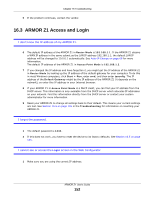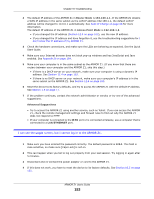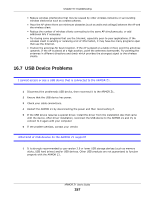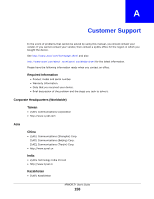ZyXEL ARMOR Z1 - Model NBG6816 User Guide - Page 153
Login, Router Mode
 |
View all ZyXEL ARMOR Z1 - Model NBG6816 manuals
Add to My Manuals
Save this manual to your list of manuals |
Page 153 highlights
Chapter 16 Troubleshooting 2 The default IP address of the ARMOR Z1 in Router Mode is 192.168.1.1. If the ARMOR Z1 obtains a WAN IP address in the same subnet as the LAN IP address 192.168.1.1, the default LAN IP address will be changed to 10.0.0.1 automatically. See Auto-IP Change on page 68 for more information. The default IP address of the ARMOR Z1 in Access Point Mode is 192.168.1.2. • If you changed the IP address (Section 12.4 on page 103), use the new IP address. • If you changed the IP address and have forgotten it, see the troubleshooting suggestions for I don't know the IP address of my ARMOR Z1. 3 Check the hardware connections, and make sure the LEDs are behaving as expected. See the Quick Start Guide. 4 Make sure your Internet browser does not block pop-up windows and has JavaScript and Java enabled. See Appendix B on page 164. 5 Make sure your computer is in the same subnet as the ARMOR Z1. (If you know that there are routers between your computer and the ARMOR Z1, skip this step.) • If there is a DHCP server on your network, make sure your computer is using a dynamic IP address. See Section 12.4 on page 103. • If there is no DHCP server on your network, make sure your computer's IP address is in the same subnet as the ARMOR Z1. See Section 12.4 on page 103. 6 Reset the device to its factory defaults, and try to access the ARMOR Z1 with the default IP address. See Section 1.5 on page 11. 7 If the problem continues, contact the network administrator or vendor, or try one of the advanced suggestions. Advanced Suggestions • Try to access the ARMOR Z1 using another service, such as Telnet. If you can access the ARMOR Z1, check the remote management settings and firewall rules to find out why the ARMOR Z1 does not respond to HTTP. • If your computer is connected to the WAN port or is connected wirelessly, use a computer that is connected to a LAN/ETHERNET port. I can see the Login screen, but I cannot log in to the ARMOR Z1. 1 Make sure you have entered the password correctly. The default password is 1234. This field is case-sensitive, so make sure [Caps Lock] is not on. 2 This can happen when you fail to log out properly from your last session. Try logging in again after 5 minutes. 3 Disconnect and re-connect the power adaptor or cord to the ARMOR Z1. 4 If this does not work, you have to reset the device to its factory defaults. See Section 16.5 on page 155. ARMOR Z1 User's Guide 153