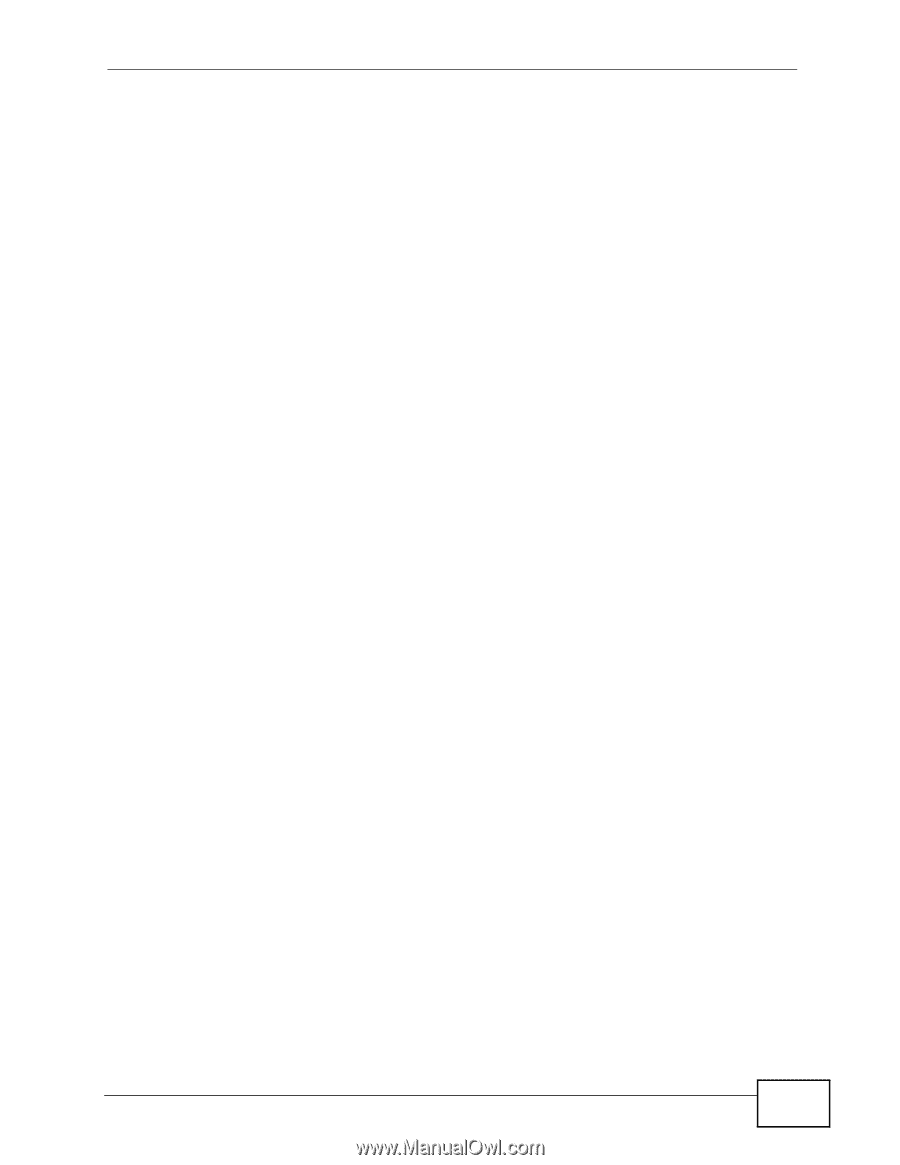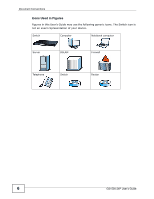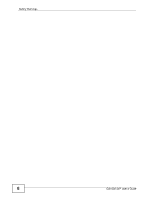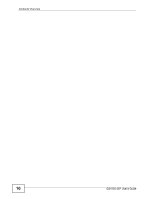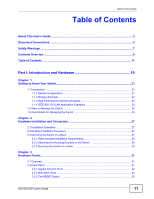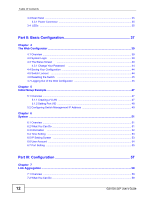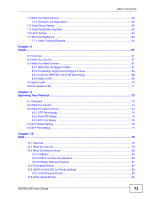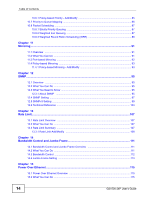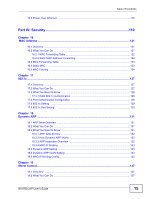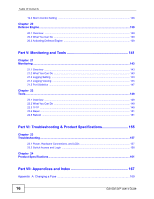Table of Contents
GS1500-24P User’s Guide
11
Table of Contents
About This User's Guide
..........................................................................................................
3
Document Conventions
............................................................................................................
5
Safety Warnings
........................................................................................................................
7
Contents Overview
...................................................................................................................
9
Table of Contents
....................................................................................................................
11
Part I: Introduction and Hardware
........................................................
19
Chapter
1
Getting to Know Your Switch
.................................................................................................
21
1.1 Introduction
..........................................................................................................................
21
1.1.1 Backbone Application
.................................................................................................
21
1.1.2 Bridging Example
.......................................................................................................
22
1.1.3 High Performance Switching Example
.......................................................................
23
1.1.4 IEEE 802.1Q VLAN Application Examples
................................................................
23
1.2 Ways to Manage the Switch
................................................................................................
24
1.3 Good Habits for Managing the Switch
.................................................................................
24
Chapter
2
Hardware Installation and Connection
.................................................................................
27
2.1 Installation Scenarios
..........................................................................................................
27
2.2 Desktop Installation Procedure
...........................................................................................
27
2.3 Mounting the Switch on a Rack
..........................................................................................
27
2.3.1 Rack-mounted Installation Requirements
..................................................................
28
2.3.2 Attaching the Mounting Brackets to the Switch
..........................................................
28
2.3.3 Mounting the Switch on a Rack
..................................................................................
29
Chapter
3
Hardware Panels
.....................................................................................................................
31
3.1 Overview
..............................................................................................................................
31
3.2 Front Panel
.........................................................................................................................
31
3.2.1 Gigabit Ethernet Ports
...............................................................................................
32
3.2.2 Mini-GBIC Slots
..........................................................................................................
33
3.2.3 The RESET Button
.....................................................................................................
35