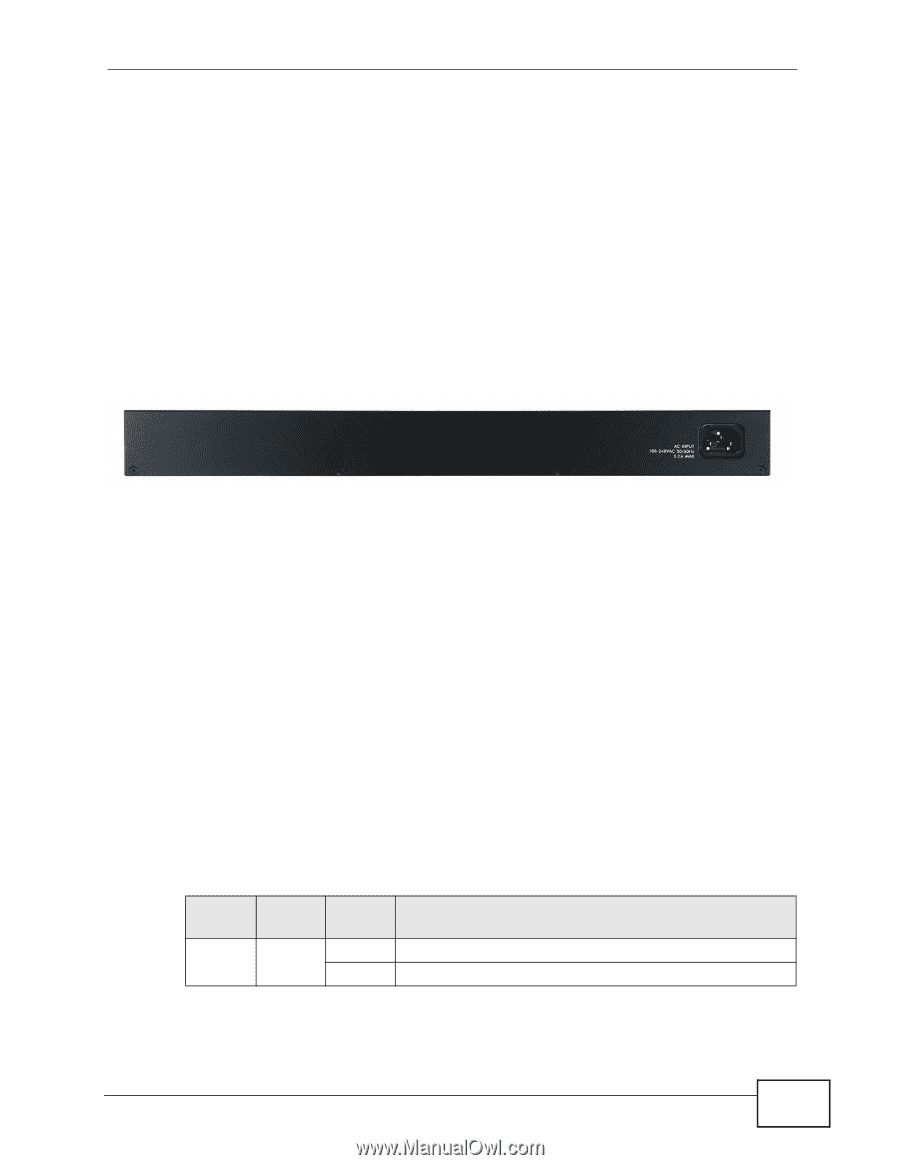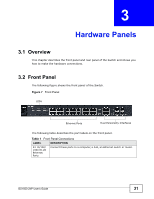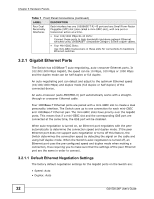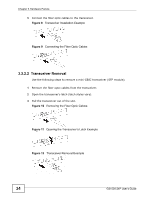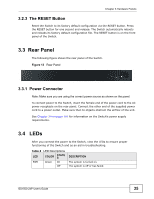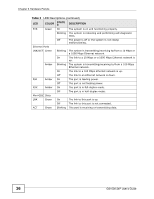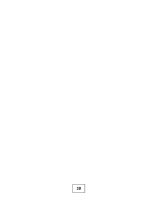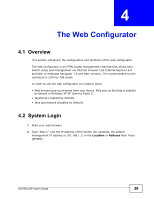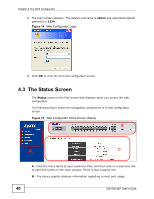ZyXEL GS1500-24P User Guide - Page 35
Rear Panel
 |
View all ZyXEL GS1500-24P manuals
Add to My Manuals
Save this manual to your list of manuals |
Page 35 highlights
Chapter 3 Hardware Panels 3.2.3 The RESET Button Reset the Switch to its factory default configuration via the RESET button. Press the RESET button for one second and release. The Switch automatically reboots and reloads its factory default configuration file. The RESET button is on the front panel of the Switch. 3.3 Rear Panel The following figure shows the rear panel of the Switch. Figure 13 Rear Panel 3.3.1 Power Connector Note: Make sure you are using the correct power source as shown on the panel. To connect power to the Switch, insert the female end of the power cord to the AC power receptacle on the rear panel. Connect the other end of the supplied power cord to a power outlet. Make sure that no objects obstruct the airflow of the unit. See Chapter 24 on page 161 for information on the Switch's power supply requirements. 3.4 LEDs After you connect the power to the Switch, view the LEDs to ensure proper functioning of the Switch and as an aid in troubleshooting. Table 2 LED Descriptions LED COLOR STATU S PWR Green On Off DESCRIPTION The system is turned on. The system is off or has failed. GS1500-24P User's Guide 35