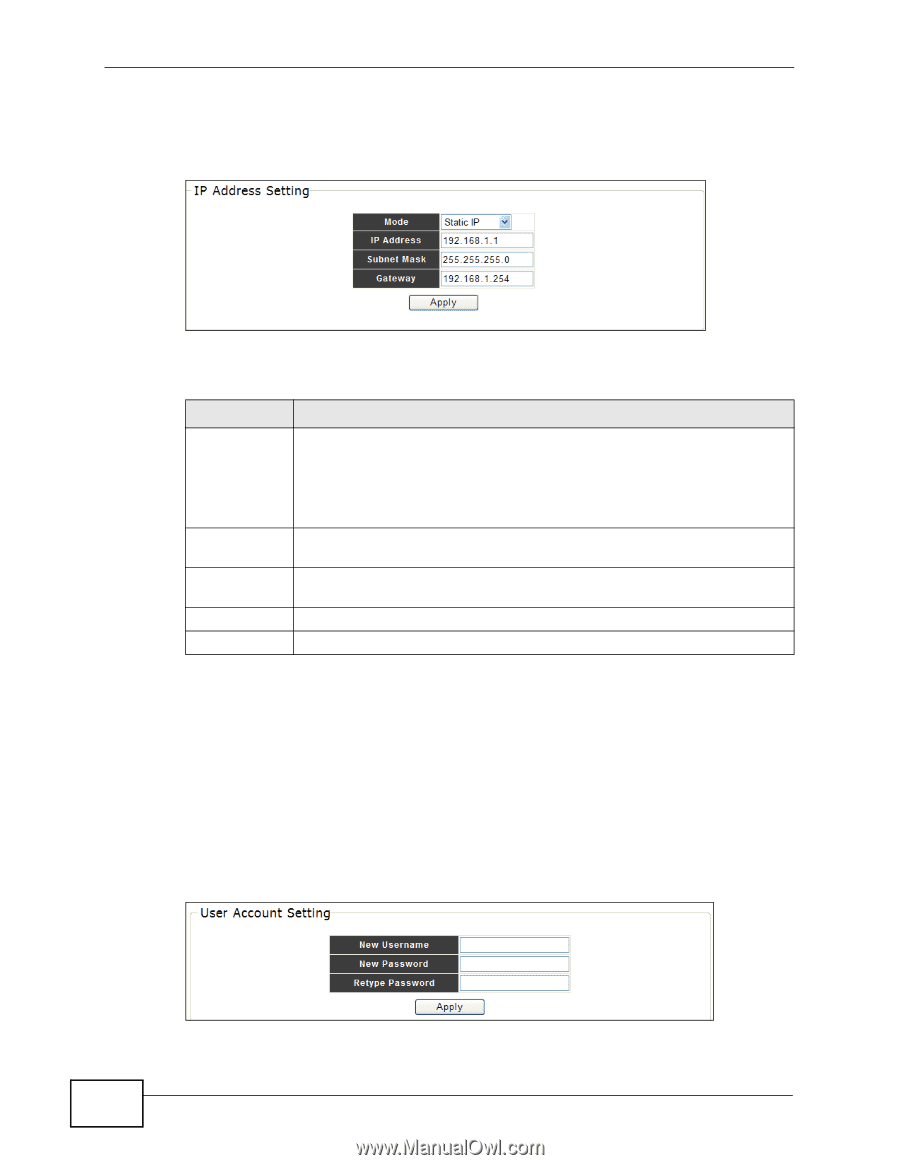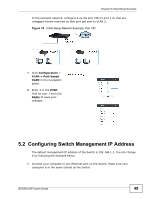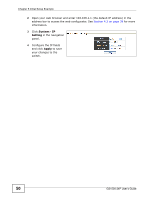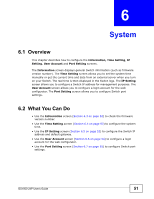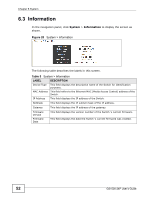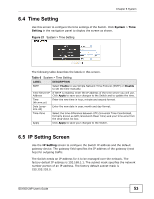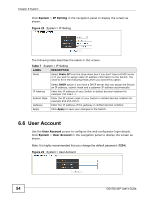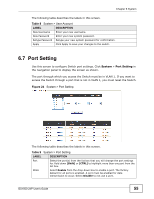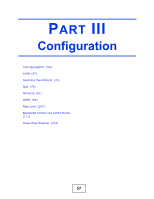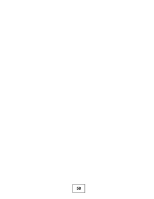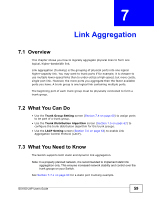ZyXEL GS1500-24P User Guide - Page 54
User Account
 |
View all ZyXEL GS1500-24P manuals
Add to My Manuals
Save this manual to your list of manuals |
Page 54 highlights
Chapter 6 System Click System > IP Setting in the navigation panel to display the screen as shown. Figure 22 System > IP Setting The following table describes the labels in this screen. Table 7 System > IP Setting LABEL DESCRIPTION Mode Select Static IP from the drop-down box if you don't have a DHCP server or if you wish to assign static IP address information to the Switch. You need to fill in the following fields when you select this option. IP Address Subnet Mask Gateway Apply Select DHCP option if you have a DHCP server that can assign the Switch an IP address, subnet mask and a gateway IP address automatically. Enter the IP address of your Switch in dotted decimal notation for example 192.168.1.1. Enter the IP subnet mask of your Switch in dotted decimal notation for example 255.255.255.0. Enter the IP address of the gateway in dotted decimal notation. Click Apply to save your changes to the Switch. 6.6 User Account Use the User Account screen to configure the web configurator login details. Click System > User Account in the navigation panel to display the screen as shown. Note: It is highly recommended that you change the default password (1234). Figure 23 System > User Account 54 GS1500-24P User's Guide