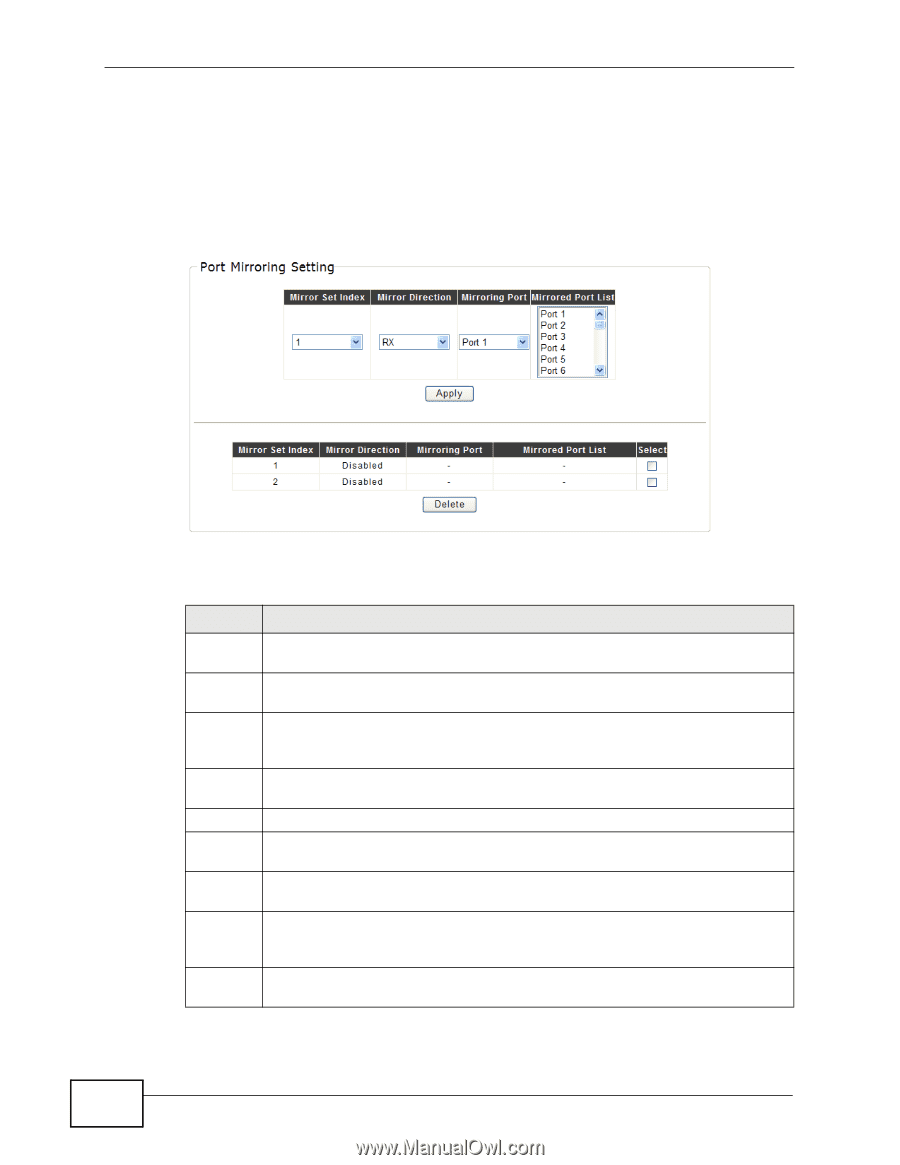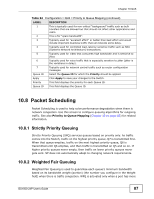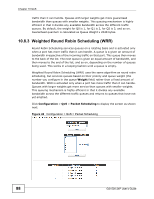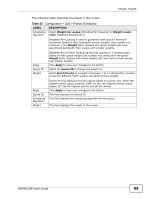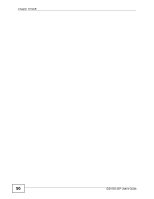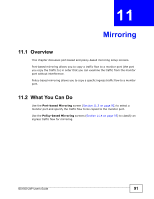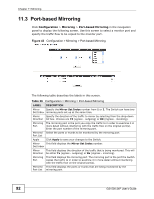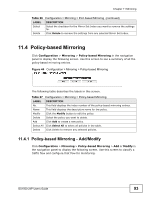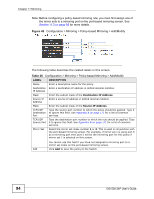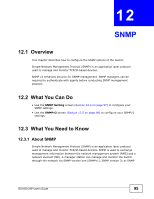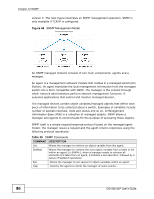ZyXEL GS1500-24P User Guide - Page 92
Port-based Mirroring
 |
View all ZyXEL GS1500-24P manuals
Add to My Manuals
Save this manual to your list of manuals |
Page 92 highlights
Chapter 11 Mirroring 11.3 Port-based Mirroring Click Configuration > Mirroring > Port-based Mirroring in the navigation panel to display the following screen. Use this screen to select a monitor port and specify the traffic flow to be copied to the monitor port. Figure 43 Configuration > Mirroring > Port-based MIrroring The following table describes the labels in this screen. Table 26 Configuration > Mirroring > Port-based Mirroring LABEL DESCRIPTION Mirror Specify the Mirror Set Index number from 1 or 2. The Switch can have two Set Index mirroring ports set up at the same time. Mirror Specify the direction of the traffic to mirror by selecting from the drop-down Direction list box. Choices are TX (egress - outgoing) or RX (ingress - incoming). Mirroring The mirroring port is the port you copy the traffic to in order to examine it in Port more detail without interfering with the traffic flow on the original port(s). Enter the port number of the mirroring port. Mirrored Select the ports or trunks to be monitored by the mirroring port. Port List Apply Click Apply to save your changes to the Switch. Mirror This field displays the Mirror Set Index number. Set Index Mirror This field displays the direction of the traffic that is being monitored. This will Direction be either Tx (egress - outgoing) or Rx (ingress - incoming). Mirroring This field displays the mirroring port. The mirroring port is the port the Switch Port copies the traffic to in order to examine it in more detail without interfering with the traffic flow on the original port(s). Mirrored This field displays the ports or trunks that are being monitored by the Port List mirroring port. 92 GS1500-24P User's Guide