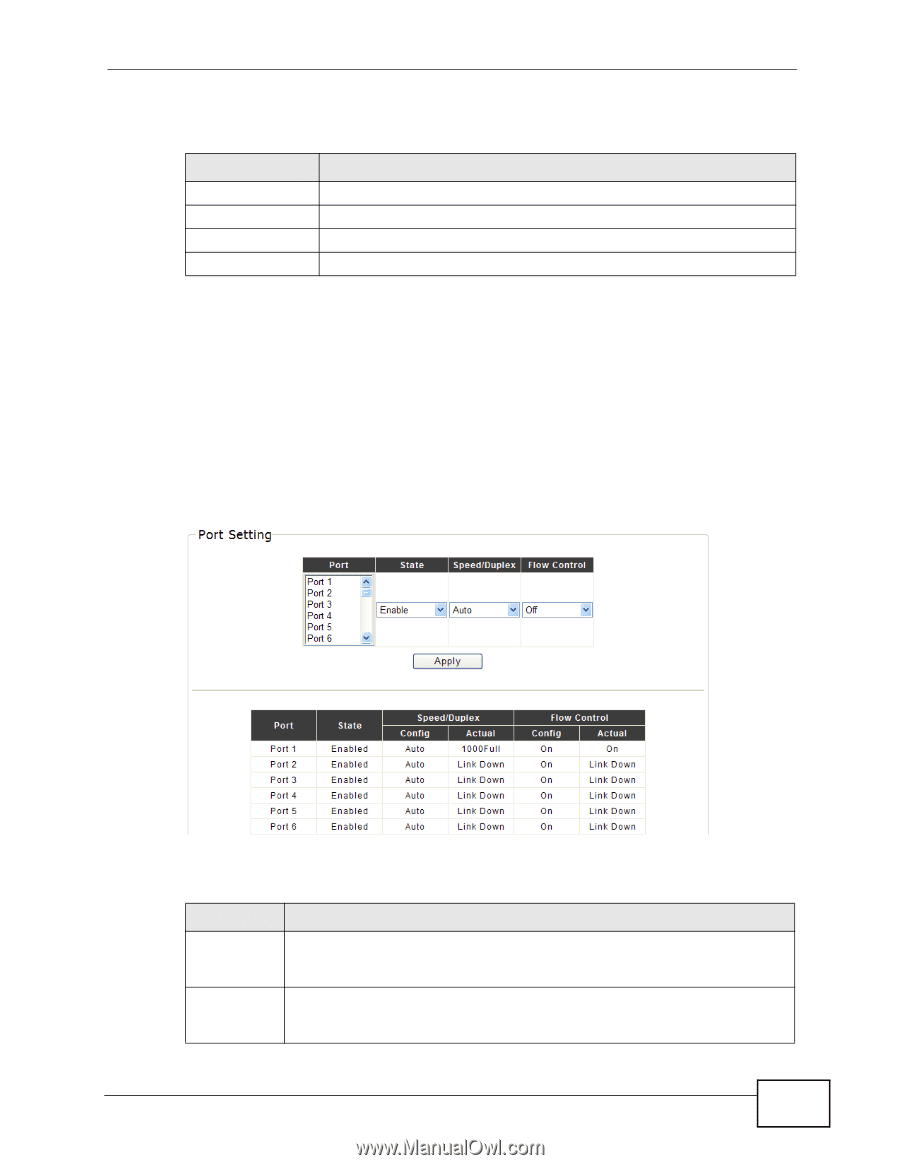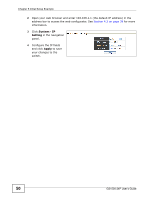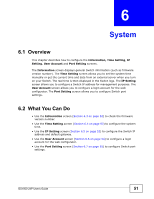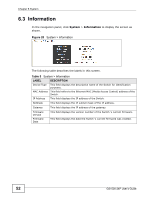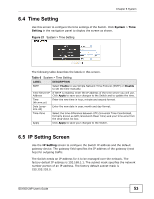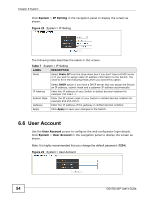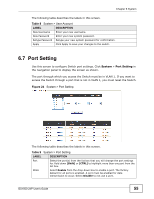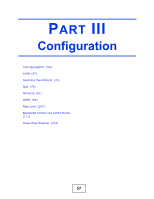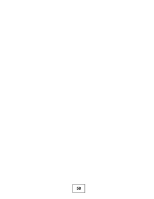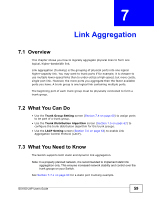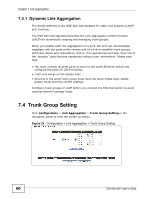ZyXEL GS1500-24P User Guide - Page 55
Port Setting
 |
View all ZyXEL GS1500-24P manuals
Add to My Manuals
Save this manual to your list of manuals |
Page 55 highlights
Chapter 6 System The following table describes the labels in this screen. Table 8 System > User Account LABEL DESCRIPTION New Username Enter your new username. New Password Enter your new system password. Retype Password Retype your new system password for confirmation. Apply Click Apply to save your changes to the switch. 6.7 Port Setting Use this screen to configure Switch port settings. Click System > Port Setting in the navigation panel to display the screen as shown. The port through which you access the Switch must be in VLAN 1. If you want to access the Switch through a port that is not in VLAN 1, you must reset the Switch. Figure 24 System > Port Setting The following table describes the labels in this screen. Table 9 System > Port Setting LABEL DESCRIPTION Port Select the port(s) from the list box that you will change the port settings for. Hold down [Shift] or [CTRL] to highlight more than one port from the list box. State Select Enable from the drop-down box to enable a port. The factory default for all ports is enabled. A port must be enabled for data transmission to occur. Select Disable to not use a port. GS1500-24P User's Guide 55