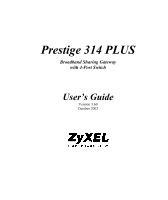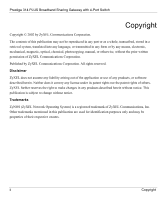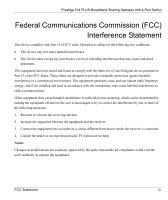ZyXEL P-314Plus User Guide
ZyXEL P-314Plus Manual
 |
View all ZyXEL P-314Plus manuals
Add to My Manuals
Save this manual to your list of manuals |
ZyXEL P-314Plus manual content summary:
- ZyXEL P-314Plus | User Guide - Page 1
Prestige 314 PLUS Broadband Sharing Gateway with 4-Port Switch User's Guide Version 3.60 October 2002 - ZyXEL P-314Plus | User Guide - Page 2
Prestige 314 PLUS Broadband Sharing Gateway with 4-Port Switch Copyright Copyright © 2002 by ZyXEL Communications manual, or otherwise, without the prior written permission of ZyXEL Communications Corporation. Published by ZyXEL Communications Corporation. All rights reserved. Disclaimer ZyXEL - ZyXEL P-314Plus | User Guide - Page 3
Prestige 314 PLUS Broadband Sharing Gateway with 4-Port Switch Federal Communications Commission ( radiate radio frequency energy, and if not installed and used in accordance with the instructions, may cause harmful interference to radio communications. If this equipment does cause harmful - ZyXEL P-314Plus | User Guide - Page 4
Prestige 314 PLUS Broadband Sharing Gateway with 4-Port Switch Information for Canadian Users of connection. In some cases, the company's inside wiring associated with a single line individual service may be extended by means of a certified connector assembly. The customer should be aware that - ZyXEL P-314Plus | User Guide - Page 5
-4-8 EN61000-4-11 Declaration of Conformity We, the Manufacturer/Importer, ZyXEL Communications Corp. No. 6, Innovation Rd. II, Science-Based Industrial Park, Hsinchu, Taiwan, 300 R.O.C declare that the product Prestige 314 PLUS is in conformity with: STANDARD ITEM VERSION Radio disturbance - ZyXEL P-314Plus | User Guide - Page 6
Prestige 314 PLUS Broadband Sharing Gateway with 4-Port Switch ZyXEL Limited Warranty ZyXEL warrants to the original end user any kind of character to the purchaser. To obtain the services of this warranty, contact ZyXEL's Service Center for your Return Material Authorization number (RMA). Products - ZyXEL P-314Plus | User Guide - Page 7
of the problem and the steps you took to solve it. METHOD E-MAIL SUPPORT/SALES TELEPHONE/FAX WEB SITE/ FTP SITE REGULAR MAIL LOCATION WORLDWIDE NORTH AMERICA SCANDINAVIA GERMANY [email protected] [email protected] [email protected] [email protected] [email protected] [email protected] - ZyXEL P-314Plus | User Guide - Page 8
iii Information for Canadian Users ...iv ZyXEL Limited Warranty...vi Customer Support...vii List of Figures ...xii List of Diagrams ...xvi List of Charts ...xvi List of Tables ...xvii Preface ...xix Chapter 1 Getting to Know Your Prestige 314 PLUS 1-1 1.1 The Prestige Broadband Sharing Gateway - ZyXEL P-314Plus | User Guide - Page 9
Prestige 314 PLUS Broadband Sharing Gateway with 8.1 Introducing Universal Plug and Play 8-1 8.2 UPnP and ZyXEL...8-2 8.3 Installing UPnP in Windows Example 8-4 8.4 Using UPnP 9 SNMP Configuration ...9-1 9.1 About SNMP...9-1 9.2 Supported MIBs ...9-3 9.3 SNMP Configuration...9-3 9.4 SNMP Traps - ZyXEL P-314Plus | User Guide - Page 10
314 Information 13-1 13.1 Command Interpreter Mode ...13-1 13.2 Call Control Support...13-2 13.3 Time and Date Setting ...13-5 Chapter 14 Remote Chapter 16 Troubleshooting ...16-1 16.1 Problems Starting Up the Prestige 16-1 16.2 Problems with the LAN Interface 16-1 16.3 Problems with the - ZyXEL P-314Plus | User Guide - Page 11
Prestige 314 PLUS Broadband Sharing Gateway with 4-Port Switch 16.4 Problems with Internet Access 16-3 Appendix A PPPoE ...A Appendix B PPTP...D Appendix D Boot Commands...G Appendix E NetBIOS Filter Commands...I Appendix F Power Adapter Specifications P Appendix F Hardware Specifications ...Q - ZyXEL P-314Plus | User Guide - Page 12
Prestige 314 PLUS Broadband Sharing Gateway with 4-Port Switch List of Figures Figure 1-1 Internet Access Application ...1-4 Figure 2-1 Front Panel ...2-1 Figure 2-2 Prestige Rear Panel Connections 2-2 Figure 2-3 Initial Screen ...2-5 - ZyXEL P-314Plus | User Guide - Page 13
Prestige 314 PLUS Broadband Sharing Gateway with 4-Port Switch Figure 4-8 Menu 15.1.1 - First Set ...4-11 Figure 4-10 Menu 15.2 - NAT Server Setup 4-15 Figure 4-11 Multiple Servers - ZyXEL P-314Plus | User Guide - Page 14
Prestige 314 PLUS Broadband Sharing Gateway with 4-Port Switch Figure 7-7 SNMP_WAN Filter Rules Summary 7-6 Figure 7-8 Menu 21.1.1 - TCP/IP Filter Rule 7-8 Figure 7-9 Executing an IP Filter...7-11 - ZyXEL P-314Plus | User Guide - Page 15
Prestige 314 PLUS Broadband Sharing Gateway with 4-Port Switch Figure 11-4 System Maintenance - Starting Xmodem Download Screen 12-7 Figure 11-5 Backup Configuration Example 12-7 Figure 11-6 Successful - ZyXEL P-314Plus | User Guide - Page 16
Prestige 314 PLUS Broadband Sharing Gateway with 4-Port Switch List of Diagrams Diagram 1 Single-PC per Modem Hardware Configuration B Diagram 2 Prestige as a PPPoE Client...C Diagram 3 Transport PPP - ZyXEL P-314Plus | User Guide - Page 17
Prestige 314 PLUS Broadband Sharing Gateway with 4-Port Switch List of Tables Table 1-1 Internet Access Table 4-6 Menu 15.1.1.1 - Editing/Configuring an Individual Rule in a Set 4-13 Table 4-7 Services & Port Numbers ...4-14 Table 4-8 Menu 15.3-Trigger Port Setup Description 4-18 Table 5-1 Fields - ZyXEL P-314Plus | User Guide - Page 18
Prestige 314 PLUS Broadband Sharing Gateway with 4-Port Switch Table 5-5 Remote Node Network Layer Set Setup Fields ...15-3 Table 15-1 Troubleshooting the Start-Up of your Prestige 16-1 Table 15-2 Troubleshooting the LAN Interface 16-1 Table 15-3 Troubleshooting the WAN interface 16-2 Table 15-4 - ZyXEL P-314Plus | User Guide - Page 19
This manual is designed to guide you through the SMT configuration of your Prestige for its various applications. There is also HTML help for the embedded web configurator. Related Documentation Supporting Disk More detailed information and examples can be found in the included disk (as well as - ZyXEL P-314Plus | User Guide - Page 20
's sake, we will use "e.g." as shorthand for "for instance" and "i.e." for "that is" or "in other words" throughout this manual. • The Prestige 314 PLUS may be referred to as the Prestige or the P314 PLUS in this manual. Occasionally, SMT screens may refer to the Prestige as a router. xx Preface - ZyXEL P-314Plus | User Guide - Page 21
Getting Started Part I: Getting Started This section helps you connect, install and setup your Prestige to operate on your network and access the Internet. I - ZyXEL P-314Plus | User Guide - Page 22
- ZyXEL P-314Plus | User Guide - Page 23
use. 1.2 Features of the Prestige 314 PLUS The following are the main features A combination of switch and router makes your Prestige a cost- transmissions and adjust appropriately without manual intervention. It allows data transfer and fix common cabling problems and it simplifies the installation - ZyXEL P-314Plus | User Guide - Page 24
Prestige 314 PLUS Broadband Sharing Gateway with 4-Port Switch Universal Plug support, you can have a static hostname alias for a dynamic IP address, allowing the host to be more easily accessible from various locations on the Internet. You must register for this service with a Dynamic DNS service - ZyXEL P-314Plus | User Guide - Page 25
powers up you can enter the time manually but each time the system is booted, the time & date will be reset to 1/1/2000 0:0:0. Logging and Tracing ♦ Built-in message logging and packet tracing. ♦ Unix syslog facility support. Embedded FTP and TFTP Services The Prestige's embedded FTP and TFTP - ZyXEL P-314Plus | User Guide - Page 26
Prestige 314 PLUS Broadband Sharing Gateway with 4-Port Switch Port Forwarding Use this feature to forward incoming service requests to a server on your local network. You may enter a single port number or a range of port numbers to be forwarded, and the local IP - ZyXEL P-314Plus | User Guide - Page 27
Prestige 314 PLUS Broadband Sharing Gateway with 4-Port Switch Table 1-1 Internet Access must follow the "c:id" and "n:name" format. PPPoE You need to know your login name, password and service name. The latter may not be obligatory for some ISPs. IP Address Assignment If your ISP did not assign - ZyXEL P-314Plus | User Guide - Page 28
- ZyXEL P-314Plus | User Guide - Page 29
Prestige 314 PLUS Broadband Sharing Gateway with 4-Port Switch Chapter 2 Hardware Installation & Initial Setup This chapter shows you how to connect hardware and perform the initial setup. 2.1 - ZyXEL P-314Plus | User Guide - Page 30
Prestige 314 PLUS Broadband Sharing Gateway with 4-Port Switch LED WAN FUNCTION COLOR STATUS MEANING WAN Green Off The WAN Link is not ready, or has failed. - ZyXEL P-314Plus | User Guide - Page 31
Prestige 314 PLUS Broadband Sharing Gateway with 4-Port Switch 2.3 Connecting Your Prestige This section outlines how to connect your Prestige to the LAN and the WAN. If you want to connect a cable modem, you must connect the coaxial cable from your cable service to the threaded coaxial cable - ZyXEL P-314Plus | User Guide - Page 32
Prestige 314 PLUS Broadband Sharing Gateway with 4-Port Switch If you have more than four computers, you must use an external hub. Connect a 10/100M LAN port - ZyXEL P-314Plus | User Guide - Page 33
Prestige 314 PLUS Broadband Sharing Gateway with 4-Port Switch 2.5 Turning on tests, the Prestige asks you to press [ENTER] to continue, as shown next. Copyright (c) 1994 - 2002 ZyXEL Communications Corp. initialize ch =0, ethernet address: 00:a0:c5:01:23:45 initialize ch =1, ethernet address: 00 - ZyXEL P-314Plus | User Guide - Page 34
Prestige 314 PLUS Broadband Sharing Gateway with 4-Port Switch 2.6 Navigating the SMT Interface The SMT (System Management Terminal) is the interface that you use to configure your - ZyXEL P-314Plus | User Guide - Page 35
Menu After you enter the password, the SMT displays the Prestige Main Menu, as shown next. Copyright (c) 1994 - 2002 ZyXEL Communications Corp. Prestige 314 PLUS Main Menu Getting Started 1. General Setup 2. WAN Setup 3. LAN Setup 4. Internet Access Setup Advanced Applications 11. Remote Node - ZyXEL P-314Plus | User Guide - Page 36
Prestige 314 PLUS Broadband Sharing Gateway with 4-Port Switch NO. MENU TITLE 22 SNMP Configuration 23 System Password 24 System Maintenance 26 Schedule Setup 99 Exit FUNCTION - ZyXEL P-314Plus | User Guide - Page 37
Prestige 314 PLUS Broadband Sharing Gateway with 4-Port Switch 2.7.1 Resetting the press any key to enter debug mode. You should already have downloaded the correct file from your nearest ZyXEL FTP site. See section 12.4 for more information on how to transfer the configuration file to your - ZyXEL P-314Plus | User Guide - Page 38
Prestige 314 PLUS Broadband Sharing Gateway with 4-Port Switch • In service, you must register with the Dynamic DNS service provider. The Dynamic DNS service provider will give you a password or key. The Prestige supports www.dyndns.org. You can apply to this service provider for Dynamic DNS service - ZyXEL P-314Plus | User Guide - Page 39
Prestige 314 PLUS Broadband Sharing Gateway with 4-Port Switch Step 2. Fill in the press the [SPACE BAR]. The domain name entered by you is given priority over the ISP assigned domain name. zyxel.com.tw Edit Dynamic Press the [SPACE BAR] to select Yes or No (default). Select Yes to No DNS - ZyXEL P-314Plus | User Guide - Page 40
Prestige 314 PLUS Broadband Sharing Gateway with 4-Port Switch Menu 1.1 - Configure Dynamic DNS Service Provider= WWW.DynDNS.ORG Active= Yes DDNSType or ESC to cancel: Figure 2-8 Configure Dynamic DNS Follow the instructions in the next table to configure Dynamic DNS parameters. Table 2-6 - ZyXEL P-314Plus | User Guide - Page 41
Password Enter the password assigned to you. Enable Wildcard Your Prestige supports DYNDNS Wildcard. Press [SPACE BAR] No and then [ENTER] to select Yes or No This field is N/A when you choose DDNS client as your service provider. Offline This field is only available when CustomDNS is - ZyXEL P-314Plus | User Guide - Page 42
314 PLUS Broadband Sharing Gateway with 4-Port Switch 2.9 WAN Setup This section describes how to configure the WAN using Menu 2 - WAN Setup. From the main menu, enter 2 to display menu 2. ZyXEL a different rom file. The following table contains instructions on how to configure your WAN setup. Table - ZyXEL P-314Plus | User Guide - Page 43
Prestige 314 PLUS Broadband Sharing Gateway with 4-Port Switch FIELD DESCRIPTION EXAMPLE IP set at half-duplex mode as most cable modems only support half-duplex mode. If your cable modem supports full-duplex mode, then you will be able to manually set it at half-duplex mode. If the Prestige is - ZyXEL P-314Plus | User Guide - Page 44
Prestige 314 PLUS Broadband Sharing Gateway with 4-Port Switch Menu 3.1 - LAN Port Filter Setup Input Filter Sets: protocol filters= 2 : Figure 2-11 Menu 3.1 - LAN Port Filter Setup Menu 3.2 is discussed in the next part of the manual. Please read on. 2-16 Hardware Installation & Initial Setup - ZyXEL P-314Plus | User Guide - Page 45
314 capability that assigns IP addresses and DNS servers to systems that support DHCP client capability. 3.1.1 Factory LAN Defaults The LAN parameters of None, DHCP service will be disabled and you must have another DHCP server on your LAN, or else the workstation must be manually configured. The - ZyXEL P-314Plus | User Guide - Page 46
314 its corresponding IP address and vice versa, e.g., the IP address of www.zyxel.com is 204.217.0.2. The DNS server is extremely important because without it, assigns you a block of registered IP addresses, follow their instructions in selecting the IP addresses and the subnet mask. If - ZyXEL P-314Plus | User Guide - Page 47
Prestige 314 PLUS need to change the subnet mask computed by the Prestige unless you are instructed to do otherwise. 3.1.4 Private IP Addresses Every computer on the Internet you can assign any IP addresses to the hosts without problems. However, the Internet Assigned Numbers Authority (IANA) has - ZyXEL P-314Plus | User Guide - Page 48
314 (it recognizes both formats when receiving). RIP-1 is universally supported; but RIP-2 carries more information. RIP-1 is probably adequate so will not receive the RIP packets. However, if one router uses multicasting, then all routers on your network must use multicasting, also. By default, - ZyXEL P-314Plus | User Guide - Page 49
Prestige 314 PLUS Broadband Sharing Gateway with 4-Port Switch RFC 2236. The class D IP 224.0.0.1 group in order to participate in IGMP. The address 224.0.0.2 is assigned to the multicast routers group. The Prestige supports both IGMP version 1 (IGMP-v1) and IGMP version 2 (IGMP-v2). At start up, - ZyXEL P-314Plus | User Guide - Page 50
Prestige 314 PLUS Broadband Sharing Gateway with 4-Port Switch 3.2 TCP/IP and DHCP Ethernet Setup From the main menu, enter 3 to open Menu 3 - LAN Setup (10/100 - ZyXEL P-314Plus | User Guide - Page 51
Prestige 314 PLUS Broadband Sharing Gateway with 4-Port Switch Follow the instructions in the following table on how server. If set to None, DHCP service will be disabled and you must have another DHCP sever on your LAN, or else the workstation must be manually configured. When DHCP is set to Server - ZyXEL P-314Plus | User Guide - Page 52
Prestige 314 PLUS Broadband Sharing Gateway with 4-Port Switch FIELD RIP enable IP Multicasting or select None (default) to disable it. None Edit IP Alias The Prestige supports three logical LAN interfaces via its single Yes physical Ethernet interface with the Prestige itself as the gateway - ZyXEL P-314Plus | User Guide - Page 53
Prestige 314 PLUS Broadband Sharing Gateway with 4-Port Switch Menu 3.2.1 - IP Alias Setup IP Alias 1= No CANCEL: Press Space Bar to Toggle. Figure 3-5 Menu 3.2.1 - IP Alias Setup Follow the instructions in the table shown next to configure IP Alias parameters. Table 3-5 IP Alias Setup Menu - ZyXEL P-314Plus | User Guide - Page 54
Prestige 314 PLUS Broadband Sharing Gateway with 4-Port Switch FIELD DESCRIPTION 4 you will see the next screen. Menu 4 - Internet Access Setup ISP's Name= myISP Encapsulation= Ethernet Service Type= Standard My Login= N/A My Password= N/A Login Server IP= N/A IP Address Assignment= Dynamic IP - ZyXEL P-314Plus | User Guide - Page 55
Prestige 314 PLUS Broadband Sharing Gateway with 4-Port Switch The following table describes this screen. Table 3-6 Internet Access Setup Menu Fields FIELD DESCRIPTION ISP's Name Enter the name of your Internet Service Provider, e.g., myISP. This information is for identification purposes only - ZyXEL P-314Plus | User Guide - Page 56
314 PLUS Broadband Sharing Gateway with 4-Port Switch PPTP supports on-demand, multi-protocol, and virtual private networking over public networks, such as the Internet. The P314 PLUS supports Name= myISP Encapsulation= PPTP Service Type= N/A My Login= table contains instructions about the new - ZyXEL P-314Plus | User Guide - Page 57
314 PLUS Broadband Sharing Gateway with 4-Port Switch FIELD Idle Timeout DESCRIPTION This value specifies the time in seconds that elapses before the Prestige automatically disconnects from the PPTP server. EXAMPLE 300 (default) 3.3.4 PPPoE Encapsulation The Prestige supports the service provider - ZyXEL P-314Plus | User Guide - Page 58
Prestige 314 PLUS Broadband Sharing Gateway with 4-Port Switch Menu 4 - Internet Access Setup ISP's Name= myISP Encapsulation= PPPoE Service Type= N/A My Login= My Password= ******** Idle Timeout= 300 IP Address Assignment= Dynamic IP Address= N/A IP Subnet Mask= N/A Gateway IP Address= N/A Network - ZyXEL P-314Plus | User Guide - Page 59
Prestige 314 PLUS Broadband Sharing Gateway with 4-Port Switch Start dialing for node ... ### Hit any key to continue.### $$$ DIALING dev=a ch=0 OUTGOING-CALL phone() $$$ PPTP: Start - ZyXEL P-314Plus | User Guide - Page 60
- ZyXEL P-314Plus | User Guide - Page 61
Advanced Applications Part II: Advanced Applications This section describes the advanced applications of your Prestige, such as NAT, Remote Node Setup and IP Static Route Setup. III - ZyXEL P-314Plus | User Guide - Page 62
- ZyXEL P-314Plus | User Guide - Page 63
Prestige 314 PLUS Broadband Sharing Gateway with 4-Port Switch Chapter 4 Network Address Translation outside hosts. Global/local denotes the IP address of a host in a packet as the packet traverses a router, e.g., the local address refers to the IP address of a host when the packet is in the local - ZyXEL P-314Plus | User Guide - Page 64
Prestige 314 PLUS Broadband Sharing Gateway with 4-Port Switch NAT never changes the IP address (either local or global) of an outside host. 4.1.2 What NAT Does In - ZyXEL P-314Plus | User Guide - Page 65
Prestige 314 PLUS Broadband Sharing Gateway with 4-Port Switch Figure 4-1 How NAT Works 4.1.4 NAT Application The following figure illustrates a possible NAT application, where three inside LANs (logical - ZyXEL P-314Plus | User Guide - Page 66
Prestige 314 PLUS Broadband Sharing Gateway with 4-Port Switch Figure 4-2 NAT Application With IP Alias 4.1.5 NAT Mapping Types NAT supports five types of IP/port PAT, port address translation), ZyXEL's Single User Account feature that previous ZyXEL routers supported (the SUA Only option in today - ZyXEL P-314Plus | User Guide - Page 67
Prestige 314 PLUS Broadband Sharing Gateway with 4-Port Switch 3. Many to Many addresses to unique global IP addresses. 5. Server: This type allows you to specify inside servers of different services behind the NAT to be accessible to the outside world. Port numbers do not change for One-to- - ZyXEL P-314Plus | User Guide - Page 68
314 PLUS Broadband Sharing Gateway with 4-Port Switch 4.2 Using NAT 4.2.1 SUA (Single User Account) Versus NAT SUA (Single User Account) is a ZyNOS implementation of a subset of NAT that supports Access Setup ISP's Name= myISP Encapsulation= Ethernet Service Type= Standard My Login= N/A My Password= - ZyXEL P-314Plus | User Guide - Page 69
Prestige 314 PLUS Broadband Sharing Gateway with 4-Port Switch The following figure shows how you apply NAT to the remote node in menu 11.1. Step 1. Enter 11 - ZyXEL P-314Plus | User Guide - Page 70
Prestige 314 PLUS Broadband Sharing Gateway with 4-Port Switch 4.3 NAT Setup Use the is used for SUA. When you select Full Feature in menu 4 or 11.3, the SMT will use Set 1, which supports all mapping types as outlined in Table 4-2. When you select SUA Only, the SMT will use the pre-configured Set - ZyXEL P-314Plus | User Guide - Page 71
Prestige 314 PLUS Broadband Sharing Gateway with 4-Port Switch SUA Address Mapping Set Enter 255 to display the next screen (see also section 4.2.1). The fields in this - ZyXEL P-314Plus | User Guide - Page 72
Prestige 314 PLUS Broadband Sharing Gateway with 4-Port Switch Table 4-4 SUA Address Mapping Rules FIELD DESCRIPTION EXAMPLE Global Start IP This is the starting global IP address ( - ZyXEL P-314Plus | User Guide - Page 73
Prestige 314 PLUS Broadband Sharing Gateway with 4-Port Switch Menu 15.1.1 - Address Mapping Rules Set Name= ? Idx Local Start IP Local End IP Global Start IP Global - ZyXEL P-314Plus | User Guide - Page 74
Prestige 314 PLUS Broadband Sharing Gateway with 4-Port Switch FIELD Action Select Rule DESCRIPTION The default is Edit. Edit means you want to edit a selected rule (see - ZyXEL P-314Plus | User Guide - Page 75
Prestige 314 PLUS Broadband Sharing Gateway with 4-Port Switch Table 4-6 Menu 15.1.1.1 - FTP on port 21. In some cases, such as for unknown services or where one server can support more than one service (for example both FTP and web service), it might be better to specify a range of port numbers. - ZyXEL P-314Plus | User Guide - Page 76
Prestige 314 PLUS Broadband Sharing Gateway with 4-Port Switch In addition to the servers for specified services, NAT supports a default server. A service request that does not have a server explicitly designated for it is forwarded to the default server. If the default is not defined, the service - ZyXEL P-314Plus | User Guide - Page 77
Prestige 314 PLUS Broadband Sharing Gateway with 4-Port Switch Step 2. Step 3. Step 4. Step 5. Enter 2 to go to Menu 15.2 - NAT Server Setup. Enter a port number in an - ZyXEL P-314Plus | User Guide - Page 78
Prestige 314 PLUS Broadband Sharing Gateway with 4-Port Switch Figure 4-11 Multiple Servers Behind NAT Example 4.3.3 Trigger Port Setup The following is an example of trigger port - ZyXEL P-314Plus | User Guide - Page 79
Prestige 314 PLUS Broadband Sharing Gateway with 4-Port Switch 4. The Prestige forwards the traffic to Jane's computer IP address. 5. Only Jane can connect to the Real Audio - ZyXEL P-314Plus | User Guide - Page 80
Prestige 314 PLUS Broadband Sharing Gateway with 4-Port Switch Table 4-8 Menu 15.3-Trigger Port port (or a range of ports) that a server on the WAN uses when it sends out a particular service. The Prestige forwards the traffic with this port (or range of ports) to the client computer on the LAN - ZyXEL P-314Plus | User Guide - Page 81
Prestige 314 PLUS Broadband Sharing Gateway with 4-Port Switch Figure 4-14 NAT Example 1 Menu 4 - Internet Access Setup ISP's Name= ChangeMe Encapsulation= Ethernet Service Type= Standard My Login= N/A My Password= N/A Login Server IP= N/A IP Address Assignment= Dynamic IP Address= N/A IP Subnet - ZyXEL P-314Plus | User Guide - Page 82
Prestige 314 PLUS Broadband Sharing Gateway with 4-Port Switch 4.4.2 Example 2: Internet Access ISP. There are many departments but two have their own FTP server. All departments share the same router. The example will reserve one IGA for each department with an FTP server and all departments use the - ZyXEL P-314Plus | User Guide - Page 83
Prestige 314 PLUS Broadband Sharing Gateway with 4-Port Switch Rule 4. You also map your third IGA to the web server and mail server on the LAN. Type - ZyXEL P-314Plus | User Guide - Page 84
Prestige 314 PLUS Broadband Sharing Gateway with 4-Port Switch Step 4. Select Type as One-to-One (direct mapping for packets going both ways), and enter the local - ZyXEL P-314Plus | User Guide - Page 85
Prestige 314 PLUS Broadband Sharing Gateway with 4-Port Switch Menu 15.1.1.1 Address Mapping Rule Type= One-to-One Local IP: Start= 192.168.1.10 End = N/A Global IP: - ZyXEL P-314Plus | User Guide - Page 86
Prestige 314 PLUS Broadband Sharing Gateway with 4-Port Switch Step 8. Now enter 2 Figure 4-21 Example 3: Menu 15.2 4.4.4 Example 4: NAT Unfriendly Application Programs Some applications do not support NAT Mapping using TCP or UDP port address translation. In this case it is better to use Many - ZyXEL P-314Plus | User Guide - Page 87
Prestige 314 PLUS Broadband Sharing Gateway with 4-Port Switch Figure 4-22 NAT Example 4 Other applications, for example, gaming programs are NAT unfriendly because they embed addressing information - ZyXEL P-314Plus | User Guide - Page 88
Prestige 314 PLUS Broadband Sharing Gateway with 4-Port Switch Menu 15.1.1 - Address Mapping Rules Set Name= Example4 Idx Local Start IP Local End IP Global Start IP - ZyXEL P-314Plus | User Guide - Page 89
Prestige 314 PLUS Broadband Sharing Gateway with 4-Port Switch Chapter 5 Remote Node Setup This chapter shows you how to configure a remote node. A remote node is required for - ZyXEL P-314Plus | User Guide - Page 90
Prestige 314 PLUS Broadband Sharing Gateway with 4-Port Switch Menu 11.1 - Remote Node Profile Rem Node Name= ChangeMe Active= Yes Route= IP Encapsulation= Ethernet Service Type= Standard Service Name= N/A Outgoing: My Login= N/A My Password= N/A Server IP= N/A Edit IP= No Session Options: Edit - ZyXEL P-314Plus | User Guide - Page 91
Prestige 314 PLUS Broadband Sharing Gateway with 4-Port Switch FIELD DESCRIPTION EXAMPLE My Login This field is applicable for PPPoE encapsulation only. Enter the jim login name assigned by your ISP when the Prestige calls this remote node. Some ISPs append this field to the Service Name - ZyXEL P-314Plus | User Guide - Page 92
Prestige 314 PLUS Broadband Sharing Gateway with 4-Port Switch Menu 11.1 - Remote Node Profile Rem Node Name= ChangeMe Active= Yes Route= IP Encapsulation= PPTP Service Type= Standard Service Name=N/A Outgoing: My Login= My Password= ******** Authen= CHAP/PAP Edit IP= No Telco Option: Allocated - ZyXEL P-314Plus | User Guide - Page 93
Prestige 314 PLUS Broadband Sharing Gateway with 4-Port Switch Nailed-Up Connection A connection unless your telephone company offers flatrate service or you need a constant connection and the cost is of no concern. 5.1.3 PPPoE Encapsulation The Prestige supports PPPoE (Point-to-Point Protocol over - ZyXEL P-314Plus | User Guide - Page 94
Prestige 314 PLUS Broadband Sharing Gateway with 4-Port Switch Menu 11.1 - Remote Node Profile Rem Node Name= ChangeMe Active= Yes Route= IP Encapsulation= PPPoE Service Type= Standard Service Name= Outgoing= My Login= My Password= ******** Authen= CHAP/PAP Edit IP= No Telco Option: Allocated - ZyXEL P-314Plus | User Guide - Page 95
Prestige 314 PLUS Broadband Sharing Gateway with 4-Port Switch Table 5-3 Fields in Menu 11.1 (PPPoE Encapsulation Specific Only) FIELD DESCRIPTION Period(hr) This field is the time - ZyXEL P-314Plus | User Guide - Page 96
Prestige 314 PLUS Broadband Sharing Gateway with 4-Port Switch The next table gives you instructions about configuring remote node network layer options. Table 5-4 Remote Node Network Layer Options Menu Fields FIELD DESCRIPTION IP Address Assignment If your ISP did not - ZyXEL P-314Plus | User Guide - Page 97
314 PLUS Broadband Sharing Gateway with 4-Port Switch Table 5-4 Remote Node Network Layer Options Menu Fields FIELD DESCRIPTION EXAMPLE Multicast IGMP (Internet Group Multicast Protocol) is a session-layer protocol used to establish membership in a Multicast group. The Prestige supports - ZyXEL P-314Plus | User Guide - Page 98
314 this is the address assigned to your local Prestige, not the remote router. Network Address Translation Use the [SPACE BAR] to select either Full -layer protocol used to establish membership in a Multicast group. The Prestige supports both IGMP version 1 (IGMP-v1) and version 2 (IGMP-v2). - ZyXEL P-314Plus | User Guide - Page 99
Prestige 314 PLUS Broadband Sharing Gateway with 4-Port Switch Table 5-5 Remote Node Network Layer Options Menu Fields FIELD DESCRIPTION EXAMPLE Once you have completed filling in the - ZyXEL P-314Plus | User Guide - Page 100
Prestige 314 PLUS Broadband Sharing Gateway with 4-Port Switch Menu 11.5 - Remote Node Filter Input Filter Sets: protocol filters= 5 device filters= Output Filter Sets: protocol filters= 1 device - ZyXEL P-314Plus | User Guide - Page 101
Prestige 314 PLUS Broadband Sharing Gateway with 4-Port Switch Chapter 6 IP Static the networks beyond. For instance, the Prestige knows about network N2 in the following diagram through remote node Router 1. However, the Prestige is unable to route a packet to network N3 because it doesn't know that - ZyXEL P-314Plus | User Guide - Page 102
Prestige 314 PLUS Broadband Sharing Gateway with 4-Port Switch 6.1 IP Static Route Setup You configure IP static routes in menu 12. 1, by selecting one of the IP - ZyXEL P-314Plus | User Guide - Page 103
Prestige 314 PLUS Broadband Sharing Gateway with 4-Port Switch Table 6-1 IP Static Route Menu of your Prestige that will forward the packet to the destination. On the LAN, the gateway must be a router on the same segment as your Prestige; over the WAN, the gateway must be the IP address of one - ZyXEL P-314Plus | User Guide - Page 104
- ZyXEL P-314Plus | User Guide - Page 105
Prestige 314 PLUS Broadband Sharing Gateway with 4-Port Switch Part III: Advanced Management This section provides information on Filter Configuration, SNMP Configuration, System Information and Diagnosis, Firmware and Configuration File Maintenance, System Maintenance and Call Scheduling. III - ZyXEL P-314Plus | User Guide - Page 106
- ZyXEL P-314Plus | User Guide - Page 107
Prestige 314 PLUS Broadband Sharing Gateway with 4-Port Switch Chapter 7 Filter Configuration This chapter shows you how to create and apply filter(s). 7.1 About Filtering Your Prestige uses - ZyXEL P-314Plus | User Guide - Page 108
Prestige 314 PLUS Broadband Sharing Gateway with 4-Port Switch Outgoing Packet Data No match Match Call Filtering Built-in default Call Filters No match User-defined Call - ZyXEL P-314Plus | User Guide - Page 109
Prestige 314 PLUS Broadband Sharing Gateway with 4-Port Switch Start Packet into Filter Fetch Next Filter Set Yes Filter Set Yes Fetch Next Filter Rule Fetch First - ZyXEL P-314Plus | User Guide - Page 110
Prestige 314 PLUS Broadband Sharing Gateway with 4-Port Switch You can apply up to four filter sets to a particular port to block multiple types of packets. With - ZyXEL P-314Plus | User Guide - Page 111
Prestige 314 PLUS Broadband Sharing Gateway with 4-Port Switch Menu 21.1 - Filter Rules Summary # A Type Filter Rules M m n 1 Y IP 2 Y IP 3 Y IP 4 Y IP 5 Y IP 6 Y IP Pr=6, SA=0.0.0.0, DA=0.0.0.0, DP= - ZyXEL P-314Plus | User Guide - Page 112
Prestige 314 PLUS Broadband Sharing Gateway with 4-Port Switch Menu 21.5 - Filter Rules Summary # A Type Filter Rules M m n 1 Y IP Pr=17, SA=0.0.0.0, DA=0.0.0.0, DP=161 N D F 2 N 3 N 4 N 5 N 6 N Enter Filter Rule - ZyXEL P-314Plus | User Guide - Page 113
Prestige 314 PLUS Broadband Sharing Gateway with 4-Port Switch The protocol dependent filter rules abbreviation are listed as follows: Table 7-2 Rule Abbreviations Used ABBREVIATION DESCRIPTION IP Pr - ZyXEL P-314Plus | User Guide - Page 114
Prestige 314 PLUS Broadband Sharing Gateway with 4-Port Switch Menu 21.1.1 - TCP/IP Filter Rule Filter #: 1,1 Filter Type= TCP/IP Filter Rule Active= Yes IP Protocol= 6 IP - ZyXEL P-314Plus | User Guide - Page 115
Prestige 314 PLUS Broadband Sharing Gateway with 4-Port Switch FIELD DESCRIPTION Port # Comp Select the comparison to apply to the destination port in the packet against the - ZyXEL P-314Plus | User Guide - Page 116
Prestige 314 PLUS Broadband Sharing Gateway with 4-Port Switch FIELD DESCRIPTION EXAMPLE Once you have completed filling in Menu 21.1.1.1 - TCP/IP Filter Rule, press [ENTER] at - ZyXEL P-314Plus | User Guide - Page 117
Prestige 314 PLUS Broadband Sharing Gateway with 4-Port Switch Packet into IP Filter Filter Active? No Yes Apply SrcAddrMask to Src Addr Check Src IP Addr Not - ZyXEL P-314Plus | User Guide - Page 118
Prestige 314 PLUS Broadband Sharing Gateway with 4-Port Switch 7.2.4 Generic Filter Rule This section shows you how to configure a generic filter rule. The purpose of generic rules - ZyXEL P-314Plus | User Guide - Page 119
Prestige 314 PLUS Broadband Sharing Gateway with 4-Port Switch Field Description EXAMPLE Filter Type Use the [SPACE BAR] to select a rule. Parameters displayed below each type will - ZyXEL P-314Plus | User Guide - Page 120
Prestige 314 PLUS Broadband Sharing Gateway with 4-Port Switch Figure 7-11 Filter Example 7.3 Example Filter Let's look at an example to block outside users from telnetting into the Prestige. See the included support CD for more example filters. Step 1. Enter 21 from the main menu to open Menu 21 - - ZyXEL P-314Plus | User Guide - Page 121
Prestige 314 PLUS Broadband Sharing Gateway with 4-Port Switch Menu 21.7.1 - TCP/IP Filter Rule Filter as we are looking for packets going to port 21 only. RFC 1060 for port numbers of wellknown services. destination is the telnet port. Select Check Next Rule here so that the next rule in this - ZyXEL P-314Plus | User Guide - Page 122
Prestige 314 PLUS Broadband Sharing Gateway with 4-Port Switch Menu 21.7 - Filter Rules Summary # A Type Filter Rules M m n 1 Y IP Pr=6, SA=0.0.0.0, DA=0.0.0.0, DP=21 N D N 2 N 4 N 5 N 6 N Enter Filter Rule Number (1-6) - ZyXEL P-314Plus | User Guide - Page 123
Prestige 314 PLUS Broadband Sharing Gateway with 4-Port Switch Menu 21.7 - Filter Rules Summary # A Type Filter Rules M m n 1 Y IP Pr=6, SA=0.0.0.0, DA=0.0.0.0, DP=21 N D N 2 Y IP Pr=6, SA=0.0.0.0, DA=0.0.0.0, - ZyXEL P-314Plus | User Guide - Page 124
Prestige 314 PLUS Broadband Sharing Gateway with 4-Port Switch Figure 7-15 Protocol and Device Filter Sets 7.5 Applying a Filter and Factory Defaults This section shows you where to - ZyXEL P-314Plus | User Guide - Page 125
Prestige 314 PLUS Broadband Sharing Gateway with 4-Port Switch Menu 3.1 - LAN Port Filter Setup Input Filter Sets: protocol filters= 2 device filters= Output Filter Sets: Protocol filters= device - ZyXEL P-314Plus | User Guide - Page 126
- ZyXEL P-314Plus | User Guide - Page 127
Prestige 314 PLUS Broadband Sharing Gateway with 4-Port Switch Chapter 8 UPnP This chapter introduces the UPnP in the network to other UPnP devices and enable exchange of simple product and service descriptions. NAT traversal allows the following: Dynamic port mapping Learning public IP addresses - ZyXEL P-314Plus | User Guide - Page 128
Gateway Device). At the time of writing ZyXEL's UPnP implementation supports Windows Messenger 4.6 and 4.7 while Windows Messenger 5.0 and Xbox are still being tested. UPnP broadcasts are only allowed on the LAN. Please see later in this Users Guide for examples of installing UPnP in Windows XP - ZyXEL P-314Plus | User Guide - Page 129
Prestige 314 PLUS Broadband Sharing Gateway with 4-Port Switch Figure 8-1 Configuring UPnP Table enabled device; this eliminates the need to manually configure port forwarding for the UPnP enabled application. UPNP Name This identifies the ZyXEL device in UPnP applications. Apply Click Apply - ZyXEL P-314Plus | User Guide - Page 130
Prestige 314 PLUS Broadband Sharing Gateway with 4-Port Switch 8.3 Installing UPnP in Windows Example This section shows how to install UPnP in Windows Me and Windows XP. - ZyXEL P-314Plus | User Guide - Page 131
Prestige 314 PLUS Broadband Sharing Gateway with 4-Port Switch Installing UPnP in Windows Components Wizard window displays. Step 13. Select Networking Service in the Components selection box and click Details. Step 14. In the Networking Services window, select the Universal Plug and Play check - ZyXEL P-314Plus | User Guide - Page 132
Prestige 314 PLUS Broadband Sharing Gateway with 4-Port Switch 8.4 Using UPnP in Windows XP Example This appendix shows you how to use the UPnP feature in Windows XP. You must already have UPnP installed in Windows XP and UPnP activated on the ZyXEL device. Make sure the computer is connected to a - ZyXEL P-314Plus | User Guide - Page 133
Prestige 314 PLUS Broadband Sharing Gateway with 4-Port Switch Step 18. In the Internet Connection Properties window, click Settings to see the port mappings there were automatically created. Step 19. You may edit or delete the port mappings or click Add to manually add port mappings. When the - ZyXEL P-314Plus | User Guide - Page 134
Prestige 314 PLUS Broadband Sharing Gateway with 4-Port Switch Step 21. Double-click on the icon to display your current Internet connection status. Web Configurator Easy Access With UPnP, you can access the web-based configurator on the ZyXEL device without finding out the IP address of the ZyXEL - ZyXEL P-314Plus | User Guide - Page 135
Prestige 314 PLUS Broadband Sharing Gateway with 4-Port Switch Step 22. Click start and then Control Panel. Step 23. each UPnP-enabled device displays under Local Network. Step 26. Right-click on the icon for your ZyXEL device and select Invoke. The web configurator login screen displays. UPnP 8-9 - ZyXEL P-314Plus | User Guide - Page 136
Prestige 314 PLUS Broadband Sharing Gateway with 4-Port Switch Step 27. Right-click on the icon for your ZyXEL device and select Properties. A properties window displays with basic information about the ZyXEL device. 8-10 UPnP - ZyXEL P-314Plus | User Guide - Page 137
Prestige 314 PLUS Broadband Sharing Gateway with 4-Port Switch Chapter 9 SNMP Configuration This information between network devices. SNMP is a member of TCP/IP protocol suite. Your Prestige supports SNMP agent functionality, which allows a manager station to manage and monitor the Prestige through - ZyXEL P-314Plus | User Guide - Page 138
Prestige 314 PLUS Broadband Sharing Gateway with 4-Port Switch Figure 9-1 SNMP Management Model An SNMP managed network consists of two main components: agents and a manager. An agent - ZyXEL P-314Plus | User Guide - Page 139
Prestige 314 PLUS Broadband Sharing Gateway with 4-Port Switch • Get - Allows the manager to retrieve an agent. • Trap - Used by the agent to inform the manager of some events. 9.2 Supported MIBs The P314 PLUS supports MIB II that is defined in RFC-1213 and RFC-1215. The focus of the MIBs is to - ZyXEL P-314Plus | User Guide - Page 140
Prestige 314 PLUS Broadband Sharing Gateway with 4-Port Switch Table 9-1 SNMP Configuration Menu Fields FIELD DESCRIPTION EXAMPLE Get Community Type the Get Community, which is the password - ZyXEL P-314Plus | User Guide - Page 141
Prestige 314 PLUS Broadband Sharing Gateway with 4-Port Switch TRAP # TRAP NAME 6b For fatal error: DESCRIPTION A trap is sent with the message of the fatal code if the system reboots because of fatal errors. SNMP Configuration 9-5 - ZyXEL P-314Plus | User Guide - Page 142
- ZyXEL P-314Plus | User Guide - Page 143
Prestige 314 PLUS Broadband Sharing Gateway with 4-Port Switch Chapter 10 Traffic Redirect This section details the configuration process for Traffic Redirect. Metric The metric sets the - ZyXEL P-314Plus | User Guide - Page 144
Prestige 314 PLUS Broadband Sharing Gateway with 4-Port Switch Figure 10-1 Traffic Redirect WAN Setup The following network topology allows you to avoid triangle route security holes - ZyXEL P-314Plus | User Guide - Page 145
314 PLUS Broadband Sharing Gateway with 4-Port Switch To configure the parameters for traffic redirect, enter 11 from the main menu to display Menu 11.1- Remote Node Profile as shown next. Menu 11.1 - Remote Node Profile Rem Node Name= ? Active= Yes Route= IP Encapsulation= Ethernet Service - ZyXEL P-314Plus | User Guide - Page 146
Prestige 314 PLUS Broadband Sharing Gateway with 4-Port Switch Menu 11.6 - Traffic Redirect Setup Active= Yes Configuration: Backup Gateway IP Address= 0.0.0.0 Metric= 15 Check WAN IP Address= 0.0.0.0 - ZyXEL P-314Plus | User Guide - Page 147
Prestige 314 PLUS Broadband Sharing Gateway with 4-Port Switch FIELD DESCRIPTION EXAMPLE Check WAN Enter the IP address of a reliable nearby computer (for example, your IP Address - ZyXEL P-314Plus | User Guide - Page 148
- ZyXEL P-314Plus | User Guide - Page 149
Prestige 314 PLUS Broadband Sharing Gateway with 4-Port Switch Chapter 11 System Information & Diagnosis This chapter covers SMT menus 24.1 to 24 .4. This chapter covers the diagnostic - ZyXEL P-314Plus | User Guide - Page 150
Prestige 314 PLUS Broadband Sharing Gateway with 4-Port Switch 11.1.1 To get to the System Status: • Enter 24 to display Menu 24 - System Maintenance. • In this menu, - ZyXEL P-314Plus | User Guide - Page 151
Prestige 314 PLUS Broadband Sharing Gateway with 4-Port Switch FIELD DESCRIPTION TxPkts The number of transmitted packets on this port. RxPkts The number of received packets on - ZyXEL P-314Plus | User Guide - Page 152
Prestige 314 PLUS Broadband Sharing Gateway with 4-Port Switch Step 1. Step 2. Step 3. Enter 24 to go to Menu 24 - System Maintenance. Enter 2 to open Menu 24.2 - System - ZyXEL P-314Plus | User Guide - Page 153
314 Domain Name= zyxel.com Name= P314 PLUS.zyxel.com Refers to the routing protocol used. Refers to the version of ZyXEL's Network Operating System of the console port through Menu 24.2.2 - Console Port Speed. Your Prestige supports 9600 (default), 19200, 38400, 57600, and 115200 bps for the console - ZyXEL P-314Plus | User Guide - Page 154
Prestige 314 PLUS Broadband Sharing Gateway with 4-Port Switch 11.3 Log and Trace There are three logging facilities in the Prestige. The first is the error logs - ZyXEL P-314Plus | User Guide - Page 155
Prestige 314 PLUS Broadband Sharing Gateway with 4-Port Switch 59 Thu Jan 1 00:00:03 1970 PINI INFO SMT Session Begin 60 Thu Jan 1 00:05:11 - ZyXEL P-314Plus | User Guide - Page 156
314 different files in the server. Please refer to your UNIX manual for more detail. Types: CDR Call Detail Record (CDR) five types of syslog messages. Some examples (not P314 PLUS specific) of these syslog messages with their 19:27 192.168.102.2 ZyXEL: board 0 line 0 channel 0, call 1, C01 Outgoing Call dev - ZyXEL P-314Plus | User Guide - Page 157
Prestige 314 PLUS Broadband Sharing Gateway with 4-Port Switch 2. Packet triggered Packet triggered Message 202.132.155.97 ZyXEL: GEN[fffffffffffnordff0080] }S05>R01mF Mar 03 12:00:52 202.132.155.97 ZyXEL: GEN[ffffffffffff0080] }S05>R01mF Mar 03 12:00:57 202.132.155.97 ZyXEL: GEN[00a0c5f502010080] } - ZyXEL P-314Plus | User Guide - Page 158
Prestige 314 PLUS Broadband Sharing Gateway with 4-Port Switch 4. PPP log PPP Log Message Format IPXCP Jul 19 11:42:44 192.168.102.2 ZyXEL: ppp:LCP Closing Jul 19 11:42:49 192.168.102.2 ZyXEL: ppp:IPCP Closing Jul 19 11:42:54 192.168.102.2 ZyXEL: ppp:CCP Closing 11.3.3 Call-Triggering Packet Call - ZyXEL P-314Plus | User Guide - Page 159
Prestige 314 PLUS Broadband Sharing Gateway with 4-Port Switch IP Frame: ENET0-RECV Size: 44/ 44 Time: 17:02:44.262 Frame Type: IP Header: IP Version = 4 Header Length = 20 Type of Service = 0x00 (0) Total Length = 0x002C (44) Identification = 0x0002 (2) Flags = 0x00 Fragment Offset - ZyXEL P-314Plus | User Guide - Page 160
Prestige 314 PLUS Broadband Sharing Gateway with 4-Port Switch Menu 24.4 - System Maintenance - Diagnostic TCP/IP 1. Ping Host 2. WAN DHCP Release 3. WAN DHCP Renewal 4. Internet Setup Test - ZyXEL P-314Plus | User Guide - Page 161
Prestige 314 PLUS Broadband Sharing Gateway with 4-Port Switch Figure 11-11 WAN & LAN DHCP The following table describes the diagnostic tests available in menu 24.4 for - ZyXEL P-314Plus | User Guide - Page 162
- ZyXEL P-314Plus | User Guide - Page 163
Prestige 314 PLUS Broadband Sharing Gateway with 4-Port Switch Chapter 12 Firmware factory default settings in the menus such as password, DHCP Setup, TCP/IP Setup, etc. It arrives from ZyXEL with a rom filename extension. Once you have customized the Prestige's settings, they can be saved back to - ZyXEL P-314Plus | User Guide - Page 164
Prestige 314 PLUS Broadband Sharing Gateway with 4-Port Switch The following table is a summary. Please note that the internal filename refers to the filename on the Prestige - ZyXEL P-314Plus | User Guide - Page 165
314 PLUS Broadband Sharing Gateway with 4-Port Switch Please note that terms "download" and "upload" are relative to the computer. Download means to transfer from the Prestige to the computer, while upload means from your computer to the Prestige. Follow the instructions your router manual. Press - ZyXEL P-314Plus | User Guide - Page 166
314 PLUS Broadband Sharing Gateway with 4-Port Switch Example of FTP Commands from the DOS Prompt 331 Enter PASS command Password: 230 Logged in ftp> bin 200 Type I OK ftp> get rom-0 zyxel logins will work only if your ISP or service administrator has enabled this option. Normal. The server - ZyXEL P-314Plus | User Guide - Page 167
Prestige 314 PLUS Broadband Sharing Gateway with 4-Port Switch • The IP address in the • There is a SMT console session running. 12.2.2 Backup Configuration Using TFTP The Prestige supports the up/downloading of the firmware and the configuration file using TFTP (Trivial File Transfer Protocol - ZyXEL P-314Plus | User Guide - Page 168
Prestige 314 PLUS Broadband Sharing Gateway with 4-Port Switch TFTP [-i] host get rom-0 config.rom where "i" specifies binary image transfer mode (use this mode when transferring binary - ZyXEL P-314Plus | User Guide - Page 169
Prestige 314 PLUS Broadband Sharing Gateway with 4-Port Switch Ready to backup Configuration via Xmodem. Do you want to continue (y/n): Figure 12-3 System Maintenance - Backup Configuration Step 2. - ZyXEL P-314Plus | User Guide - Page 170
Prestige 314 PLUS Broadband Sharing Gateway with 4-Port Switch ** Backup Configuration completed. OK. ### Hit any key to continue.### Figure 12-6 Successful Backup Confirmation Screen 12.3 Restore Configuration - ZyXEL P-314Plus | User Guide - Page 171
Prestige 314 PLUS Broadband Sharing Gateway with 4-Port Switch Menu 24.6 -- System on backup using TFTP (note that you must remain in this menu to back up using TFTP), please see your router manual. Press ENTER to Exit: Figure 12-7 Telnet into Menu 24.6 Step 1. Launch the FTP client on your - ZyXEL P-314Plus | User Guide - Page 172
Prestige 314 PLUS Broadband Sharing Gateway with 4-Port Switch Restore Using FTP or TFTP Session Example ftp> put config.rom rom-0 200 Port command okay 150 Opening - ZyXEL P-314Plus | User Guide - Page 173
Prestige 314 PLUS Broadband Sharing Gateway with 4-Port Switch Type the configuration file's location the previous Restore Configuration section or by following the instructions in Menu 24.7.2 - System Maintenance - Upload Router Configuration File (for console port). Firmware and Configuration - ZyXEL P-314Plus | User Guide - Page 174
Prestige 314 PLUS Broadband Sharing Gateway with 4-Port Switch WARNING! DO NOT INTERUPT THE (note that you must remain on this menu to upload system firmware using TFTP), please see your manual. Press ENTER to Exit: Figure 12-13 Telnet Into Menu 24.7.1 - Upload System Firmware 12.4.2 Configuration - ZyXEL P-314Plus | User Guide - Page 175
Prestige 314 PLUS Broadband Sharing Gateway with 4-Port Switch Menu 24.7.2 - System Maintenance - (note that you must remain on this menu to upload system firmware using TFTP), please see your manual. Press ENTER to Exit: Figure 12-14 Telnet Into Menu 24.7.2 - System Maintenance To upload the - ZyXEL P-314Plus | User Guide - Page 176
Prestige 314 PLUS Broadband Sharing Gateway with 4-Port Switch FTP Session Example that disallow TFTP and FTP to work over WAN. 12.4.3 TFTP File Upload The Prestige also supports the uploading of firmware files using TFTP (Trivial File Transfer Protocol) over LAN. Although TFTP should work - ZyXEL P-314Plus | User Guide - Page 177
Prestige 314 PLUS Broadband Sharing Gateway with 4-Port Switch Step 5. Use the System Maintenance - Upload Firmware to display Menu 24.7.1 System Maintenance - Upload Router Firmware, and then follow the instructions as shown in the following screen. Firmware and Configuration Maintenance 12-15 - ZyXEL P-314Plus | User Guide - Page 178
Prestige 314 PLUS Broadband Sharing Gateway with 4-Port Switch Menu 24.7.1 - System Maintenance - Upload Router Firmware To upload router firmware: 1. Enter "y" at the prompt below to go into debug mode. 2. Enter "atur" after "Enter Debug Mode" message. 3. Wait for "Starting XMODEM upload" message - ZyXEL P-314Plus | User Guide - Page 179
Prestige 314 PLUS Broadband Sharing Gateway with 4-Port Switch Uploading a Configuration File Via Console Port Step 1. Select 2 from Menu 24.7 - System Maintenance - Upload Firmware to display Menu 24.7.2 System Maintenance - Upload Router Configuration File. Follow the instructions as shown in - ZyXEL P-314Plus | User Guide - Page 180
Prestige 314 PLUS Broadband Sharing Gateway with 4-Port Switch Type the configuration file's location, or click Browse to search for it. Choose the Xmodem protocol. Then click - ZyXEL P-314Plus | User Guide - Page 181
314 PLUS Broadband Sharing Gateway with 4-Port Switch Chapter 13 System Maintenance & Information This chapter leads you through SMT menus 24.8 to 24.11. 13.1 Command Interpreter Mode The Command Interpreter (CI) is a part of the main router the included CD or the zyxel.com web site for more - ZyXEL P-314Plus | User Guide - Page 182
Prestige 314 PLUS Broadband Sharing Gateway with 4-Port Switch Copyright (c) 1994 - 2002 ZyXEL Communications Corp. ras> ? Valid commands are: sys exit device ether poe pptp ip ppp hdap ras> Figure 13-2 Valid Commands 13.2 Call Control Support The Prestige provides two call control - ZyXEL P-314Plus | User Guide - Page 183
Prestige 314 PLUS Broadband Sharing Gateway with 4-Port Switch 13.2.1 Budget Management Menu 24.9.1 shows the budget management statistics for outgoing calls. Enter 1 from Menu 24.9 - System - ZyXEL P-314Plus | User Guide - Page 184
Prestige 314 PLUS Broadband Sharing Gateway with 4-Port Switch 13.2.2 Call History Total Figure 13-5 Call History Table 13-2 Call History Fields FIELD DESCRIPTION Phone Number The PPPoE service names are shown here. Dir This shows whether the call was incoming or outgoing. Rate This - ZyXEL P-314Plus | User Guide - Page 185
then displayed in the Prestige error logs and firewall logs. If you do not choose a time service protocol that your timeserver will send when you turn on the Prestige, then you can enter the time manually but each time the system is booted, the time and date will be reset to 2000 - ZyXEL P-314Plus | User Guide - Page 186
Prestige 314 Enter the time service protocol that your time server sends when you turn on the Prestige. Not all time servers support all protocols, so similar to Time (RFC-868). None is the default value. Enter the time manually. Each time you turn on the Prestige, the time and date will be reset - ZyXEL P-314Plus | User Guide - Page 187
Prestige 314 PLUS Broadband Sharing Gateway with 4-Port Switch FIELD DESCRIPTION Time Zone Press [SPACE BAR] to set the time difference between your time zone and Greenwich - ZyXEL P-314Plus | User Guide - Page 188
- ZyXEL P-314Plus | User Guide - Page 189
Prestige 314 PLUS Broadband Sharing Gateway with 4-Port Switch Chapter 14 Remote Management This chapter covers remote management (SMT menu 24.11). 14.1 Telnet The only way - ZyXEL P-314Plus | User Guide - Page 190
314 servers on the Internet convert domain names to IP addresses. Your own Internet service provider may do this conversion or connect to a specific DNS server that does exchanging management information between network devices. Your Prestige supports SNMP agent functionality, which allows a manager - ZyXEL P-314Plus | User Guide - Page 191
Prestige 314 PLUS Broadband Sharing Gateway with 4-Port Switch If you just wish to block certain users from using these services, then use filtering TELNET Server: FTP Server: Web Server: SNMP Service: DNS Service: Menu 24.11 - Remote Management Control Port = 23 Access = WAN only Secured - ZyXEL P-314Plus | User Guide - Page 192
Prestige 314 PLUS Broadband Sharing Gateway with 4-Port Switch FIELD DESCRIPTION EXAMPLE Once 1. A filter in menu 3.1 (LAN) or in menu 11.5 (WAN) is applied to block a service. 2. You have disabled that service in menu 24.11. 3. The IP address in the Secured Client IP field (menu 24.11) does - ZyXEL P-314Plus | User Guide - Page 193
Prestige 314 PLUS Broadband Sharing Gateway with 4-Port Switch Chapter 15 Call Scheduling This chapter shows you how to setup call time periods for remote nodes. 15.1 - ZyXEL P-314Plus | User Guide - Page 194
Prestige 314 PLUS Broadband Sharing Gateway with 4-Port Switch Lower numbered sets take precedence connection has been already established, your Prestige will not drop it. Once the connection is dropped manually or it times out, then that remote node can't be triggered again until the time period - ZyXEL P-314Plus | User Guide - Page 195
Prestige 314 PLUS Broadband Sharing Gateway with 4-Port Switch Table 15-1 Schedule Set Setup Fields FIELD Active Start Date How Often Once: Date Weekday: Day Start Time - ZyXEL P-314Plus | User Guide - Page 196
Prestige 314 PLUS Broadband Sharing Gateway with 4-Port Switch 15.4 Applying Menu 11.1 - Remote Node Profile Rem Node Name= ChangeMe Active= Yes Route= IP Encapsulation= PPPoE Service Type= Standard Service Name= Outgoing: Rem Login= Rem Password= ******** Authen= CHAP/PAP PPTP: My IP Addr= - ZyXEL P-314Plus | User Guide - Page 197
Prestige 314 PLUS Broadband Sharing Gateway with 4-Port Switch Menu 11.1 - Remote Node Profile Rem Node Name= ChangeMe Active= Yes Route= IP Encapsulation= PPTP Service Type= Standard Service Name= Outgoing: Rem Login= Rem Password= ******** Athen= CHAP/PAP PPTP: My IP Addr= Server IP Addr= - ZyXEL P-314Plus | User Guide - Page 198
Troubleshooting and Additional Information PART IV: Troubleshooting and Additional Information This section provides information about solving common problems, some Appendices, as well as a Glossary and Index. IV - ZyXEL P-314Plus | User Guide - Page 199
Prestige 314 PLUS Broadband Sharing Gateway with 4-Port Switch Chapter 16 Troubleshooting This chapter covers the potential problems and possible remedies. After each problem description, some instructions are provided to help you to diagnose and to solve the problem. See the included CD for - ZyXEL P-314Plus | User Guide - Page 200
314 PLUS Broadband Sharing Gateway with 4-Port Switch PROBLEM the same subnet. 16.3 Problems with the WAN Interface Table 16-3 Troubleshooting the WAN interface PROBLEM Cannot get a WAN IP you have entered the correct Service Type, User Name and Password in Menu 4 Internet Access Setup. - ZyXEL P-314Plus | User Guide - Page 201
Prestige 314 PLUS Broadband Sharing Gateway with 4-Port Switch 16.4 Problems with Internet Access PROBLEM Cannot access the Internet. Table 16-4 Internet Access CORRECTIVE ACTION Make sure and others a straight-through cable. Verify your settings in menu 3.2 and menu 4. Troubleshooting 16-3 - ZyXEL P-314Plus | User Guide - Page 202
- ZyXEL P-314Plus | User Guide - Page 203
Prestige 314 PLUS Broadband Sharing Gateway with 4-Port Switch Appendix A PPPoE PPPoE in Action next figure). One PVC can support any number of PPP sessions from your LAN. PPPoE provides access control and billing functionality in a manner similar to dial-up services using PPP. Benefits of PPPoE - ZyXEL P-314Plus | User Guide - Page 204
Prestige 314 PLUS Broadband Sharing Gateway with 4-Port Switch Diagram 1 Single-PC per Modem Hardware Configuration How PPPoE Works The PPPoE driver makes the Ethernet appear as a - ZyXEL P-314Plus | User Guide - Page 205
Prestige 314 PLUS Broadband Sharing Gateway with 4-Port Switch The Prestige as a PPPoE Client When using the Prestige as a PPPoE client, the PCs on the LAN see - ZyXEL P-314Plus | User Guide - Page 206
Prestige 314 PLUS Broadband Sharing Gateway with 4-Port Switch Appendix B PPTP What is PPTP? PPTP (Point-to-Point Tunneling Protocol) is a Microsoft proprietary protocol (RFC 2637 for - ZyXEL P-314Plus | User Guide - Page 207
Prestige 314 PLUS Broadband Sharing Gateway with 4-Port Switch pass the PPTP packets established before call control messages can be exchanged. Please note that a tunnel control connection supports multiple call sessions. The following diagram depicts the message exchange of a successful call setup - ZyXEL P-314Plus | User Guide - Page 208
Prestige 314 PLUS Broadband Sharing Gateway with 4-Port Switch Diagram 5 Example Message Exchange between PC and an ANT PPP Data Connection The PPP frames are tunneled between - ZyXEL P-314Plus | User Guide - Page 209
314 PLUS Broadband Sharing Gateway with 4-Port Switch Appendix D Boot Commands The BootModule AT commands execute from within the router's bootup software, when debug mode is selected before the main router in advanced troubleshooting and should only be used by qualified engineers. Boot Commands G - ZyXEL P-314Plus | User Guide - Page 210
Prestige 314 PLUS Broadband Sharing Gateway with 4-Port Switch ======= Debug Command Listing ======= AT display the 32-bit value of address x ATGO(x) run program at addr x or boot router ATGR boot router ATGT run Hardware Test Program ATRTw,x,y(,z) RAM test level w, from address x to y (z - ZyXEL P-314Plus | User Guide - Page 211
Prestige 314 PLUS Broadband Sharing Gateway with 4-Port Switch Appendix E NetBIOS Filter broadcast packets that enable a computer to connect to and communicate with a LAN. For some dial-up services such as PPPoE or PPTP, NetBIOS packets cause unwanted calls. You can configure NetBIOS filters to: - ZyXEL P-314Plus | User Guide - Page 212
Prestige 314 PLUS Broadband Sharing Gateway with 4-Port Switch The filter types and their default settings are as follows. NAME LAN to WAN DESCRIPTION This field displays - ZyXEL P-314Plus | User Guide - Page 213
Prestige 314 PLUS Broadband Sharing Gateway with 4-Port Switch Command: sys filter netbios config 1 off This command forwards WAN to the LAN NetBIOS packets Command: sys filter - ZyXEL P-314Plus | User Guide - Page 214
Prestige 314 PLUS Broadband Sharing Gateway with 4-Port Switch Appendix A Log Descriptions WEB Login Fail Chart 2 System Maintenance Logs DESCRIPTION The router has adjusted its time based on information from the time server. The router failed to get information from the time server. A DHCP - ZyXEL P-314Plus | User Guide - Page 215
Prestige 314 PLUS Broadband Sharing Gateway with 4-Port Switch Chart 2 System Maintenance Logs has logged on to the router via telnet. Someone has failed to log on to the router via telnet. Someone has logged on to the router via ftp. Someone has failed to log on to the router via ftp. The maximum - ZyXEL P-314Plus | User Guide - Page 216
Prestige 314 PLUS Broadband Sharing Gateway with 4-Port Switch JAVBLK Chart 4 Content Filtering Logs IP/Domain Name The Prestige blocked access to this IP address or domain name because of a forbidden service such as: ActiveX, a Java applet, a cookie, or a proxy. TYPE 0 3 4 5 8 CODE 0 0 1 2 3 - ZyXEL P-314Plus | User Guide - Page 217
Prestige 314 PLUS Broadband Sharing Gateway with 4-Port Switch TYPE 11 12 13 14 15 16 CODE 0 1 0 0 0 0 0 Chart 5 ICMP Type and Code Explanations DESCRIPTION Time Exceeded Time to live exceeded in transit Fragment reassembly time exceeded Parameter Problem Pointer indicates the error Timestamp - ZyXEL P-314Plus | User Guide - Page 218
Prestige 314 PLUS Broadband Sharing Gateway with 4-Port Switch Appendix F Power Adapter Specifications NORTH AMERICAN PLUG STANDARDS AC Power Adapter Model MW48-1201200 AD48-1201200DUY Input Power - ZyXEL P-314Plus | User Guide - Page 219
Prestige 314 PLUS Broadband Sharing Gateway with 4-Port Switch Appendix F Hardware Specifications SPECIFICATIONS Power 0º C ~ 40 degrees Celsius Ethernet Specification for WAN 10Mbit Half / Full Manual Setting Ethernet Specification for LAN 10/100 Mbit Half / Full Auto-negotiation Cable - ZyXEL P-314Plus | User Guide - Page 220
- ZyXEL P-314Plus | User Guide - Page 221
Prestige 314 PLUS Broadband Sharing Gateway with 4-Port Switch 1 10/100 MB Auto-negotiation 1-1 over WAN 12-4 Index Index Console Port 2-3, 11-3, 11-4, 11-5, Q Copyright ii Customer Support vii D DDNS Configuration 2-11 DDNS Type 2-12 DHCP 1-2, 11-12 DHCP (Dynamic Host Configuration - ZyXEL P-314Plus | User Guide - Page 222
Prestige 314 PLUS Broadband Sharing Gateway with 4-Port Switch Filename Conventions 12-1 Filter 2-15, 5-11, 7-1 About 7-1 Applying 7-18 Configuring 7-4 Filter log 11-8 Generic Filter Rule 7-12 Structure 7-2 - ZyXEL P-314Plus | User Guide - Page 223
Prestige 314 PLUS Broadband 2-9 Restore Configuration 12-8 RIP 3-4, 3-8, 5-8, 5-10 RoadRunner Support 1-3 RR-Manager 1-5, 3-11, 5-2 RR-Telstra 3-11, 10, 4-13, 4-14, 4- 15, 4-20, 4-21, 5-2, 5-3, 13-6 Service vi Service Type 3-11, 5-2, 16-2 setup a schedule 15-2 SMT 2-6 SNMP Community 9-4 - ZyXEL P-314Plus | User Guide - Page 224
Prestige 314 PLUS Broadband Sharing Gateway Subnet Mask 3-2, 3-3, 3-11, 5-8, 5-10, 6-3 Supporting Disk xix Syslog See UNIX Syslog Syslog IP Address 11-8 11-6 Trigger Port Forwarding Process 4-16 Process Example 4-16 Troubleshooting 16-1 Internet Access 16-3 LAN Interface 16-1 WAN Interface - ZyXEL P-314Plus | User Guide - Page 225
Prestige 314 PLUS Broadband Sharing Gateway with 4-Port Switch www.zyxel.com vi X xDSL modem 2-3, 2-4, 3-13, 16-2, 16-3 XMODEM protocol 12-2 Z ZyNOS 2-14, 11-3, 11-5, 12-2 ZyNOS F/W Version 11-3, 11-5, 12-2 ZyXEL Limited Warranty Note vi ZyXEL website vi Index W

Prestige 314 PLUS
Broadband Sharing Gateway
with 4-Port Switch
User’s Guide
Version 3.60
October 2002