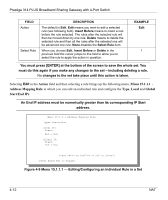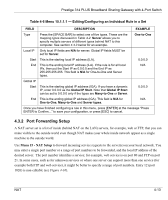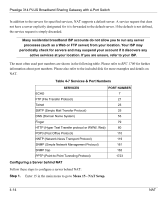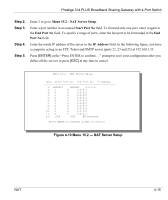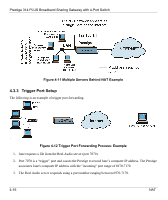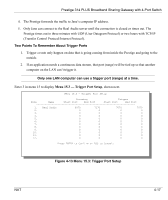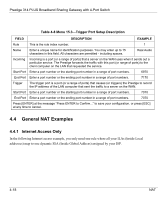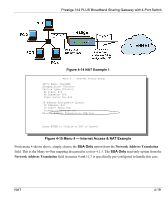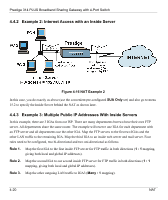ZyXEL P-314Plus User Guide - Page 77
Step 2., Menu 15.2 - NAT Server Setup, Start Port No, End Port No, Port No, IP Address
 |
View all ZyXEL P-314Plus manuals
Add to My Manuals
Save this manual to your list of manuals |
Page 77 highlights
Prestige 314 PLUS Broadband Sharing Gateway with 4-Port Switch Step 2. Step 3. Step 4. Step 5. Enter 2 to go to Menu 15.2 - NAT Server Setup. Enter a port number in an unused Start Port No field. To forward only one port, enter it again in the End Port No field. To specify a range of ports, enter the last port to be forwarded in the End Port No field. Enter the inside IP address of the server in the IP Address field. In the following figure, you have a computer acting as an FTP, Telnet and SMTP server (ports 21, 23 and 25) at 192.168.1.33. Press [ENTER] at the "Press ENTER to confirm ..." prompt to save your configuration after you define all the servers or press [ESC] at any time to cancel. Menu 15.2 - NAT Server Setup Rule Start Port No. End Port No. IP Address 1. Default Default 0.0.0.0 2. 0 0 0.0.0.0 3. 0 0 0.0.0.0 4. 0 0 0.0.0.0 5. 0 0 0.0.0.0 6. 0 0 0.0.0.0 7. 0 0 0.0.0.0 8. 0 0 0.0.0.0 9. 0 0 0.0.0.0 10. 0 0 0.0.0.0 11. 0 0 0.0.0.0 12. 1026 1026 RR Reserved Press ENTER to Confirm or ESC to Cancel: Figure 4-10 Menu 15.2 - NAT Server Setup NAT 4-15