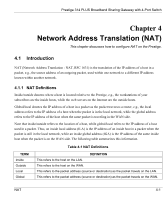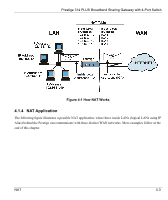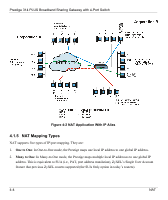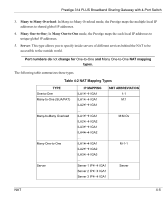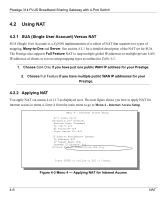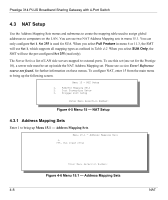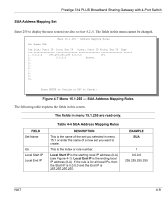ZyXEL P-314Plus User Guide - Page 68
Using NAT, SUA (Single User Account) Versus NAT, Applying NAT
 |
View all ZyXEL P-314Plus manuals
Add to My Manuals
Save this manual to your list of manuals |
Page 68 highlights
Prestige 314 PLUS Broadband Sharing Gateway with 4-Port Switch 4.2 Using NAT 4.2.1 SUA (Single User Account) Versus NAT SUA (Single User Account) is a ZyNOS implementation of a subset of NAT that supports two types of mapping, Many-to-One and Server. See section 4.3.1 for a detailed description of the NAT set for SUA. The Prestige also supports Full Feature NAT to map multiple global IP addresses to multiple private LAN IP addresses of clients or servers using mapping types as outlined in Table 4-2. 1. Choose SUA Only if you have just one public WAN IP address for your Prestige. 2. Choose Full Feature if you have multiple public WAN IP addresses for your Prestige. 4.2.2 Applying NAT You apply NAT via menus 4 or 11.3 as displayed next. The next figure shows you how to apply NAT for Internet access in menu 4. Enter 4 from the main menu to go to Menu 4 - Internet Access Setup. Menu 4 - Internet Access Setup ISP's Name= myISP Encapsulation= Ethernet Service Type= Standard My Login= N/A My Password= N/A Login Server IP= N/A IP Address Assignment= Dynamic IP Address= N/A IP Subnet Mask= N/A Gateway IP Address= N/A Network Address Translation= SUA Only Press ENTER to Confirm or ESC to Cancel: Figure 4-3 Menu 4 - Applying NAT for Internet Access 4-6 NAT