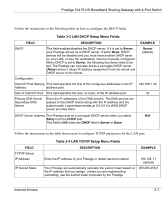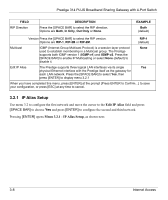ZyXEL P-314Plus User Guide - Page 54
Internet Access Setup, Ethernet Encapsulation
 |
View all ZyXEL P-314Plus manuals
Add to My Manuals
Save this manual to your list of manuals |
Page 54 highlights
Prestige 314 PLUS Broadband Sharing Gateway with 4-Port Switch FIELD DESCRIPTION EXAMPLE Outgoing Enter the filter set(s) you wish to apply to the outgoing traffic between Protocol Filters this node and the Prestige. When you have completed this menu, press [ENTER] at the prompt [Press ENTER to Confirm...] to save your configuration, or press [ESC] at any time to cancel. 3.3 Internet Access Setup You will see three different menu 4 screens depending on whether you chose Ethernet, PPTP or PPPoE encapsulation. In the Encapsulation field in menu 4, choose: • Ethernet when the WAN port is used as a regular Ethernet. • PPTP or PPPoE if you have a dial-up connection to the Internet. 3.3.1 Ethernet Encapsulation You must choose the Ethernet option when the WAN port is used as a regular Ethernet. If you choose Ethernet in menu 4 you will see the next screen. Menu 4 - Internet Access Setup ISP's Name= myISP Encapsulation= Ethernet Service Type= Standard My Login= N/A My Password= N/A Login Server IP= N/A IP Address Assignment= Dynamic IP Address= N/A IP Subnet Mask= N/A Gateway IP Address= N/A Network Address Translation = SUA Only Press ENTER to Confirm or ESC to Cancel: Figure 3-6 Internet Access Setup (Ethernet) 3-10 Internet Access