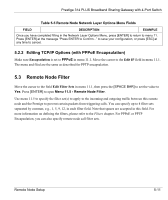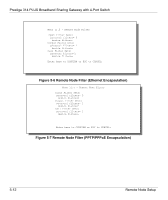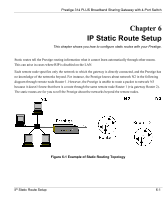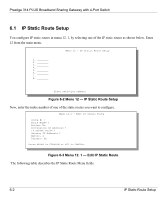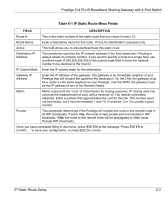ZyXEL P-314Plus User Guide - Page 102
Menu 12 - IP Static Route Setup, Menu 12. 1 - Edit IP Static Route
 |
View all ZyXEL P-314Plus manuals
Add to My Manuals
Save this manual to your list of manuals |
Page 102 highlights
Prestige 314 PLUS Broadband Sharing Gateway with 4-Port Switch 6.1 IP Static Route Setup You configure IP static routes in menu 12. 1, by selecting one of the IP static routes as shown below. Enter 12 from the main menu. Menu 12 - IP Static Route Setup 1. ________ 2. ________ 3. ________ 4. ________ 5. ________ 6. ________ 7. ________ 8. ________ Enter selection number: Figure 6-2 Menu 12 - IP Static Route Setup Now, enter the index number of one of the static routes you want to configure. Menu 12.1 - Edit IP Static Route Route #: 1 Route Name= ? Active= No Destination IP Address= ? IP Subnet Mask= ? Gateway IP Address= ? Metric= 2 Private= No Press ENTER to CONFIRM or ESC to CANCEL: Figure 6-3 Menu 12. 1 - Edit IP Static Route `The following table describes the IP Static Route Menu fields. 6-2 IP Static Route Setup