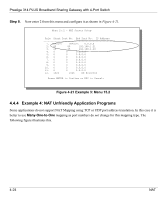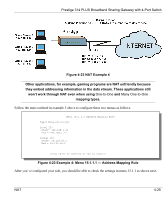ZyXEL P-314Plus User Guide - Page 91
PPTP Encapsulation, Menu 11.1
 |
View all ZyXEL P-314Plus manuals
Add to My Manuals
Save this manual to your list of manuals |
Page 91 highlights
Prestige 314 PLUS Broadband Sharing Gateway with 4-Port Switch FIELD DESCRIPTION EXAMPLE My Login This field is applicable for PPPoE encapsulation only. Enter the jim login name assigned by your ISP when the Prestige calls this remote node. Some ISPs append this field to the Service Name field above (e.g., jim@poellc) to access the PPPoE server. My Password Enter the password assigned by your ISP when the Prestige ***** calls this remote node. Valid for PPPoE encapsulation only. Server IP This field is valid for RoadRunner service type only. The Prestige will find the RoadRunner Server IP automatically if this field is left blank. If it does not, then you must enter the authentication server IP address here. Route This field refers to the protocol that will be routed by your IP Prestige - IP is the only option for the Prestige 10. Edit IP This field leads to a "hidden" menu. Press [SPACE BAR] to Yes select Yes and press [ENTER] to go to Menu 11.3 - Remote Node Network Layer Options. Session This field leads to another "hidden" menu. Use the [SPACE BAR] Yes Options to select Yes and press [ENTER] to open menu 11.5 to edit the Edit Filter sets filter sets. See the Remote Node Filter section for more details. Once you have configured the Remote Node Profile Menu, press [ENTER] to return to menu 11. Press [ENTER] at the message "Press ENTER to Confirm..." to save your configuration, or press [ESC] at any time to cancel. 5.1.2 PPTP Encapsulation If you change the Encapsulation to PPTP in Menu 11.1, then you will see the next screen. Please see the appendix for information. Remote Node Setup 5-3