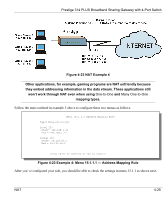ZyXEL P-314Plus User Guide - Page 92
Remote Node Profile for PPTP Encapsulation
 |
View all ZyXEL P-314Plus manuals
Add to My Manuals
Save this manual to your list of manuals |
Page 92 highlights
Prestige 314 PLUS Broadband Sharing Gateway with 4-Port Switch Menu 11.1 - Remote Node Profile Rem Node Name= ChangeMe Active= Yes Route= IP Encapsulation= PPTP Service Type= Standard Service Name=N/A Outgoing: My Login= My Password= ******** Authen= CHAP/PAP Edit IP= No Telco Option: Allocated Budget(min)= 0 Period(hr)= 0 Schedules= Nailed-up Connections= No PPTP : IP Addr= Server IP Addr= Connection ID/Name= Session Options: Edit Filter Sets= No Idle Timeout(sec)= 300 Edit Traffic Redirect= No Press ENTER to Confirm or ESC to Cancel: Press Space Bar to Toggle. Figure 5-2 Remote Node Profile for PPTP Encapsulation The next table shows how to configure the new fields in the Remote Node Profile menu. Table 5-2 Fields in Menu 11.1 (PPTP Encapsulation) FIELD DESCRIPTION Encapsulation Press the [SPACE BAR] to choose PPTP. You must also go to menu 11.3 to check the IP Address setting once you have selected the encapsulation method. My IP Addr Enter the IP address of the WAN Ethernet port. Server IP Addr Enter the IP address of the ANT modem. Connection Enter the connection ID or connection name in the ANT. It must ID/Name follow the "c:id" and "n:name" format. This field is optional and depends on the requirements of your xDSL Modem. Schedules You can apply up to four schedule sets here. For more details please refer to the Call Schedule Scheduling chapter. Nailed-Up Connections Use the [SPACE BAR] to select Yes if you want to make the connection to this remote node a nailed-up connection. EXAMPLE PPTP 10.0.0.140 10.0.0.138 N:My ISP No 5-4 Remote Node Setup