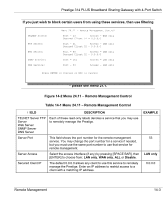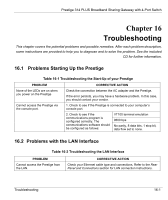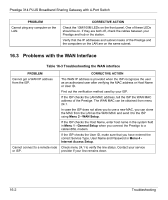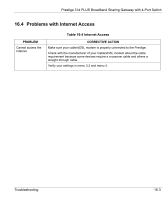ZyXEL P-314Plus User Guide - Page 196
Applying Schedule Sets to Remote Nodes
 |
View all ZyXEL P-314Plus manuals
Add to My Manuals
Save this manual to your list of manuals |
Page 196 highlights
Prestige 314 PLUS Broadband Sharing Gateway with 4-Port Switch 15.4 Applying Schedule Sets to Remote Nodes Once your schedule sets are configured, you must apply them to the desired remote node(s). Enter 11 from the main menu and, using the [SPACE BAR], select PPPoE or PPTP in the Encapsulation field. Enter your target remote node index number(s) in the Schedules field, as shown next. Menu 11.1 - Remote Node Profile Rem Node Name= ChangeMe Active= Yes Route= IP Encapsulation= PPPoE Service Type= Standard Service Name= Outgoing: Rem Login= Rem Password= ******** Authen= CHAP/PAP PPTP: My IP Addr= Server IP Addr= Connection ID/Name= Edit IP= No Telco Option: Allocated Budget(min)= 0 Period (hr)= 0 Schedules= 1,3,4 Nailed-Up Connection= No Session Options: Edit Filter Sets= No Idle Timeout(sec)= 300 Press ENTER to Confirm or ESC to Cancel: Figure 15-3 Applying Schedule Sets to a Remote Node Example (PPPoE Encapsulation) You can apply up to four schedule sets, separated by commas, for one remote node. Enter the schedule set numbers for specific remote nodes in the Schedules field. In the examples, shown previously and next, schedule sets 1, 3 and 4 are applied. 15-4 Call Scheduling