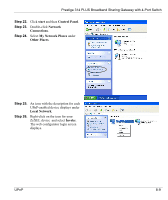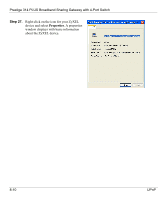ZyXEL P-314Plus User Guide - Page 131
Installing UPnP in Windows XP, Step 10., Step 11., Step 12., Step 13., Step 14., Step 15
 |
View all ZyXEL P-314Plus manuals
Add to My Manuals
Save this manual to your list of manuals |
Page 131 highlights
Prestige 314 PLUS Broadband Sharing Gateway with 4-Port Switch Installing UPnP in Windows XP Follow the steps below to install the UPnP in Windows ME Step 10. Click start and Control Panel. Step 11. Double-click Network Connections. Step 12. In the Network Connections window, click Advanced in the main menu and select Optional Networking Components .... The Windows Optional Networking Components Wizard window displays. Step 13. Select Networking Service in the Components selection box and click Details. Step 14. In the Networking Services window, select the Universal Plug and Play check box. Step 15. Click OK to go back to the Windows Optional Networking Component Wizard window and click Next. UPnP 8-5
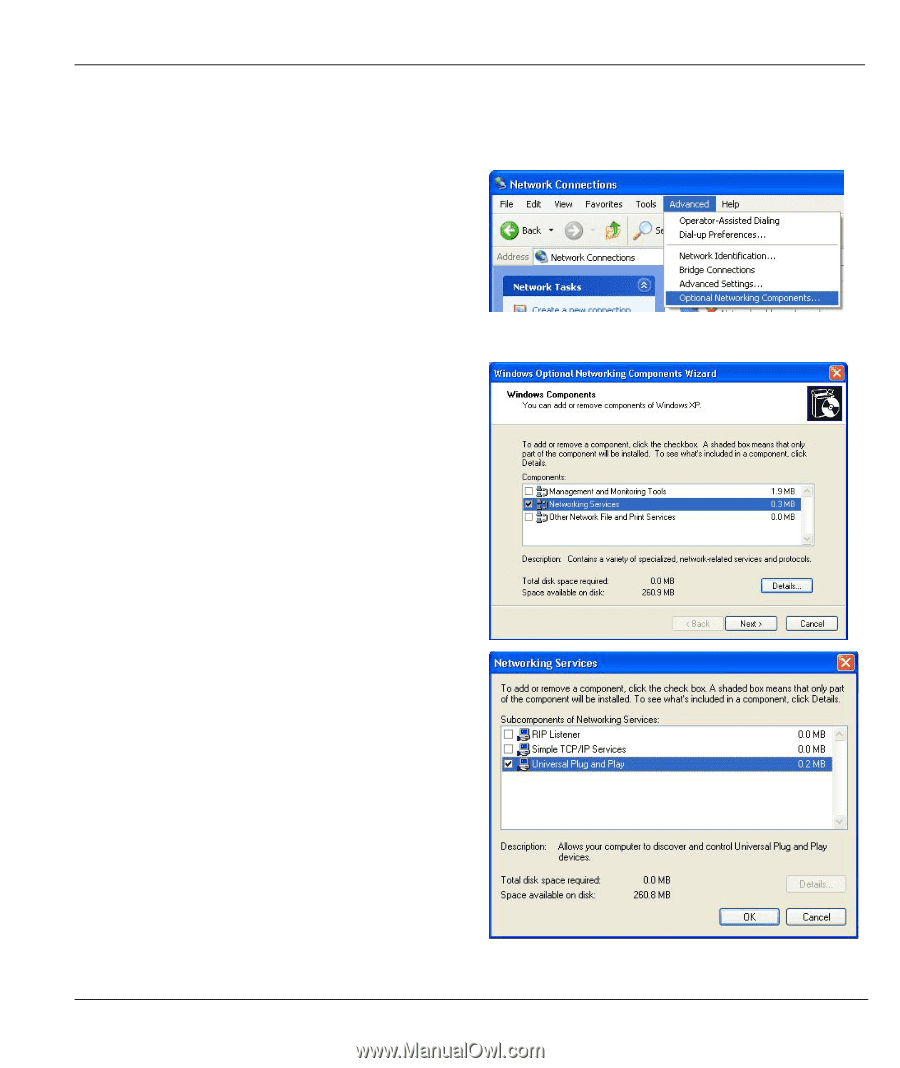
Prestige 314 PLUS Broadband Sharing Gateway with 4-Port Switch
UPnP
8-5
Installing UPnP in Windows XP
Follow the steps below to install the UPnP in Windows ME
Step 10.
Click
start
and
Control Panel
.
Step 11.
Double-click
Network Connections
.
Step 12.
In the
Network Connections
window,
click
Advanced
in the main menu and
select
Optional Networking Components
…
.
The
Windows Optional Networking
Components Wizard
window displays.
Step 13.
Select
Networking Service
in the
Components
selection box and click
Details
.
Step 14.
In the
Networking Services
window,
select the
Universal Plug and Play
check
box.
Step 15.
Click
OK
to go back to the
Windows
Optional Networking Component
Wizard
window and click
Next
.