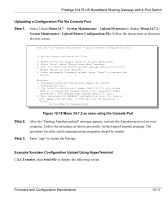ZyXEL P-314Plus User Guide - Page 177
Uploading Via Console Port, Step 5., TFTP Upload Command Example
 |
View all ZyXEL P-314Plus manuals
Add to My Manuals
Save this manual to your list of manuals |
Page 177 highlights
Prestige 314 PLUS Broadband Sharing Gateway with 4-Port Switch Step 5. Use the TFTP client (see the example below) to transfer files between the Prestige and the computer. The file name for the firmware is "ras". Note that the telnet connection must be active and the Prestige in CI mode before and during the TFTP transfer. For details on TFTP commands (see following example), please consult the documentation of your TFTP client program. For UNIX, use "get" to transfer from the Prestige to the computer, "put" the other way around, and "binary" to set binary transfer mode. TFTP Upload Command Example The following is an example tftp command: TFTP [-i] host put firmware.bin ras where "i" specifies binary image transfer mode (use this mode when transferring binary files), "host" is the Prestige's IP address, "put" transfers the file source on the computer (firmware.bin - name of the firmware on the computer) to the file destination on the remote host (ras - name of the firmware on the Prestige). Commands that you may see in third party TFTP clients are listed earlier in this chapter. 12.4.4 Uploading Via Console Port FTP or TFTP are the preferred methods for uploading firmware to your Prestige. However in the event of your network being down, uploading files is only possible with a direct connection to your Prestige via the console port. Uploading files via the console port under normal conditions is not recommended since FTP or TFTP is faster. Any serial communications program should work fine; however, you must use the Xmodem protocol to perform the download/upload. Uploading a Firmware File Via Console Port Step 1. Select 1 from Menu 24.7 - System Maintenance - Upload Firmware to display Menu 24.7.1 System Maintenance - Upload Router Firmware, and then follow the instructions as shown in the following screen. Firmware and Configuration Maintenance 12-15