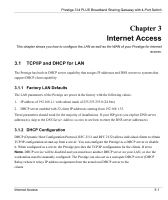ZyXEL P-314Plus User Guide - Page 42
WAN Setup, Menu 2 - WAN Setup
 |
View all ZyXEL P-314Plus manuals
Add to My Manuals
Save this manual to your list of manuals |
Page 42 highlights
Prestige 314 PLUS Broadband Sharing Gateway with 4-Port Switch 2.9 WAN Setup This section describes how to configure the WAN using Menu 2 - WAN Setup. From the main menu, enter 2 to display menu 2. ZyXEL recommends you configure this menu even if your ISP does not require MAC address authentication. Menu 2 - WAN Setup MAC Address: Assigned By= Factory default IP Address= N/A Press ENTER to Confirm or ESC to Cancel: Press Space Bar to Toggle Figure 2-9 Menu 2 - WAN Setup The MAC address field allows users to configure the WAN port's MAC Address by either using the factory default or cloning the MAC address from a workstation on your LAN. Once it is successfully configured, the address will be copied to the rom file (ZyNOS configuration file). It will not change unless you change the setting in menu 2 or upload a different rom file. The following table contains instructions on how to configure your WAN setup. Table 2-8 WAN Setup Menu Fields FIELD DESCRIPTION MAC Address Assigned By Press the [SPACE BAR] to choose one of two methods to assign a MAC Address. Choose Factory Default to select the factory assigned default MAC Address. Choose IP Address attached on LAN to use the MAC Address of that workstation whose IP you give in the following field. EXAMPLE IP Address attached on LAN 2-14 Hardware Installation & Initial Setup