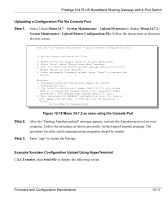ZyXEL P-314Plus User Guide - Page 176
TFTP File Upload, FTP Session Example of Firmware File Upload, Step 1.
 |
View all ZyXEL P-314Plus manuals
Add to My Manuals
Save this manual to your list of manuals |
Page 176 highlights
Prestige 314 PLUS Broadband Sharing Gateway with 4-Port Switch FTP Session Example of Firmware File Upload 331 Enter PASS command Password: 230 Logged in ftp> bin 200 Type I OK ftp> put firmware.bin ras 200 Port command okay 150 Opening data connection for STOR ras 226 File received OK ftp: 1103936 bytes sent in 1.10Seconds 297.89Kbytes/sec. ftp> quit Figure 12-15 FTP Session Example of Firmware File Upload More commands (found in third party FTP clients), are listed earlier in this chapter. Refer to the TFTP and FTP over WAN Will Not Work When section to read about configurations that disallow TFTP and FTP to work over WAN. 12.4.3 TFTP File Upload The Prestige also supports the uploading of firmware files using TFTP (Trivial File Transfer Protocol) over LAN. Although TFTP should work over WAN as well, it is not recommended. To use TFTP, your computer must have both telnet and TFTP clients. To transfer the firmware and the configuration file, follow the procedure shown next. Step 1. Use telnet from your computer to connect to the Prestige and log in. Because TFTP does not have any security checks, the Prestige records the IP address of the telnet client and accepts TFTP requests only from this address. Step 2. Put the SMT in command interpreter (CI) mode by entering 8 in Menu 24 - System Maintenance. Step 3. Enter the command "sys stdio 0" to disable the console timeout, so the TFTP transfer will not be interrupted. Enter "command sys stdio 5" to restore the five-minute console timeout (default) when the file transfer is complete. Step 4. Launch the TFTP client on your computer and connect to the Prestige. Set the transfer mode to binary before starting data transfer. 12-14 Firmware and Configuration Maintenance