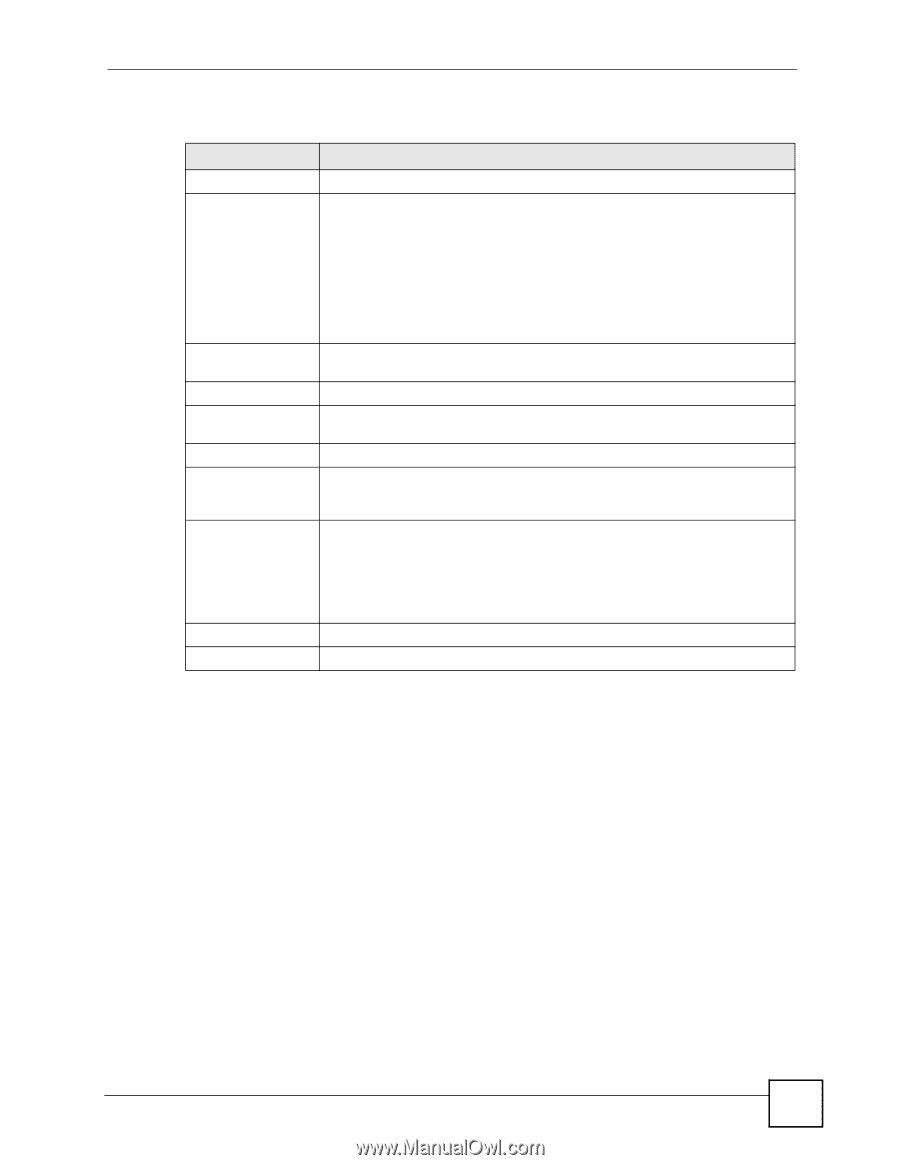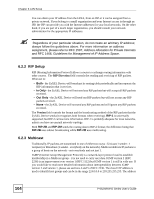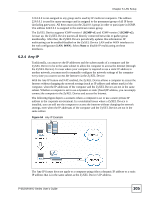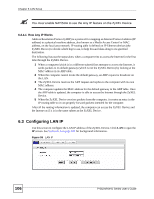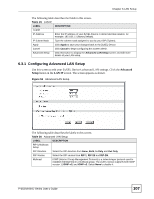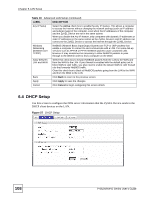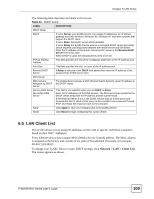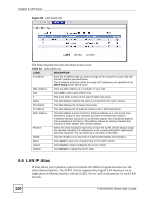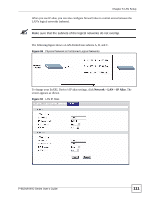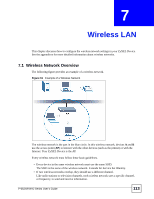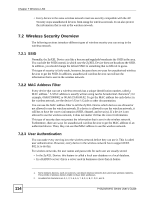ZyXEL P-662HW-61 User Guide - Page 109
LAN Client List
 |
View all ZyXEL P-662HW-61 manuals
Add to My Manuals
Save this manual to your list of manuals |
Page 109 highlights
Chapter 6 LAN Setup The following table describes the labels in this screen. Table 31 DHCP Setup LABEL DESCRIPTION DHCP Setup DHCP If set to Server, your ZyXEL Device can assign IP addresses, an IP default gateway and DNS servers to Windows 95, Windows NT and other systems that support the DHCP client. If set to None, the DHCP server will be disabled. If set to Relay, the ZyXEL Device acts as a surrogate DHCP server and relays DHCP requests and responses between the remote server and the clients. Enter the IP address of the actual, remote DHCP server in the Remote DHCP Server field in this case. When DHCP is used, the following items need to be set: IP Pool Starting Address This field specifies the first of the contiguous addresses in the IP address pool. Pool Size This field specifies the size, or count of the IP address pool. Remote DHCP Server If Relay is selected in the DHCP field above then enter the IP address of the actual remote DHCP server here. DNS Server DNS Servers Assigned by DHCP Server The ZyXEL Device passes a DNS (Domain Name System) server IP address to the DHCP clients. Primary DNS Server Secondary DNS Server This field is not available when you set DHCP to Relay. Enter the IP addresses of the DNS servers. The DNS servers are passed to the DHCP clients along with the IP address and the subnet mask. If the fields are left as 0.0.0.0, the ZyXEL Device acts as a DNS proxy and forwards the DHCP client's DNS query to the real DNS server learned through IPCP and relays the response back to the computer. Apply Click Apply to save your changes back to the ZyXEL Device. Reset Click Reset to begin configuring this screen afresh. 6.5 LAN Client List This screen allows you to assign IP addresses on the LAN to specific individual computers based on their MAC Addresses. Every Ethernet device has a unique MAC (Media Access Control) address. The MAC address is assigned at the factory and consists of six pairs of hexadecimal characters, for example, 00:A0:C5:00:00:02. To change your ZyXEL Device's static DHCP settings, click Network > LAN > Client List. The screen appears as shown. P-662H/HW-D Series User's Guide 109