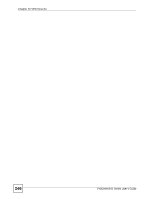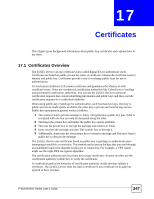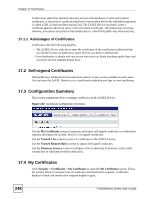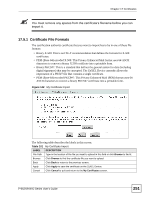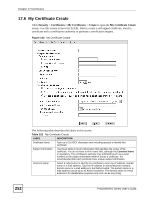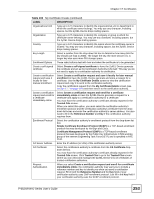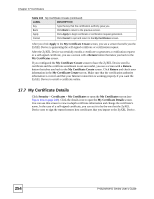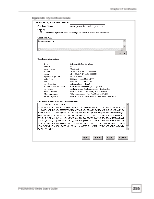ZyXEL P-662HW-61 User Guide - Page 250
My Certificate Import
 |
View all ZyXEL P-662HW-61 manuals
Add to My Manuals
Save this manual to your list of manuals |
Page 250 highlights
Chapter 17 Certificates Table 100 My Certificates (continued) LABEL DESCRIPTION Valid From This field displays the date that the certificate becomes applicable. The text displays in red and includes a Not Yet Valid! message if the certificate has not yet become applicable. Valid To This field displays the date that the certificate expires. The text displays in red and includes an Expiring! or Expired! message if the certificate is about to expire or has already expired. Modify Click the details icon to open a screen with an in-depth list of information about the certificate. Click the delete icon to remove the certificate. A window displays asking you to confirm that you want to delete the certificate. You cannot delete a certificate that one or more features is configured to use. Do the following to delete a certificate that shows *SELF in the Type field. 1. Make sure that no other features, such as HTTPS, VPN, SSH are configured to use the *SELF certificate. 2. Click the details icon next to another self-signed certificate (see the description on the Create button if you need to create a self-signed certificate). 3. Select the Default self-signed certificate which signs the imported remote host certificates check box. 4. Click Apply to save the changes and return to the My Certificates screen. 5. The certificate that originally showed *SELF displays SELF and you can delete it now. Note that subsequent certificates move up by one when you take this action Import Click Import to open a screen where you can save the certificate that you have enrolled from a certification authority from your computer to the ZyXEL Device. Create Click Create to go to the screen where you can have the ZyXEL Device generate a certificate or a certification request. Refresh Click Refresh to display the current validity status of the certificates. 17.5 My Certificate Import Click Security > Certificates > My Certificates and then Import to open the My Certificate Import screen. Follow the instructions in this screen to save an existing certificate to the ZyXEL Device. " You can only import a certificate that matches a corresponding certification request that was generated by the ZyXEL Device. " The certificate you import replaces the corresponding request in the My Certificates screen. 250 P-662H/HW-D Series User's Guide