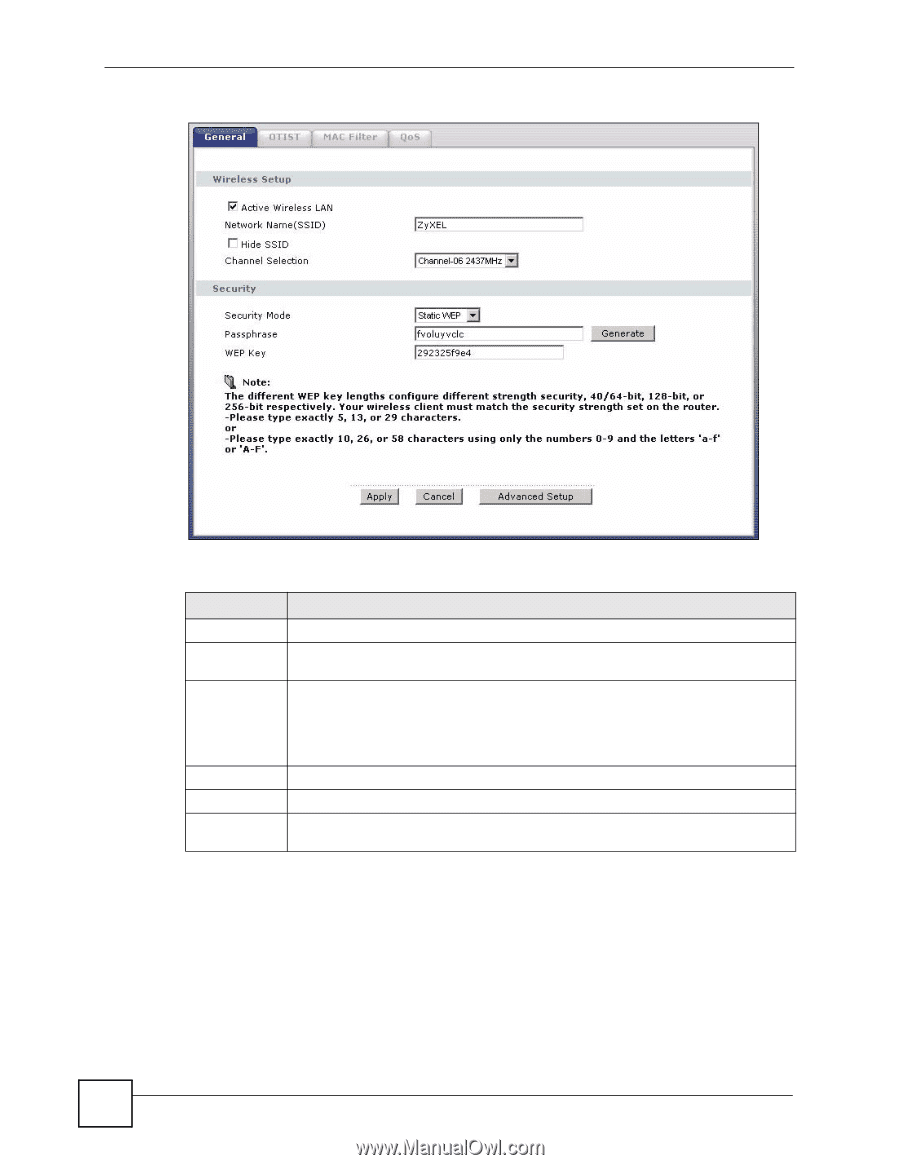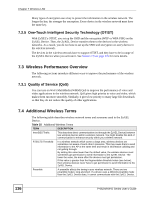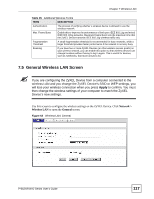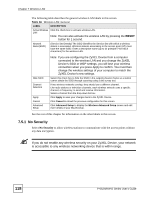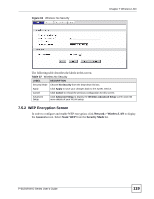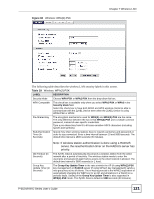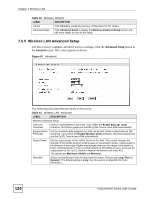ZyXEL P-662HW-61 User Guide - Page 120
WPA2-PSK
 |
View all ZyXEL P-662HW-61 manuals
Add to My Manuals
Save this manual to your list of manuals |
Page 120 highlights
Chapter 7 Wireless LAN Figure 64 Wireless: Static WEP Encryption The following table describes the wireless LAN security labels in this screen. Table 38 Wireless: Static WEP Encryption LABEL DESCRIPTION Security Mode Choose Static WEP from the drop-down list box. Passphrase Enter a Passphrase (up to 32 printable characters) and click Generate. The ZyXEL Device automatically generates a WEP key. WEP Key The WEP keys are used to encrypt data. Both the ZyXEL Device and the wireless stations must use the same WEP key for data transmission. If you want to manually set the WEP key, enter any 5, 13 or 29 characters (ASCII string) or 10, 26 or 58 hexadecimal characters ("0-9", "A-F") for a 64-bit, 128-bit or 256-bit WEP key respectively. Apply Click Apply to save your changes back to the ZyXEL Device. Cancel Click Cancel to reload the previous configuration for this screen. Advanced Setup Click Advanced Setup to display the Wireless Advanced Setup screen and edit more details of your WLAN setup. 7.5.3 WPA(2)-PSK In order to configure and enable WPA(2)-PSK authentication; click Network > Wireless LAN to display the General screen. Select WPA-PSK or WPA2-PSK from the Security Mode list. 120 P-662H/HW-D Series User's Guide