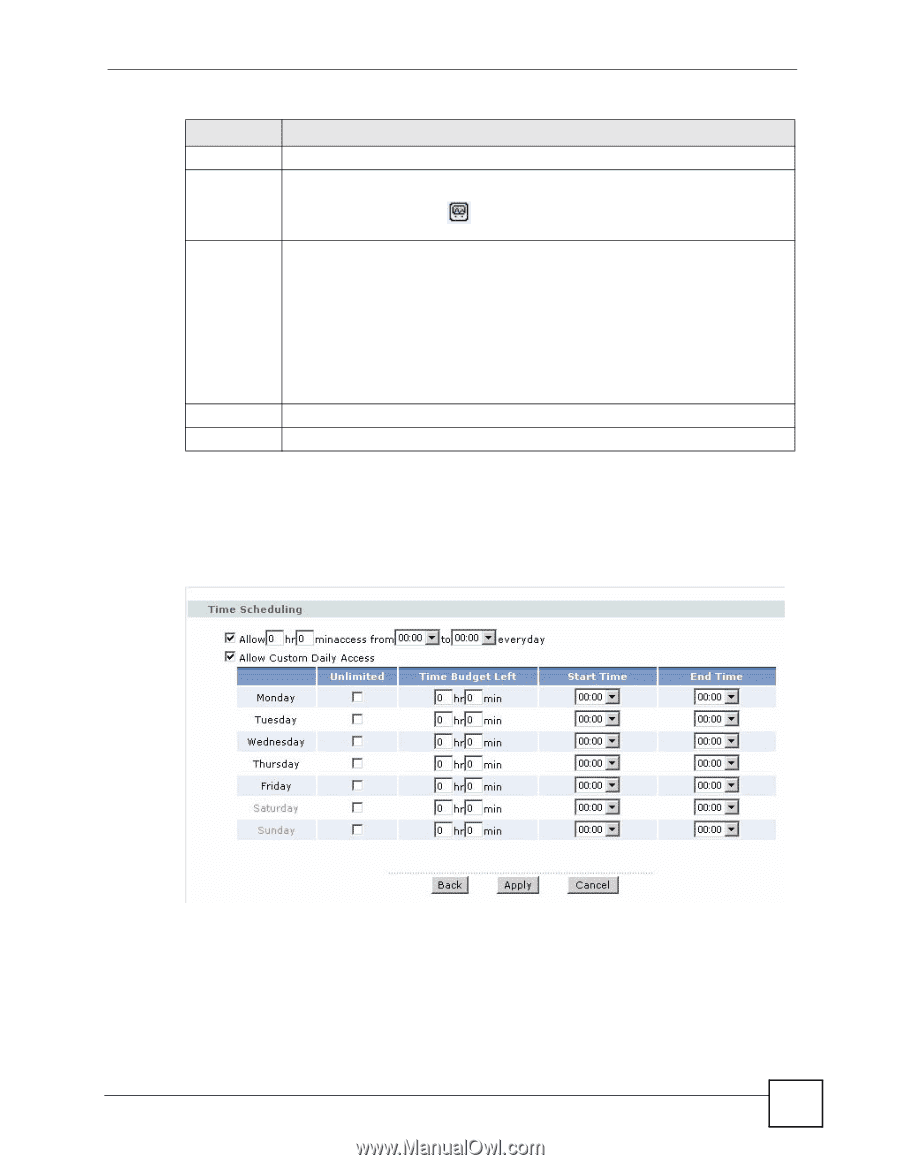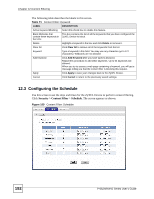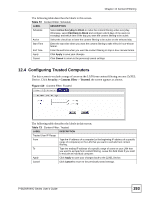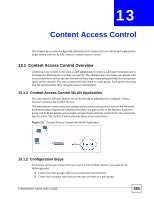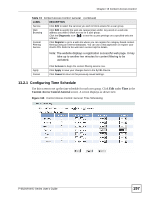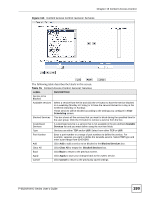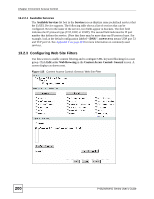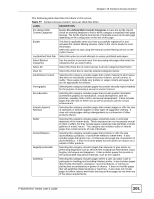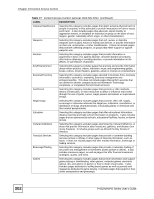ZyXEL P-662HW-61 User Guide - Page 197
Configuring Time Schedule
 |
View all ZyXEL P-662HW-61 manuals
Add to My Manuals
Save this manual to your list of manuals |
Page 197 highlights
Chapter 13 Content Access Control Table 74 Content Access Control: General (continued) LABEL DESCRIPTION Service Click Edit to select the services you wish to block access for a user group. Web Browsing Click Edit to specify the web site category(ies) and/or key words in a web site address you wish to block access for a user group. Click the Diagnostic icon ( address. ) to test the access privilege on a specified web site Content Filtering Service Click Register to go to a web site where you can register for category-based content filtering (using an external database). You can use a trial application or register your iCard's PIN. Refer to the web site's on-line help for details. Note: The website displays a registration successful web page. It may take up to another ten minutes for content filtering to be activated. Apply Cancel Click Activate to begin the content filtering service now. Click Apply to save your changes back to the ZyXEL Device. Click Cancel to return to the previously saved settings. 13.2.1 Configuring Time Schedule Use this screen to set up the time schedule for each user group. Click Edit under Time in the Content Access Control-General screen. A screen displays as shown next. Figure 113 Control Access Control: General: Time Scheduling P-662H/HW-D Series User's Guide 197