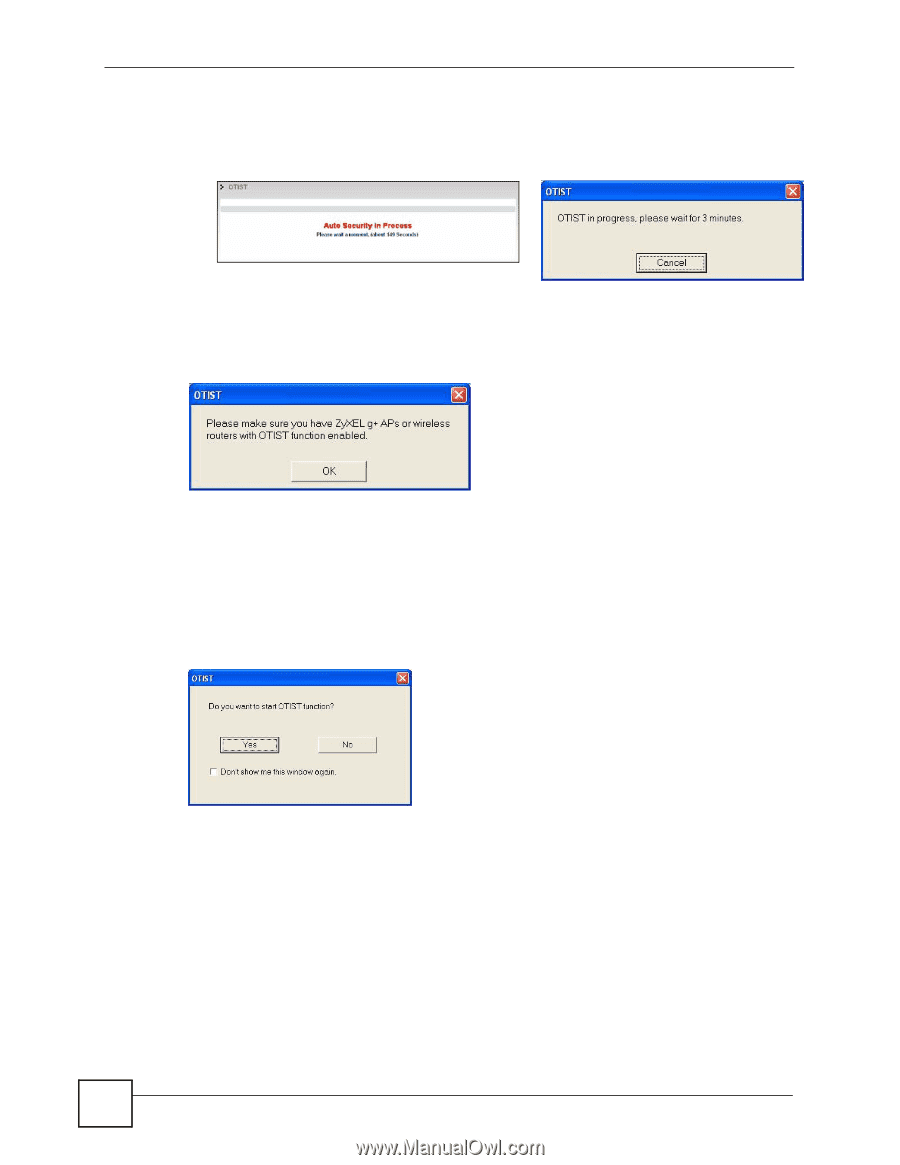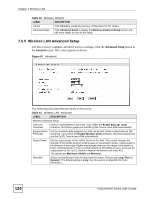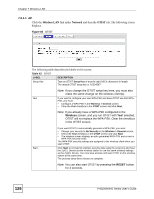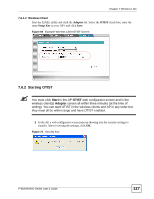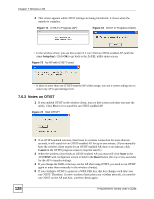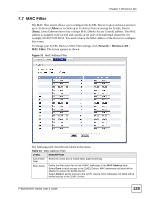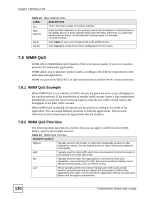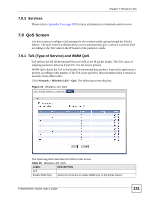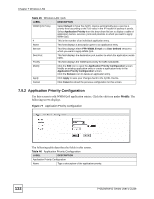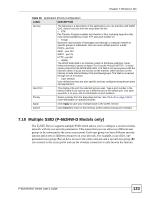ZyXEL P-662HW-61 User Guide - Page 128
Notes on OTIST
 |
View all ZyXEL P-662HW-61 manuals
Add to My Manuals
Save this manual to your list of manuals |
Page 128 highlights
Chapter 7 Wireless LAN 2 This screen appears while OTIST settings are being transferred. It closes when the transfer is complete. Figure 71 OTIST in Progress (AP) Figure 72 OTIST in Progress (Client) • In the wireless client, you see this screen if it can't find an OTIST-enabled AP (with the same Setup key). Click OK to go back to the ZyXEL utility main screen. Figure 73 No AP with OTIST Found • If there is more than one OTIST-enabled AP within range, you see a screen asking you to select one AP to get settings from. 7.6.3 Notes on OTIST 1 If you enabled OTIST in the wireless client, you see this screen each time you start the utility. Click Yes for it to search for an OTIST-enabled AP. Figure 74 Start OTIST? 128 2 If an OTIST-enabled wireless client loses its wireless connection for more than ten seconds, it will search for an OTIST-enabled AP for up to one minute. (If you manually have the wireless client search for an OTIST-enabled AP, there is no timeout; click Cancel in the OTIST progress screen to stop the search.) 3 When the wireless client finds an OTIST-enabled AP, you must still click Start in the AP OTIST web configurator screen or hold in the Reset button (for one or two seconds) for the AP to transfer settings. 4 If you change the SSID or the keys on the AP after using OTIST, you need to run OTIST again or enter them manually in the wireless client(s). 5 If you configure OTIST to generate a WPA-PSK key, this key changes each time you run OTIST. Therefore, if a new wireless client joins your wireless network, you need to run OTIST on the AP and ALL wireless clients again. P-662H/HW-D Series User's Guide