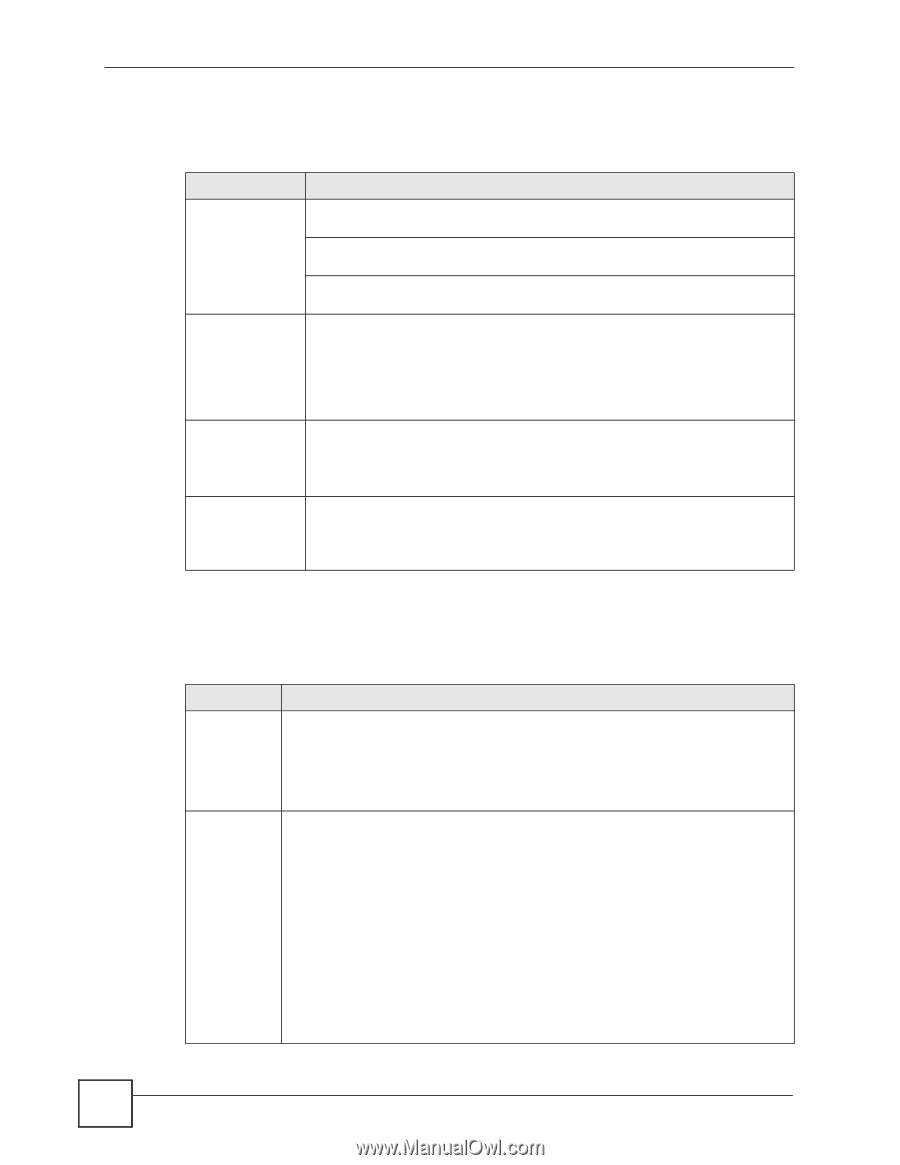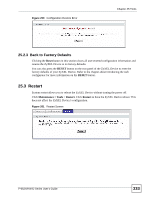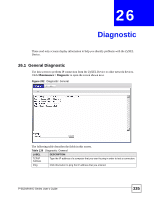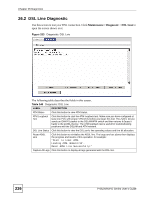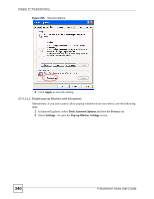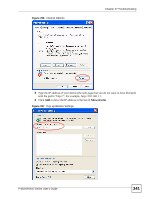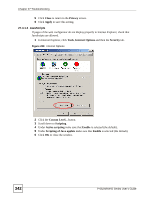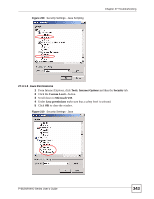ZyXEL P-662HW-61 User Guide - Page 338
Problems with the WAN, Problems Accessing the ZyXEL Device
 |
View all ZyXEL P-662HW-61 manuals
Add to My Manuals
Save this manual to your list of manuals |
Page 338 highlights
Chapter 27 Troubleshooting 27.3 Problems with the WAN Table 143 Troubleshooting the WAN PROBLEM CORRECTIVE ACTION The DSL LED is Check the telephone wire and connections between the ZyXEL Device DSL port off. and the wall jack. Make sure that the telephone company has checked your phone line and set it up for DSL service. Reset your ADSL line to reinitialize your link to the DSLAM. For details, refer to the Table 140 on page 336. I cannot get a WAN IP address from the ISP. The ISP provides the WAN IP address after authenticating you. Authentication may be through the user name and password, the MAC address or the host name. The username and password apply to PPPoE and PPPoA encapsulation only. Make sure that you have entered the correct Service Type, User Name and Password (be sure to use the correct casing). Refer to the WAN Setup chapter. I cannot access the Internet. Make sure the ZyXEL Device is turned on and connected to the network. Verify your WAN settings. Refer to the chapter on WAN setup. Make sure you entered the correct user name and password. If you use PPPoE pass through, make sure that bridge mode is turned on. The Internet connection disconnects. Check the schedule rules. If you use PPPoA or PPPoE encapsulation, check the idle time-out setting. Refer to Chapter 5 on page 81. Contact your ISP. 27.4 Problems Accessing the ZyXEL Device Table 144 Troubleshooting Accessing the ZyXEL Device PROBLEM CORRECTIVE ACTION I cannot access the ZyXEL Device. The default user password is "user" and admin password is "1234". The Password field is case-sensitive. Make sure that you enter the correct password using the proper case. If you have changed the password and have now forgotten it, you will need to upload the default configuration file. This restores all of the factory defaults including the password. I cannot access the web configurator. Make sure that there is not a Telnet session running. Use the ZyXEL Device's WAN IP address when configuring from the WAN. Refer to the instructions on checking your WAN connection. Use the ZyXEL Device's LAN IP address when configuring from the LAN. Refer to for instructions on checking your LAN connection. Check that you have enabled web service access. If you have configured a secured client IP address, your computer's IP address must match it. Refer to the chapter on remote management for details. Your computer's and the ZyXEL Device's IP addresses must be on the same subnet for LAN access. If you changed the ZyXEL Device's LAN IP address, then enter the new one as the URL. See the following section to check that pop-up windows, JavaScripts and Java permissions are allowed. 338 P-662H/HW-D Series User's Guide