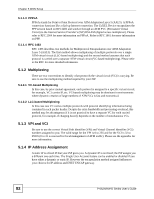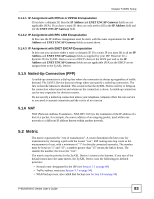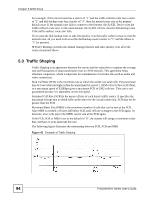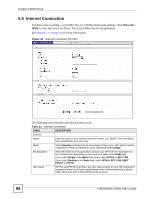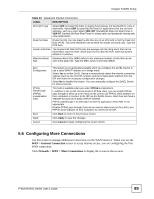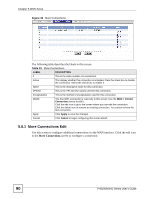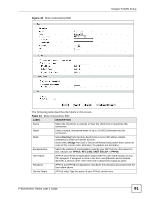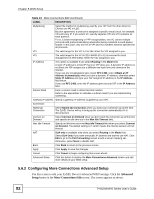ZyXEL P-662HW-61 User Guide - Page 87
Configuring Advanced Internet Connection
 |
View all ZyXEL P-662HW-61 manuals
Add to My Manuals
Save this manual to your list of manuals |
Page 87 highlights
Chapter 5 WAN Setup Table 21 Internet Connection LABEL DESCRIPTION Password (PPPoA and PPPoE only) Enter the password associated with the user name above. Service Name (PPPoE only) Type the name of your PPPoE service here. Multiplexing Select the method of multiplexing used by your ISP from the drop-down list. Choices are VC or LLC. Virtual Circuit ID VPI (Virtual Path Identifier) and VCI (Virtual Channel Identifier) define a virtual circuit. Refer to the appendix for more information. VPI The valid range for the VPI is 0 to 255. Enter the VPI assigned to you. VCI The valid range for the VCI is 32 to 65535 (0 to 31 is reserved for local management of ATM traffic). Enter the VCI assigned to you. IP Address These fields only appear if the Mode is Routing. A static IP address is a fixed IP that your ISP gives you. A dynamic IP address is not fixed; the ISP assigns you a different one each time you connect to the Internet. ' Obtain an IP Address Automatically (PPPoE, PPPoA, and ENET ENCAP only) Select this if you have a dynamic IP address. Static IP Address (PPPoE, PPPoA, and ENET ENCAP only) Select this if you do not have a dynamic IP address. IP Address Enter the static IP address provided by your ISP. Subnet Mask (ENET ENCAP only) Enter the subnet mask provided by your ISP. Gateway IP address (ENET ENCAP only) Enter the gateway IP address provided by your ISP. Connection This section only appears if the Encapsulation is PPPoE and PPPoA. Nailed-Up Connection Select Nailed-Up Connection when you want your connection up all the time. The ZyXEL Device will try to bring up the connection automatically if it is disconnected. Connect on Demand Select Connect on Demand when you don't want the connection up all the time and specify an idle time-out in the Max Idle Timeout field. Max Idle Timeout Specify an idle time-out in the Max Idle Timeout field when you select Connect on Demand. The default setting is 0, which means the Internet session will not timeout. Apply Click Apply to save the changes. Cancel Click Cancel to begin configuring this screen afresh. Advanced Setup Click this button to display the Advanced WAN Setup screen and edit more details of your WAN setup. 5.5.1 Configuring Advanced Internet Connection Use this screen to edit your ZyXEL Device's advanced WAN settings. Click the Advanced Setup button in the Internet Connection screen. The screen appears as shown. P-662H/HW-D Series User's Guide 87