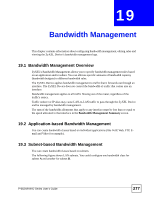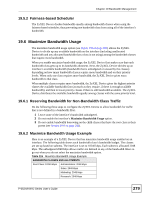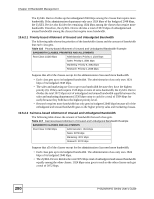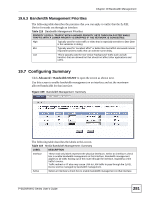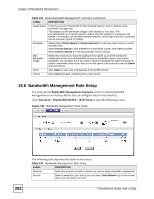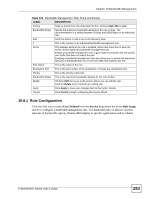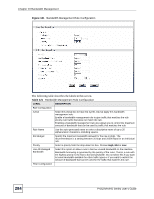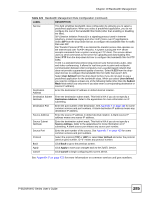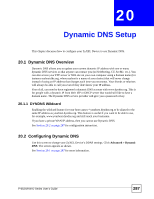ZyXEL P-662HW-61 User Guide - Page 282
Bandwidth Management Rule Setup
 |
View all ZyXEL P-662HW-61 manuals
Add to My Manuals
Save this manual to your list of manuals |
Page 282 highlights
Chapter 19 Bandwidth Management Table 119 Media Bandwidth Management: Summary (continued) LABEL DESCRIPTION Speed (kbps) Enter the amount of bandwidth for this interface that you want to allocate using bandwidth management. This appears as the bandwidth budget of the interface's root class. The recommendation is to set this speed to match what the interface's connection can handle. For example, set the WAN interface speed to 10000 kbps if the DSL connection has an upstream speed of 10Mbps. Scheduler Select either Priority-Based or Fairness-Based from the drop-down menu to control the traffic flow. Select Priority-Based to give preference to bandwidth classes with higher priorities. Select Fairness-Based to treat all bandwidth classes equally. Max Bandwidth Usage Select this check box to have the ZyXEL Device divide up all of the interface's unallocated and/or unused bandwidth among the bandwidth classes that require bandwidth. Do not select this if you want to reserve bandwidth for traffic that does not match a bandwidth class or you want to limit the speed of this interface (see the Speed field description). Apply Click Apply to save your settings back to the ZyXEL Device. Cancel Click Cancel to begin configuring this screen afresh. 19.8 Bandwidth Management Rule Setup You must use the Bandwidth Management Summary screen to enable bandwidth management on an interface before you can configure rules for that interface. Click Advanced > Bandwidth MGMT > Rule Setup to open the following screen. Figure 160 Bandwidth Management: Rule Setup 282 The following table describes the labels in this screen. Table 120 Bandwidth Management: Rule Setup LABEL DESCRIPTION Direction Select the direction of traffic to which you want to apply bandwidth management. Service Select a service for your rule or you can select User Defined to go to the screen where you can define your own. P-662H/HW-D Series User's Guide