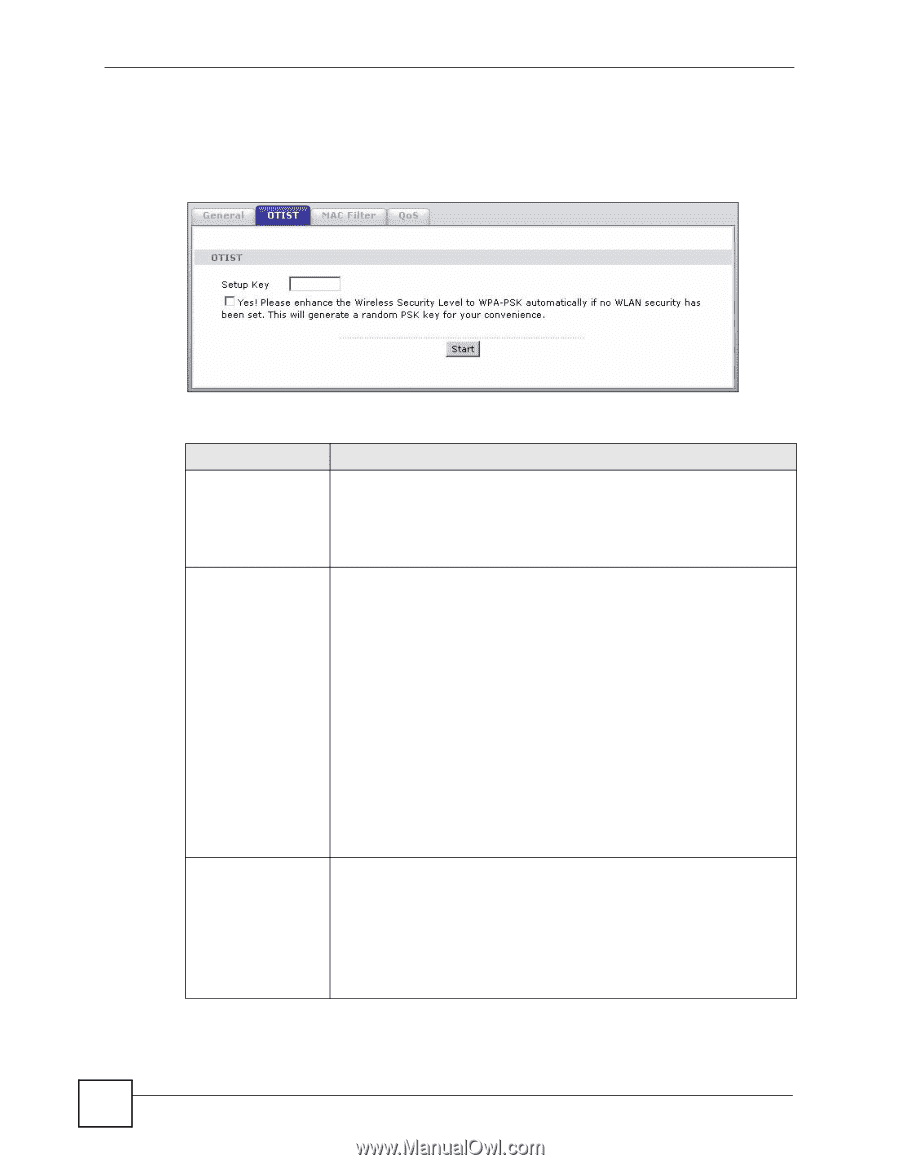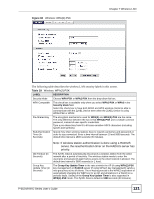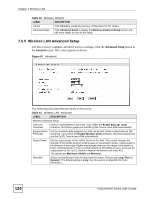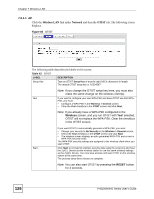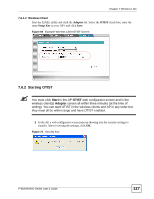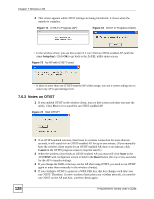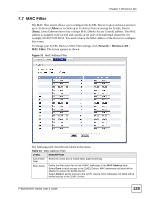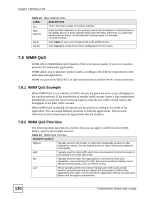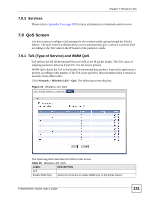ZyXEL P-662HW-61 User Guide - Page 126
Wireless, RESET
 |
View all ZyXEL P-662HW-61 manuals
Add to My Manuals
Save this manual to your list of manuals |
Page 126 highlights
Chapter 7 Wireless LAN 7.6.1.1 AP Click the Wireless LAN link under Network and then the OTIST tab. The following screen displays. Figure 68 OTIST The following table describes the labels in this screen. Table 42 OTIST LABEL DESCRIPTION Setup Key Type an OTIST Setup Key of exactly eight ASCII characters in length. The default OTIST setup key is "01234567". Note: If you change the OTIST setup key here, you must also make the same change on the wireless client(s). Yes! If you want to configure your own WPA-PSK and have OTIST use that WPA- PSK, you must: • Configure a WPA-PSK in the Wireless > General screen. • Clear the Yes! checkbox in the OTIST screen and click Start. Note: If you already have a WPA-PSK configured in the Wireless screen, and you run OTIST with Yes! selected, OTIST will not replace the WPA-PSK. Clear the checkbox in the OTIST screen. Start If you want OTIST to automatically generate a WPA-PSK, you must: • Change your security to No Security in the Wireless > General screen. • Select the Yes! checkbox in the OTIST screen and click Start. • The wireless screen displays an auto generated WPA-PSK and is now in WPA-PSK security mode. The WPA-PSK security settings are assigned to the wireless client when you start OTIST. Click Start to encrypt the wireless security data using the setup key and have the ZyXEL Device set the wireless station to use the same wireless settings as the ZyXEL Device. You must also activate and start OTIST on the wireless station at the same time. The process takes three minutes to complete. Note: You can also start OTIST by pressing the RESET button for 3 seconds. 126 P-662H/HW-D Series User's Guide