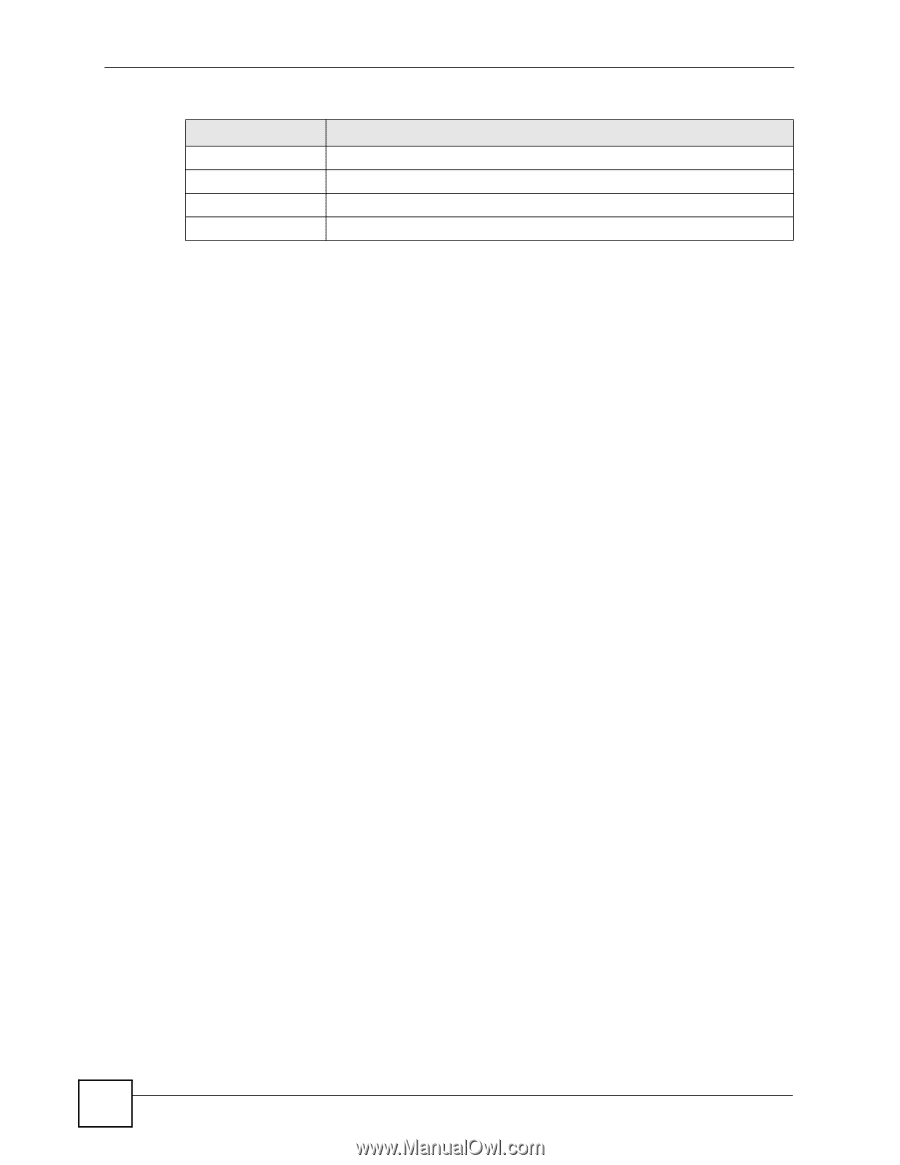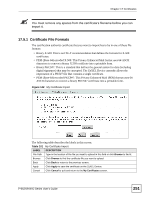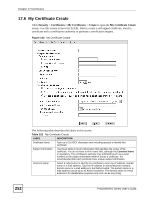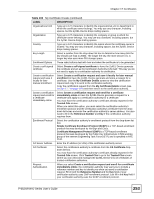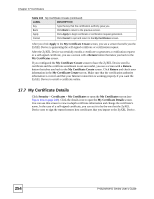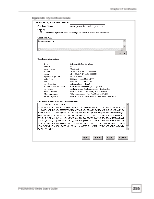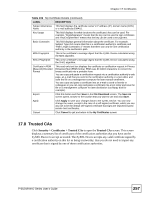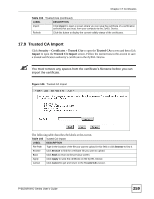ZyXEL P-662HW-61 User Guide - Page 254
My Certificate Details
 |
View all ZyXEL P-662HW-61 manuals
Add to My Manuals
Save this manual to your list of manuals |
Page 254 highlights
Chapter 17 Certificates Table 102 My Certificate Create (continued) LABEL DESCRIPTION Key Type the key that the certification authority gave you. Back Click Back to return to the previous screen. Apply Click Apply to begin certificate or certification request generation. Cancel Click Cancel to quit and return to the My Certificates screen. After you click Apply in the My Certificate Create screen, you see a screen that tells you the ZyXEL Device is generating the self-signed certificate or certification request. After the ZyXEL Device successfully enrolls a certificate or generates a certification request or a self-signed certificate, you see a screen with a Return button that takes you back to the My Certificates screen. If you configured the My Certificate Create screen to have the ZyXEL Device enroll a certificate and the certificate enrollment is not successful, you see a screen with a Return button that takes you back to the My Certificate Create screen. Click Return and check your information in the My Certificate Create screen. Make sure that the certification authority information is correct and that your Internet connection is working properly if you want the ZyXEL Device to enroll a certificate online. 17.7 My Certificate Details Click Security > Certificates > My Certificates to open the My Certificates screen (see Figure 141 on page 249). Click the details icon to open the My Certificate Details screen. You can use this screen to view in-depth certificate information and change the certificate's name. In the case of a self-signed certificate, you can set it to be the one that the ZyXEL Device uses to sign the trusted remote host certificates that you import to the ZyXEL Device. 254 P-662H/HW-D Series User's Guide