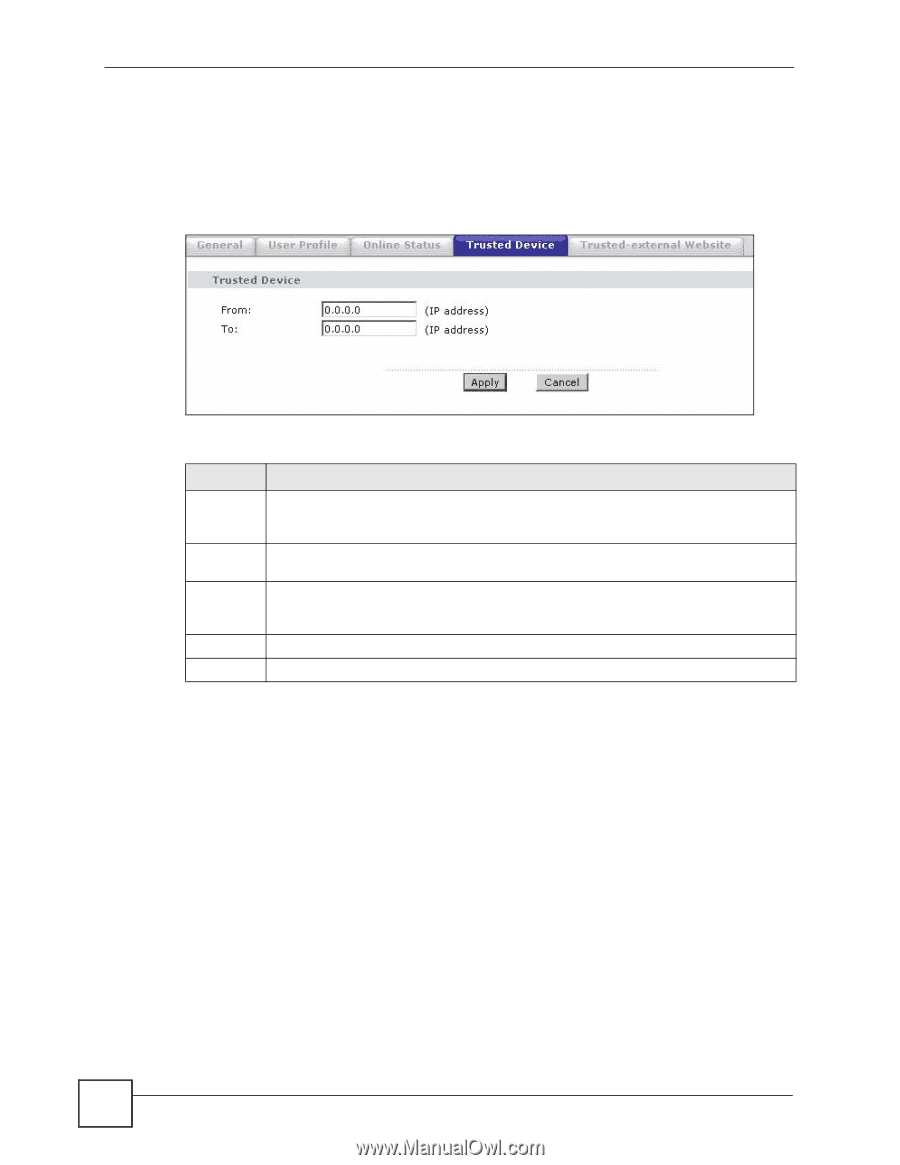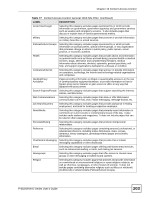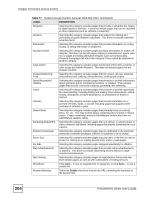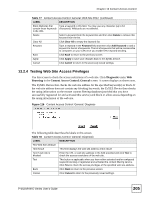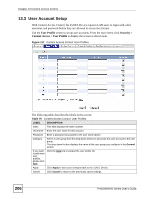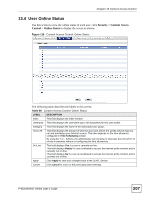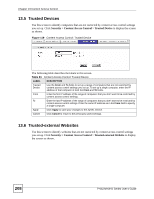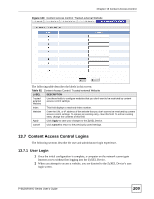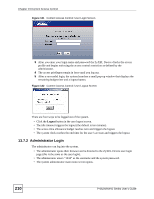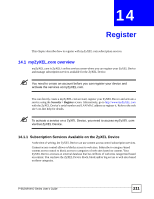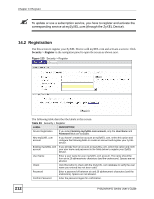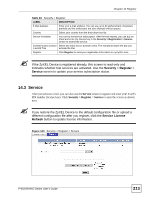ZyXEL P-662HW-61 User Guide - Page 208
Trusted Devices, Trusted-external Websites
 |
View all ZyXEL P-662HW-61 manuals
Add to My Manuals
Save this manual to your list of manuals |
Page 208 highlights
Chapter 13 Content Access Control 13.5 Trusted Devices Use this screen to identify computers that are not restricted by content access control settings you set up. Click Security > Content Access Control > Trusted Device to display the screen as shown. Figure 119 Content Access Control: Trusted Device The following table describes the labels in this screen. Table 81 Content Access Control: Trusted Device LABEL DESCRIPTION Trusted Device Use the From and To fields to set up a range of computers that are not restricted by content access control settings you set up. To set up a single computer, enter the IP address of that computer in both the From and To fields. From Enter the first IP address of the range of computers that you don't want to be restricted by content access control settings. To Enter the last IP address of the range of computers that you don't want to be restricted by content access control settings. Enter the same IP address as in the From field to specify a single computer. Apply Click Apply to save your changes to the ZyXEL Device. Cancel Click Cancel to return to the previously saved settings. 13.6 Trusted-external Websites Use this screen to identify websites that are not restricted by content access control settings you set up. Click Security > Content Access Control > Trusted-external Website to display the screen as shown. 208 P-662H/HW-D Series User's Guide