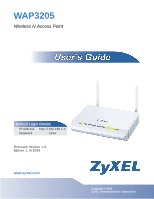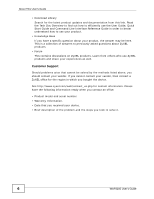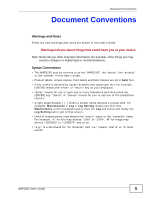ZyXEL WAP3205 v2 User Guide
ZyXEL WAP3205 v2 Manual
 |
View all ZyXEL WAP3205 v2 manuals
Add to My Manuals
Save this manual to your list of manuals |
ZyXEL WAP3205 v2 manual content summary:
- ZyXEL WAP3205 v2 | User Guide - Page 1
WAP3205 Wireless N Access Point Default Login Details IP Address http://192.168.1.2 Password 1234 Firmware Version 1.0 Edition 1, 6/2009 www.zyxel.com www.zyxel.com Copyright © 2009 ZyXEL Communications Corporation - ZyXEL WAP3205 v2 | User Guide - Page 2
- ZyXEL WAP3205 v2 | User Guide - Page 3
Guide About This User's Guide Intended Audience This manual is intended for people who want to configure the WAP3205 using the Web Configurator. Related Documentation • Quick Start Guide The Quick Start Guide is designed to help you get up and running right away. It contains information on setting - ZyXEL WAP3205 v2 | User Guide - Page 4
the User Guide, Quick Start Guide and Command Line Interface Reference Guide in order to better understand how to use your product. • Knowledge Base If you have a specific question about your product, the answer may be here. This is a collection of answers to previously asked questions about ZyXEL - ZyXEL WAP3205 v2 | User Guide - Page 5
configure or helpful tips) or recommendations. Syntax Conventions • The WAP3205 may be referred to as the "WAP3205", the "device", the "product" or the "system" in this User's Guide For example, Maintenance > Log > Log Setting means you first click Maintenance in the navigation panel, then the Log - ZyXEL WAP3205 v2 | User Guide - Page 6
Document Conventions Icons Used in Figures Figures in this User's Guide may use the following generic icons. The WAP3205 icon is not an exact representation of your device. WAP3205 Computer Notebook computer Server Modem Firewall Telephone Switch Router 6 WAP3205 User's Guide - ZyXEL WAP3205 v2 | User Guide - Page 7
NOT install, use, or service this device during a thunderstorm. There is a remote risk of electric shock from lightning. • Connect ONLY Antenna Warning! This device meets ETSI and FCC certification requirements when using the included antenna(s). Only use the included antenna WAP3205 User's Guide 7 - ZyXEL WAP3205 v2 | User Guide - Page 8
Safety Warnings 8 WAP3205 User's Guide - ZyXEL WAP3205 v2 | User Guide - Page 9
...29 WAP3205 Modes ...33 Easy Mode ...35 Access Point Mode ...45 Client Mode ...53 Universal Repeater Mode ...65 Tutorials ...73 Configuration ...81 Wireless LAN ...83 LAN ...101 Maintenance and Troubleshooting 105 Maintenance ...107 Troubleshooting ...119 Product Specifications ...125 Appendices - ZyXEL WAP3205 v2 | User Guide - Page 10
Contents Overview 10 WAP3205 User's Guide - ZyXEL WAP3205 v2 | User Guide - Page 11
1.4 Good Habits for Managing the WAP3205 20 1.5 LEDs ...20 Chapter 2 Introducing the Web Configurator 23 2.1 Overview ...23 2.2 Accessing the Web Configurator 23 2.2.1 Login Screen ...24 2.2.2 Password Screen ...25 2.2.3 Home Screen ...25 2.3 Resetting the WAP3205 ...27 2.3.1 Procedure to Use the - ZyXEL WAP3205 v2 | User Guide - Page 12
WAP3205 to Client Mode 54 7.3.2 Accessing the Web Configurator in Client Mode 54 7.4 Client Mode Status Screen 55 7.5 Wireless LAN Profile Screen 57 7.5.1 Adding a New WLAN Profile 58 7.5.2 Site Survey Screen ...62 7.5.3 WPS Screen ...63 Chapter 8 Universal Repeater Mode ...65 12 WAP3205 User - ZyXEL WAP3205 v2 | User Guide - Page 13
Repeater Mode 66 8.4 Universal Repeater Mode Status Screen 67 8.5 Universal Repeater Screen 69 8.5.1 No Security ...70 8.5.2 Static WEP ...70 8.5.3 WPA(2)-PSK ...72 Chapter 9 Tutorials ...73 9.1 Overview ...73 9.2 Connecting to the Internet from an Access Point 73 9.3 Configuring Wireless - ZyXEL WAP3205 v2 | User Guide - Page 14
13.1 Power, Hardware Connections, and LEDs 119 13.2 WAP3205 Access and Login 120 13.3 Internet Access ...122 13.4 Resetting the WAP3205 to Its Factory Defaults 123 13.5 Wireless Router/AP Troubleshooting 124 Chapter 14 Product Specifications ...125 14.1 Wall-mounting Instructions 126 Part IV - ZyXEL WAP3205 v2 | User Guide - Page 15
Table of Contents Appendix B IP Addresses and Subnetting 139 Appendix C Setting up Your Computer's IP Address 149 Appendix D Wireless LANs 167 Appendix E Common Services 179 Appendix F Legal Information 183 Index...191 WAP3205 User's Guide 15 - ZyXEL WAP3205 v2 | User Guide - Page 16
Table of Contents 16 WAP3205 User's Guide - ZyXEL WAP3205 v2 | User Guide - Page 17
PART I Introduction Getting to Know Your WAP3205 (19) Connection Wizard (25) Introducing the Web Configurator (23) WAP3205 Modes (33) Monitor (29) Tutorials (73) 17 - ZyXEL WAP3205 v2 | User Guide - Page 18
18 - ZyXEL WAP3205 v2 | User Guide - Page 19
• Wireless. Wireless clients can connect to the WAP3205 to access network resources. Figure 1 WAP3205 Network 1.3 Ways to Manage the WAP3205 Use any of the following methods to manage the WAP3205. • Web Configurator. This is recommended for everyday management of the WAP3205 using a (supported) web - ZyXEL WAP3205 v2 | User Guide - Page 20
even crashes. If you forget your password, you will have to reset the WAP3205 to its factory default settings. If you backed up an earlier configuration file, you would not have to totally re-configure the WAP3205. You could simply restore your last configuration. 1.5 LEDs Figure 2 Front Panel The - ZyXEL WAP3205 v2 | User Guide - Page 21
The WAP3205 is sending/receiving data through the wireless LAN. Off The wireless LAN is not ready or has failed. WPS Green On Blinking Off WPS is enabled. The WAP3205 is negotiating a WPS connection with a wireless client. The wireless LAN is not ready or has failed. WAP3205 User's Guide 21 - ZyXEL WAP3205 v2 | User Guide - Page 22
Chapter 1 Getting to Know Your WAP3205 22 WAP3205 User's Guide - ZyXEL WAP3205 v2 | User Guide - Page 23
Explorer. 2.2 Accessing the Web Configurator 1 Make sure your WAP3205 hardware is properly connected and prepare your computer or computer network to connect to the WAP3205 (refer to the Quick Start Guide). 2 Launch your web browser. 3 Type "http://192.168.1.2" as the website address. Your - ZyXEL WAP3205 v2 | User Guide - Page 24
screen. Table 2 Login screen LABEL DESCRIPTION Password Type "1234" (default) as the password. Language Select the language you want to use to configure the Web Configurator. Click Login. This shows the current is in 24-hour format, for example 15:00 is 3:00 PM. 24 WAP3205 User's Guide - ZyXEL WAP3205 v2 | User Guide - Page 25
the WAP3205 if this happens. 2.2.3 Home Screen If you have previously logged into the Web Configurator but did not click Logout, you may be redirected to the Home screen. You can also open this screen by clicking Home ( or ) in the Easy Mode or Expert Mode screens. WAP3205 User's Guide 25 - ZyXEL WAP3205 v2 | User Guide - Page 26
LABEL DESCRIPTION Go Click this to open the Easy mode Web Configurator. Language Select a language to go to the Easy mode Web Configurator in that language and click Login. (This is just an example). This icon to change the Weather display. Figure 6 Change Weather 26 WAP3205 User's Guide - ZyXEL WAP3205 v2 | User Guide - Page 27
need to use the RESET button at the back of the WAP3205 to reload the factory-default configuration file. This means that you will lose all configurations that you had previously saved, the password will be reset to "1234" and the IP address will be reset to "192.168.1.2". WAP3205 User's Guide 27 - ZyXEL WAP3205 v2 | User Guide - Page 28
2.3.1 Procedure to Use the Reset Button 1 Make sure the power LED is on. 2 Press the RESET button for longer than 1 second to restart/reboot the WAP3205. 3 Press the RESET button for longer than five seconds to set the WAP3205 back to its factory-default configurations. 28 WAP3205 User's Guide - ZyXEL WAP3205 v2 | User Guide - Page 29
information related to the device state of the WAP3205. Note: To access the Monitor screens, you can also click the links in the Summary table of the Status screen to view the packets sent/received as well as the status of clients connected to the WAP3205. 3.2 What You Can Do • Use the Log screen - ZyXEL WAP3205 v2 | User Guide - Page 30
This field is a sequential value and is not associated with a specific entry. Time This field displays the time the log was recorded. Message This field states the reason for the log. Refresh Click > Packet Statistics. Read-only information here includes port status, 30 WAP3205 User's Guide - ZyXEL WAP3205 v2 | User Guide - Page 31
each session. This is the total time the WAP3205 has been on. Enter the time interval in seconds for refreshing statistics in this field. Click this button to apply the new poll interval you entered in the Poll Interval(s) field. Click Stop to stop refreshing statistics. WAP3205 User's Guide 31 - ZyXEL WAP3205 v2 | User Guide - Page 32
associated wireless station. MAC Address This field displays the MAC address of an associated wireless station. Association Time This field displays the time a wireless station first associated with the WAP3205's WLAN network. Refresh Click Refresh to reload the list. 32 WAP3205 User's Guide - ZyXEL WAP3205 v2 | User Guide - Page 33
Section 6.4 on page 47 view the Status screen in this mode. • Client. Use this mode if there is an existing wireless router or access point in the network to which you want to connect your local network. Go to Section 7.4 on page 55 to view the Status screen in this mode. WAP3205 User's Guide 33 - ZyXEL WAP3205 v2 | User Guide - Page 34
Chapter 4 WAP3205 Modes • Universal Repeater. In this mode, the WAP3205 can be an access point and a wireless client at the same time. Use this mode if there is an existing wireless router or access point in your network and you also want to allow clients to connect to the WAP3205 wirelessly. Go to - ZyXEL WAP3205 v2 | User Guide - Page 35
CHAPTER 5 Easy Mode 5.1 Overview The Web Configurator is set to Easy Mode by default. You can configure several key features of the WAP3205 in this mode. This mode is useful to users who are not fully familiar with some features that are usually intended for network administrators. When you log - ZyXEL WAP3205 v2 | User Guide - Page 36
information about the WAP3205, including the LAN IP, MAC Address of the WAP3205 and the firmware version. 5.3 What You Need to Know The Network Map screen is not applicable and Wireless Security in the control panel is not configurable when the WAP3205 is in Client mode. 36 WAP3205 User's Guide - ZyXEL WAP3205 v2 | User Guide - Page 37
feature may not be supported by your system. You can still configure the Control Panel (Section 5.6 on page 38) in the Easy Mode and the WAP3205 features that you want to use in the Expert Mode. Note: The Network Map is not applicable when the WAP3205 is in Client Mode. WAP3205 User's Guide 37 - ZyXEL WAP3205 v2 | User Guide - Page 38
and go to the Wizard. Right click on the other icons to view information about the device. 5.6 Control Panel The features configurable in Easy Mode are shown in the Control Panel. Figure 16 Control Panel Click the feature to open a screen where you can edit its settings. 38 WAP3205 User's Guide - ZyXEL WAP3205 v2 | User Guide - Page 39
screen to configure security for your the Wireless LAN. You can enter the SSID and select the wireless security mode in the following screen. Note: Wireless Security in the control panel is not configurable when the WAP3205 is in Client Mode. Figure 17 Wireless Security WAP3205 User's Guide 39 - ZyXEL WAP3205 v2 | User Guide - Page 40
) The SSID identifies the Service Set with which a wireless station is associated. Wireless stations associating to the access point (AP) must have the same SSID. Enter a descriptive name (up to 32 keyboard characters) for the wireless LAN. Security mode The default SSID is WAP3205. Select WPA-PSK - ZyXEL WAP3205 v2 | User Guide - Page 41
5 Easy Mode 5.6.2 WPS Use this screen to add a wireless station to the network with the WAP3205's first SSID using WPS. Click WPS in the Wireless Security to open the following screen. Figure 18 Wireless Security: WPS The following table describes the labels in this screen. Table 13 Wireless - ZyXEL WAP3205 v2 | User Guide - Page 42
. The time is in HH:MM:SS (Hour:Minutes:Seconds) format. This is the IP address of the LAN port. This is the MAC address of the WAP3205. This shows the firmware version of the WAP3205. The firmware version format shows the trunk version, model code and release number. 42 WAP3205 User's Guide - ZyXEL WAP3205 v2 | User Guide - Page 43
Mode ITEM DESCRIPTION Wireless Network Name (SSID) This shows the SSID of the wireless network. You can configure this in the Wireless Security screen (Section 5.6.1 on page 39; Section 10.3.1.1 on page 85). Security This shows the wireless security used by the WAP3205. WAP3205 User's Guide - ZyXEL WAP3205 v2 | User Guide - Page 44
Chapter 5 Easy Mode 44 WAP3205 User's Guide - ZyXEL WAP3205 v2 | User Guide - Page 45
LAN screen (Chapter 11 on page 101) to set the IP address for your WAP3205 acting as an access point. • Use the Wireless LAN screens (Chapter 10 on page 83) to configure the wireless settings and wireless security between the wireless clients and the WAP3205. 6.3 What You Need to Know See Chapter - ZyXEL WAP3205 v2 | User Guide - Page 46
Web Configurator in Access Point mode, do the following: 1 Connect your computer to the LAN port of the WAP3205. 2 The default IP address of the WAP3205 is "192.168.1.2". In this case, your computer must have an IP address in the range between "192.168.1.3" and "192.168.1.254". 3 Click Start > Run - ZyXEL WAP3205 v2 | User Guide - Page 47
6 Access Point Mode 6.3.3 Configuring your WLAN, LAN and Maintenance Settings • See Configuration (81) for information on the configuring your wireless network and LAN settings. • See Maintenance and Troubleshooting (105) for information on configuring your Maintenance settings. 6.4 AP Mode Status - ZyXEL WAP3205 v2 | User Guide - Page 48
Default Gateway This shows the gateway IP address. DHCP This shows the LAN port's DHCP role - Client or None. WLAN Information WLAN OP Mode This is the device mode (Section 4.1.2 on page 33) to which the WAP3205's wireless LAN is set - Access Point Mode. MAC Address This shows the wireless - ZyXEL WAP3205 v2 | User Guide - Page 49
the Monitor > WLAN Station Status screen (Section 3.5 on page 32). Use this screen to view the wireless stations that are currently associated to the WAP3205. 6.4.0.1 Navigation Panel Use the menu in the navigation panel to configure WAP3205 features in Access Point mode. WAP3205 User's Guide 49 - ZyXEL WAP3205 v2 | User Guide - Page 50
list of activities recorded by your WAP3205. Packet Statistics Use this screen to view port status and packet specific statistics. WLAN Station Status Use this screen to view the wireless stations that are currently associated to the WAP3205. CONFIGURATION Network 50 WAP3205 User's Guide - ZyXEL WAP3205 v2 | User Guide - Page 51
and restore the configuration or reset the factory defaults to your WAP3205. Reset/ Restart Restart This screen allows you to reboot the WAP3205 without turning the power off. Sys OP Mode This screen allows you to select whether your device acts as an access point, wireless client or both at - ZyXEL WAP3205 v2 | User Guide - Page 52
Chapter 6 Access Point Mode 52 WAP3205 User's Guide - ZyXEL WAP3205 v2 | User Guide - Page 53
an access point (B). The WAP3205 has two clients that need to connect to the Internet. The WAP3205 wirelessly connects to the available access point (B). Figure 24 Wireless Client Mode B A After the WAP3205 and the access point connect, the WAP3205 acquires its WAN IP address from the access point - ZyXEL WAP3205 v2 | User Guide - Page 54
in Access Point Mode. See Chapter 11 on page 101 through Chapter 12 on page 107 of this User's Guide. 7.3.1 Setting your WAP3205 to Client Mode 1 Log into the Web Configurator if you haven't already. See the Quick start Guide for instructions on how to do this. 2 To set your WAP3205 to Client Mode - ZyXEL WAP3205 v2 | User Guide - Page 55
This shows the LAN port's DHCP role - Client or None. WLAN Information WLAN OP Mode This is the device mode (Section 4.1.2 on page 33) to which the WAP3205's wireless LAN is set - Client Mode. MAC Address This shows the wireless adapter MAC Address of your device. WAP3205 User's Guide 55 - ZyXEL WAP3205 v2 | User Guide - Page 56
used to identify the WAP3205 in the wireless LAN. Connect Status This shows whether or not the WAP3205 has successfully associated with an access point - Connected or Disassociated. 802.11 Mode This shows the wireless standard. WPS This displays Configured when the WPS has been set up. This - ZyXEL WAP3205 v2 | User Guide - Page 57
wireless LAN profile settings of your WAP3205. Go to Configuration > Wireless LAN > Profile to open the following screen. Figure 27 Client Mode: WLAN > Profile The following table describes the labels in this screen. Table 19 Client Mode only one profile at a time. WAP3205 User's Guide 57 - ZyXEL WAP3205 v2 | User Guide - Page 58
20 Client Mode: WLAN > Profile > Add LABEL DESCRIPTION Wireless Setup Profile Name Enter a descriptive name for this profile. Network Name (SSID) Enter the name of the access point to which you are connecting. Security Security Mode Select the security mode of the access point to which - ZyXEL WAP3205 v2 | User Guide - Page 59
in this screen. Table 21 Client Mode: WLAN > Profile: No Security LABEL DESCRIPTION Wireless Setup Profile Name Enter a descriptive name for this profile. Network Name (SSID) Enter the name of the access point to which you are connecting. Security Security Mode Select No Security in this - ZyXEL WAP3205 v2 | User Guide - Page 60
in this screen.. Table 22 Client Mode: WLAN > Profile: WEP LABEL DESCRIPTION Wireless Setup Profile Name Enter a descriptive name for this profile. Network Enter the name of the access point to which you are connecting. Name (SSID) Security Security Mode Select Static WEP to enable data - ZyXEL WAP3205 v2 | User Guide - Page 61
in this screen. . Table 23 Client Mode: WLAN > Profile: WPA-PSK/WPA2-PSK LABEL DESCRIPTION Wireless Setup Profile Name Enter a descriptive name for this profile. Network Name Enter the name of the access point to which you are connecting. (SSID) Security Security Mode Select WPA-PSK or WPA2 - ZyXEL WAP3205 v2 | User Guide - Page 62
a configuration screen where you can add the selected wireless device to a profile and then enable it. SSID This displays the SSID of the wireless device. indicates the wireless device is added to an activated profile and the WAP3205 is connecting to it. BSSID This displays the MAC address of - ZyXEL WAP3205 v2 | User Guide - Page 63
Use this screen to enable Wi-Fi Protected Setup (WPS) on the WAP3205. Go to Configuration > Wireless LAN > WPS to open the following screen. Figure 33 Client Mode: WLAN > WPS The following table describes the labels in this screen. Table 25 Client Mode: WLAN > WPS LABEL DESCRIPTION Station Site - ZyXEL WAP3205 v2 | User Guide - Page 64
Table 25 Client Mode: WLAN > WPS (continued) LABEL DESCRIPTION Stop Click this button to cancel wireless security information synchronization. Rescan Click this button to search for available for WPS-enabled devices within transmission range and update this table. 64 WAP3205 User's Guide - ZyXEL WAP3205 v2 | User Guide - Page 65
WAP3205 (A) is configured as a universal repeater. It has three clients that want to connect to the Internet. The WAP3205 wirelessly connects to the available access point (B). Figure 34 Universal Repeater Mode B A After the WAP3205 and the access point connect, the WAP3205 acquires its IP address - ZyXEL WAP3205 v2 | User Guide - Page 66
in Access Point Mode. See Chapter 11 on page 101 through Chapter 12 on page 107 of this User's Guide. 8.3.1 Setting your WAP3205 to Universal Repeater Mode 1 Log into the Web Configurator if you haven't already. See the Quick start Guide for instructions on how to do this. 2 To set your WAP3205 to - ZyXEL WAP3205 v2 | User Guide - Page 67
browser. If you changed the IP address of your WAP3205 while in Access Point mode, use this IP address in Universal Repeater mode. The Universal Repeater mode IP address is always the same as the Access Point mode IP adderss. Note: After clicking Login, the Easy mode appears. Refer to Chapter 5 on - ZyXEL WAP3205 v2 | User Guide - Page 68
's IP address. IP Subnet Mask This shows the LAN port's subnet mask. DHCP This shows the LAN port's DHCP role - Client or None. WLAN Information WLAN OP Mode This is the device mode (Section 4.1.2 on page 33) to which the WAP3205's wireless LAN is set - Universal Repeater Mode. MAC Address - ZyXEL WAP3205 v2 | User Guide - Page 69
Use this screen to enter the SSID and select the wireless security mode used by the wireless device to which you want to connect. Go to Configuration > Wireless LAN > Universal Repeater to open the Universal Repeater screen. The screen varies depending on security mode. WAP3205 User's Guide 69 - ZyXEL WAP3205 v2 | User Guide - Page 70
access point to which you want to connect does not use encryption. Apply Click Apply to save your changes back to the WAP3205. Reset Click Reset to reload the previous configuration for this screen. 8.5.2 Static WEP Figure 38 Universal Repeater Mode: Wireless LAN > Universal Repeater: Static - ZyXEL WAP3205 v2 | User Guide - Page 71
labels in this screen. Table 28 Universal Repeater Mode: Wireless LAN > Universal Repeater: Static WEP LABEL DESCRIPTION Universal Repeater Parameters SSID Enter the name of the access point to which you are connecting. MAC Address Enter the MAC address of the access point to which you are - ZyXEL WAP3205 v2 | User Guide - Page 72
the labels in this screen. Table 29 Universal Repeater Mode: Wireless LAN > Universal Repeater: WPA(2)PSK LABEL DESCRIPTION Universal Repeater Parameters SSID Enter the name of the access point to which you are connecting. MAC Address Enter the MAC address of the access point to which you are - ZyXEL WAP3205 v2 | User Guide - Page 73
tutorials for your WAP3205 (in access point or universal repeater mode) as follows: • Connecting to the Internet from an Access Point • Configuring Wireless Security Using WPS • Enabling and Configuring Wireless Security (No WPS) 9.2 Connecting to the Internet from an Access Point This section gives - ZyXEL WAP3205 v2 | User Guide - Page 74
sure that you have installed the wireless client (this example uses the NWD211AN) driver and utility in your notebook. 3 In the wireless client utility, find the WPS settings. Enable WPS and press the WPS button (Start or WPS button) 4 Log into WAP3205's Web Configurator and press the Push Button - ZyXEL WAP3205 v2 | User Guide - Page 75
the WAP3205's WPS Station screen within two minutes. The WAP3205 authenticates the wireless client and sends the proper configuration settings to the wireless client. This may take up to two minutes. Then the wireless client is able to communicate with the WAP3205 securely. WAP3205 User's Guide 75 - ZyXEL WAP3205 v2 | User Guide - Page 76
shows you the example to set up wireless network and security on WAP3205 and wireless client (ex. NWD-211AN in this example) by using PIN method. Figure 42 Example WPS Process: PIN Method Wireless Client WITHIN 2 MINUTES Authentication by PIN SECURITY INFO COMMUNICATION 76 WAP3205 User's Guide - ZyXEL WAP3205 v2 | User Guide - Page 77
-PSKpre-sharedkey) Follow the steps below to configure the wireless settings on your WAP3205. The instructions require that your hardware is connected (see the Quick Start Guide) and you are logged into the Web Configurator through your LAN connection (see Section 2.2 on page 23). 1 Open the - ZyXEL WAP3205 v2 | User Guide - Page 78
Apply. Figure 44 Tutorial: Network > Wireless LAN > Security 5 Open the Status screen. Verify your wireless and wireless security settings under Device Information and check if the WLAN connection is up under Interface Status. Figure 45 Tutorial: Checking Wireless Settings 78 WAP3205 User's Guide - ZyXEL WAP3205 v2 | User Guide - Page 79
Chapter 9 Tutorials 9.4.1 Configure Your Notebook Note: We use the ZyXEL NWD-211AN wireless adapter utility screens as an example for the wireless client. The screens may vary for different models. 1 The WAP3205 supports IEEE 802.11b, IEEE 802.11g and IEEE 802.11n wireless clients. Make sure that - ZyXEL WAP3205 v2 | User Guide - Page 80
User's Guide. Figure 49 Link Status If your connection is successful, open your Internet browser and enter http:// www.zyxel.com or the URL of any other web site in the address bar. If you are able to access the web site, your wireless connection is successfully configured. 80 WAP3205 User's Guide - ZyXEL WAP3205 v2 | User Guide - Page 81
PART II Configuration Wireless LAN (83) LAN (101) 81 - ZyXEL WAP3205 v2 | User Guide - Page 82
82 - ZyXEL WAP3205 v2 | User Guide - Page 83
A B The wireless network is the part in the blue circle. In this wireless network, devices A and B are called wireless clients. The wireless clients use the access point (AP) to interact with other devices (such as the printer) or with the Internet. Your WAP3205 is the AP. WAP3205 User's Guide 83 - ZyXEL WAP3205 v2 | User Guide - Page 84
their MAC addresses from connecting to the WAP3205. • Use the Advanced screen (Section 10.7 on page 93) to configure wireless advanced features, such as set the RTS/CTS Threshold and HT physical mode. • Use the QoS screen (Section 10.8 on page 95) to enable Wifi MultiMedia Quality of Service (WMMQoS - ZyXEL WAP3205 v2 | User Guide - Page 85
client, see the appropriate User's Guide or other documentation. You can use the MAC address filter to tell the AP which wireless clients are allowed or not allowed to use the wireless network. If a wireless client is allowed to use the wireless network, it still has to have the correct settings - ZyXEL WAP3205 v2 | User Guide - Page 86
Every wireless client in the wireless network must have the same key. 10.3.1.4 WPS WiFi Protected Setup (WPS) is an industry standard specification, defined by the WiFi Alliance. WPS allows you to quickly set up a wireless network with strong security, without having to configure security settings - ZyXEL WAP3205 v2 | User Guide - Page 87
. Name(SSID1 ~3) You can configure up to four SSIDs to enable multiple BSSs (Basic Service Sets) on the WAP3205. This allows you to use one access point to provide several BSSs simutaneously. You can then assign varying security types to different SSIDs. Wireless clients can use different SSIDs to - ZyXEL WAP3205 v2 | User Guide - Page 88
Click Network > Wireless LAN > Security to open the Security screen. The screen varies depending on what you select in the Security Mode field. 10.5.1 No Security Select No Security to allow wireless clients to communicate with the access points without any data encryption. 88 WAP3205 User's Guide - ZyXEL WAP3205 v2 | User Guide - Page 89
to keep network communications private. It encrypts unicast and multicast communications in a network. Both the wireless stations and the access points must use the same WEP key. Your WAP3205 allows you to configure up to four 64-bit or 128-bit WEP keys but only one key can be enabled at any one - ZyXEL WAP3205 v2 | User Guide - Page 90
list box. This field specifies whether the wireless clients have to provide the WEP key to login to the wireless client. Keep this setting at Auto unless you want to force a key verification before communication between the wireless client and the WAP3205 occurs. ASCII Select Shared Key to force - ZyXEL WAP3205 v2 | User Guide - Page 91
to configure the security. Security Mode Select WPA-PSK or WPA2-PSK to enable data encryption. WPA Compatible This field appears when you choose WPA2-PSK as the Security Mode. Check this field to allow wireless devices using WPA-PSK security mode to connect to your WAP3205. WAP3205 User's Guide - ZyXEL WAP3205 v2 | User Guide - Page 92
Access Control) address. The MAC address is assigned at the factory and consists of six pairs of hexadecimal characters, for example, 00:A0:C5:00:00:02. You need to know the MAC address of the devices to configure this screen. To change your WAP3205's MAC filter settings, click Network > Wireless - ZyXEL WAP3205 v2 | User Guide - Page 93
35 Network > Wireless LAN > MAC Filter LABEL DESCRIPTION Policy Define the filter action for the list of MAC addresses in the MAC Address table. Select Disable to deactivate the MAC filtering rule you configure below. Select Allow to permit access to the WAP3205, MAC addresses not listed will - ZyXEL WAP3205 v2 | User Guide - Page 94
- Use the fields below to configure the 802.11 wireless environment of your WAP3205. Operating Mode Choose this according to the wireless mode(s) used in your network. Mixed - Select this if the wireless clients in your network use different wireless modes (for example, IEEE 802.11b/g and IEEE - ZyXEL WAP3205 v2 | User Guide - Page 95
to the WAP3205. Cancel Click Cancel to reload the previous configuration for this screen. 10.9 WPS Screen Use this screen to enable/disable WPS, view or generate a new PIN number and check current WPS status. To open this screen, click Network > Wireless LAN > WPS tab. WAP3205 User's Guide 95 - ZyXEL WAP3205 v2 | User Guide - Page 96
to remove the configured wireless and wireless security settings. This button is only available when the WPS status displays Configured. Click this button to remove all configured wireless and wireless security settings for WPS connections on the WAP3205. This is the 802.11 mode used. Only compliant - ZyXEL WAP3205 v2 | User Guide - Page 97
associate to each other and perform the wireless security information synchronization. 10.11 Scheduling Screen Use this screen to set the times your wireless LAN is turned on and off. Wireless LAN scheduling is disabled by default. The wireless LAN can be scheduled to turn WAP3205 User's Guide 97 - ZyXEL WAP3205 v2 | User Guide - Page 98
. If you have chosen Off earlier for the WLAN Status the Wireless LAN will turn off between the two times you enter in these fields. Apply Click Apply to save your changes back to the WAP3205. Cancel Click Cancel to reload the previous configuration for this screen. 98 WAP3205 User's Guide - ZyXEL WAP3205 v2 | User Guide - Page 99
functions as a bridge and access point simultaneously. • Bridge - The WAP3205 acts as a wireless network bridge and establishes wireless links with other APs. Local MAC Address You need to know the MAC address of the peer device, which also must be in bridge mode. The WAP3205 can establish up to - ZyXEL WAP3205 v2 | User Guide - Page 100
> Wireless LAN > WDS LABEL DESCRIPTION Phy Mode Select the Phy mode you want the WAP3205 to use. This dictates the maximum size of packets during data transmission. Remote MAC Address This field is not available when you select Disable in the Basic Setting field. This is the MAC address of - ZyXEL WAP3205 v2 | User Guide - Page 101
you manage IP addresses. 11.2 What You Can Do • Use the IP screen (Section 11.4 on page 103) to change the IP address for your WAP3205 and DNS server information. • Use the IP Alias screen (Section 11.5 on page 104) to have the WAP3205 apply IP alias to create LAN subnets. WAP3205 User's Guide 101 - ZyXEL WAP3205 v2 | User Guide - Page 102
in the factory with the following values: • IP address of 192.168.1.2 with subnet mask of 255.255.255.0 (24 bits) 11.3.1 LAN TCP/IP The WAP3205 has built-in DHCP server capability that assigns IP addresses and DNS servers to systems that support DHCP client capability. 11.3.2 IP Alias IP alias - ZyXEL WAP3205 v2 | User Guide - Page 103
for example, your ISP or router). Users connected to the WAP3205 can now access the network (i.e., the Internet if the IP address is given by the ISP or a router with Internet access). The Web Configurator may no longer be accessible unless you know the IP address assigned by the DHCP server to the - ZyXEL WAP3205 v2 | User Guide - Page 104
calculate the subnet mask based on the IP address that you assign. Unless you are implementing subnetting, use the subnet mask computed by the WAP3205. Apply Click Apply to save your changes back to the WAP3205. Reset Click Reset to begin configuring this screen afresh. WAP3205 User's Guide - ZyXEL WAP3205 v2 | User Guide - Page 105
PART III Maintenance and Troubleshooting Maintenance (107) Troubleshooting (119) 105 - ZyXEL WAP3205 v2 | User Guide - Page 106
106 - ZyXEL WAP3205 v2 | User Guide - Page 107
to factory defaults, backup configuration, and restoring configuration. • Use the Reset/Restart screen (Section 12.8 on page 114) to reboot the WAP3205 without turning the power off. • Use the Sys OP Mode screen (Section 12.10 on page 116) to select how you want to use your WAP3205. WAP3205 User - ZyXEL WAP3205 v2 | User Guide - Page 108
Screen It is strongly recommended that you change your WAP3205's password. If you forget your WAP3205's password (or IP address), you will need to reset the device. See Section 12.8 on page 114 for details Click Maintenance > Password. Figure 67 Maintenance > Password 108 WAP3205 User's Guide - ZyXEL WAP3205 v2 | User Guide - Page 109
Reset to begin configuring this screen afresh. 12.5 Time Setting Screen Use this screen to configure the WAP3205's time based on your local time zone. To change your WAP3205's time and date, click Maintenance > Time. The screen appears as shown. Figure 68 Maintenance > Time WAP3205 User's Guide - ZyXEL WAP3205 v2 | User Guide - Page 110
User Defined Time Server Address and enter the IP address or URL (up to 20 extended ASCII characters in length) of your time server. Check with your ISP/network administrator if you are unsure of this information. Time Zone Setup Time Zone Choose the time zone of your location. This will set - ZyXEL WAP3205 v2 | User Guide - Page 111
's time zone is one hour ahead of GMT or UTC (GMT+1). Click Apply to save your changes back to the WAP3205. Click Reset to begin configuring this screen afresh. 12.6 Firmware Upgrade Screen Find firmware at www.zyxel.com in a file that (usually) uses the system model name with a "*.bin" extension - ZyXEL WAP3205 v2 | User Guide - Page 112
icon on your desktop. Figure 70 Network Temporarily Disconnected After two minutes, log in again and check your new firmware version in the Status screen. If the upload was not successful, an error message appears. Click Return to go back to the Firmware Upgrade screen. 112 WAP3205 User's Guide - ZyXEL WAP3205 v2 | User Guide - Page 113
settings. Restore configuration allows you to upload a new or previously saved configuration file from your computer to your WAP3205. Click Maintenance > Backup/Restore. Information related to factory defaults, backup configuration, and restoring configuration upload them. WAP3205 User's Guide 113 - ZyXEL WAP3205 v2 | User Guide - Page 114
button on the rear panel to reset the factory defaults of your WAP3205. Refer to the chapter about introducing the Web Configurator for more information on the RESET button. Note: If you uploaded the default configuration file you may need to change the IP address of your computer to be in the - ZyXEL WAP3205 v2 | User Guide - Page 115
Maintenance 12.9 System Operation Mode Overview The Sys OP Mode (System Operation Mode) function lets you configure your WAP3205 as an access point, wireless client or both at the same time. You can choose between Access Point Mode, Client Mode and Universal Repeater Mode depending on your network - ZyXEL WAP3205 v2 | User Guide - Page 116
System Operation Mode Access Point Select Access Point Mode if your device bridges traffic between clients on the same network. • In Access Point mode all Ethernet ports have the same IP address. • The default IP address of the device on the local network is 192.168.1.2. 116 WAP3205 User's Guide - ZyXEL WAP3205 v2 | User Guide - Page 117
LABEL Client Mode Universal Repeater Mode Apply Reset DESCRIPTION Select Client Mode if your device needs a wireless client to connect to an existing access point. • You cannot configure wireless LAN settings like MAC filtering, QoS, WDS and scheduling in the client mode. • The IP address of - ZyXEL WAP3205 v2 | User Guide - Page 118
Chapter 12 Maintenance 118 WAP3205 User's Guide - ZyXEL WAP3205 v2 | User Guide - Page 119
The potential problems are divided into the following categories. • Power, Hardware Connections, and LEDs • WAP3205 Access and Login • Internet Access • Resetting the WAP3205 to Its Factory Defaults • Wireless Router/AP Troubleshooting 13.1 Power, Hardware Connections, and LEDs The WAP3205 does not - ZyXEL WAP3205 v2 | User Guide - Page 120
Troubleshooting 3 Inspect your cables for damage. Contact the vendor to replace any damaged cables. 4 Disconnect and re-connect the power adaptor to the WAP3205. 5 If the problem continues, contact the vendor. 13.2 WAP3205 Access and Login I don't know the IP address of my WAP3205. 1 The default IP - ZyXEL WAP3205 v2 | User Guide - Page 121
to its factory defaults, and try to access the WAP3205 with the default IP address. See Section 12.7 on page 113. 6 If the problem continues, contact the network administrator or vendor, or try one of the advanced suggestions. Advanced Suggestion • If your computer is connected wirelessly, use - ZyXEL WAP3205 v2 | User Guide - Page 122
Operation Mode setting. • Select Access Point Mode if your WAP3205 bridges traffic between clients on the same network. • Select Client Mode if your WAP3205 needs a wireless client to connect to an existing access point. • Select Universal Repeater Mode if you want to have wireless clients associate - ZyXEL WAP3205 v2 | User Guide - Page 123
the RESET button. To reset the WAP3205, 1 Make sure the power LED is on. 2 Press the RESET button for longer than 1 second to restart/reboot the WAP3205. 3 Press the RESET button for longer than five seconds to set the WAP3205 back to its factory-default configurations. WAP3205 User's Guide 123 - ZyXEL WAP3205 v2 | User Guide - Page 124
Wireless Router/AP Troubleshooting I cannot access the WAP3205 or ping any computer from the WLAN (wireless AP or router). 1 Make sure the wireless adapter on the wireless station is working properly. 2 Make sure the wireless adapter installed on your computer is IEEE 802.11 compatible and supports - ZyXEL WAP3205 v2 | User Guide - Page 125
: -30º C ~ 70º C / -22ºF ~ 158ºF Humidity: 20% ~ 95% Table 51 Firmware Features FEATURE DESCRIPTION Default IP Address 192.168.1.2 Default Subnet Mask 255.255.255.0 (24 bits) Default Password 1234 Wireless Interface Wireless LAN Default Wireless SSID ZyXEL WAP3205 User's Guide 125 - ZyXEL WAP3205 v2 | User Guide - Page 126
configure the rich range of features on the WAP3205. Wireless Functionality Allows IEEE 802.11b, IEEE 802.11g and/or IEEE 802.11n wireless clients to connect to the WAP3205 wirelessly. Enable wireless security (WPA(2)-PSK) and/or MAC filtering to protect your wireless network. Firmware Upgrade - ZyXEL WAP3205 v2 | User Guide - Page 127
Chapter 14 Product Specifications 4 Make sure the screws are snugly fastened to the wall. They need to hold the weight of the WAP3205 with the connection cables. 5 Align the holes on the back of the WAP3205 with the screws on the wall. Hang the WAP3205 on the screws. Figure 77 Wall-mounting Example - ZyXEL WAP3205 v2 | User Guide - Page 128
Chapter 14 Product Specifications 128 WAP3205 User's Guide - ZyXEL WAP3205 v2 | User Guide - Page 129
PART IV Appendices and Index Pop-up Windows, JavaScripts and Java Permissions (131) IP Addresses and Subnetting (139) Setting up Your Computer's IP Address (149) Wireless LANs (167) Common Services (179) Legal Information (183) Index (191) 129 - ZyXEL WAP3205 v2 | User Guide - Page 130
130 - ZyXEL WAP3205 v2 | User Guide - Page 131
for your device's IP address. Disable pop-up Blockers 1 In Internet Explorer, select Tools, Pop-up Blocker and then select Turn Off Pop-up Blocker. Figure 79 Pop-up Blocker You can also check if pop-up blocking is disabled in the Pop-up Blocker section in the Privacy tab. WAP3205 User's Guide 131 - ZyXEL WAP3205 v2 | User Guide - Page 132
section of the screen. This disables any web pop-up blockers you may have enabled. Figure 80 Internet Options: Privacy 3 Click Apply to save this setting. Enable pop-up Blockers with Exceptions Alternatively, if you only want to allow pop-up windows from your device, see the following steps. 1 In - ZyXEL WAP3205 v2 | User Guide - Page 133
and Java Permissions 2 Select Settings...to open the Pop-up Blocker Settings screen. Figure 81 Internet Options: Privacy 3 Type the IP address of your device (the web page that you do not want to have blocked) with the prefix "http://". For example, http://192.168.167.1. WAP3205 User's Guide 133 - ZyXEL WAP3205 v2 | User Guide - Page 134
IP address to the list of Allowed sites. Figure 82 Pop-up Blocker Settings 5 Click Close to return to the Privacy screen. 6 Click Apply to save this setting. JavaScripts If pages of the Web Configurator do not display properly in Internet Explorer, check that JavaScripts are allowed. 134 WAP3205 - ZyXEL WAP3205 v2 | User Guide - Page 135
tab. Figure 83 Internet Options: Security 2 Click the Custom Level... button. 3 Scroll down to Scripting. 4 Under Active scripting make sure that Enable is selected (the default). 5 Under Scripting of Java applets make sure that Enable is selected (the default). WAP3205 User's Guide 135 - ZyXEL WAP3205 v2 | User Guide - Page 136
84 Security Settings - Java Scripting Java Permissions 1 From Internet Explorer, click Tools, Internet Options and then the Security tab. 2 Click the Custom Level... button. 3 Scroll down to Microsoft VM. 4 Under Java permissions make sure that a safety level is selected. 136 WAP3205 User's Guide - ZyXEL WAP3205 v2 | User Guide - Page 137
Windows, JavaScripts and Java Permissions 5 Click OK to close the window. Figure 85 Security Settings - Java JAVA (Sun) 1 From Internet Explorer, click Tools, Internet Options and then the Advanced tab. 2 Make sure that Use Java 2 for under Java (Sun) is selected. WAP3205 User's Guide 137 - ZyXEL WAP3205 v2 | User Guide - Page 138
Appendix A Pop-up Windows, JavaScripts and Java Permissions 3 Click OK to close the window. Figure 86 Java (Sun) 138 WAP3205 User's Guide - ZyXEL WAP3205 v2 | User Guide - Page 139
use subnet masks to divide one network into multiple sub-networks. Introduction to IP Addresses One part of the IP address is the network number, and the other part is the host ID. In each octet has a possible range of 00000000 to 11111111 in binary, or 0 to 255 in decimal. WAP3205 User's Guide 139 - ZyXEL WAP3205 v2 | User Guide - Page 140
address (192.168.1.2 in decimal). Table 52 Subnet Mask - Identifying Network Number 1ST OCTET: 2ND OCTET: 3RD OCTET: 4TH OCTET IP Address (Binary) Subnet Mask (Binary) (192) (168) (1) (2) 11000000 10101000 00000001 00000010 11111111 11111111 11111111 00000000 140 WAP3205 User's Guide - ZyXEL WAP3205 v2 | User Guide - Page 141
bits. An IP address with host IDs of all zeros is the IP address of the network (192.168.1.0 with a 24-bit subnet mask, for example). An IP address with host IDs of all ones is the broadcast address for that network (192.168.1.255 with a 24-bit subnet mask, for example). WAP3205 User's Guide 141 - ZyXEL WAP3205 v2 | User Guide - Page 142
and Subnetting As these two IP addresses cannot be used for individual hosts, calculate the maximum number of possible hosts in a network as follows: Table 54 Maximum 24 /29 8 1111 1000 255.255.255.25 /30 2 1111 1100 LAST OCTET (DECIMAL) 0 128 192 224 240 248 252 142 WAP3205 User's Guide - ZyXEL WAP3205 v2 | User Guide - Page 143
Appendix B IP Addresses and Subnetting Subnetting You can use subnetting to divide one network into multiple sub-networks. In the following example a "borrowed" host ID bit can have a value of either 0 or 1, allowing two subnets; 192.168.1.0 /25 and 192.168.1.128 /25. WAP3205 User's Guide 143 - ZyXEL WAP3205 v2 | User Guide - Page 144
a 24-bit address into two subnets. Similarly, to divide a 24-bit address into four subnets, you need to "borrow" two host ID bits to give four possible combinations (00, 01, 10 and 11). The subnet mask is 26 bits (11111111.11111111.11111111.11000000) or 255.255.255.192. 144 WAP3205 User's Guide - ZyXEL WAP3205 v2 | User Guide - Page 145
128 10000000 11000000 Highest Host ID: 192.168.1.190 Table 59 Subnet 4 IP/SUBNET MASK IP Address IP Address (Binary) Subnet Mask (Binary) NETWORK NUMBER LAST OCTET BIT VALUE 192.168.1. 192 11000000.10101000.00000001 11000000 . 11111111.11111111.11111111 11000000 . WAP3205 User's Guide 145 - ZyXEL WAP3205 v2 | User Guide - Page 146
following table shows IP address last octet values for each subnet. Table 60 Eight Subnets SUBNET SUBNET ADDRESS 1 0 2 32 3 64 4 96 5 128 6 160 7 192 8 224 FIRST ADDRESS LAST ADDRESS 1 30 33 62 .255.252 (/30) 64 2 7 255.255.255.254 (/31) 128 1 146 WAP3205 User's Guide - ZyXEL WAP3205 v2 | User Guide - Page 147
is easy to remember (for instance, 192.168.1.1) but make sure that no other device on your network is using that IP address. The subnet mask specifies the network number portion of an IP address. Your WAP3205 will compute the subnet mask automatically based on the IP address WAP3205 User's Guide - ZyXEL WAP3205 v2 | User Guide - Page 148
the WAP3205 unless you are instructed to do otherwise. Private IP Addresses Every machine on the Internet must have a unique address. If your networks are isolated from the Internet (running only between two branch offices, for example) you can assign any IP addresses to the hosts without problems - ZyXEL WAP3205 v2 | User Guide - Page 149
are installed, configure the TCP/IP settings in order to "communicate" with your network. If you manually assign IP information instead of using dynamic assignment, make sure that your computers have IP addresses that place them in the same subnet as the Prestige's LAN port. WAP3205 User's Guide - ZyXEL WAP3205 v2 | User Guide - Page 150
Your Computer's IP Address Windows 95/98/Me Click Start, Settings, Control Panel and double-click the Network icon to open the Network window. Figure 90 WIndows 95/98/Me: Network: Configuration Installing Components The Network window Configuration tab displays a list of installed components. You - ZyXEL WAP3205 v2 | User Guide - Page 151
tab. • If your IP address is dynamic, select Obtain an IP address automatically. • If you have a static IP address, select Specify an IP address and type your information into the IP Address and Subnet Mask fields. Figure 91 Windows 95/98/Me: TCP/IP Properties: IP Address WAP3205 User's Guide 151 - ZyXEL WAP3205 v2 | User Guide - Page 152
OK to close the Network window. Insert the Windows CD if prompted. 7 Turn on your Prestige and restart your computer when prompted. Verifying Settings 1 Click Start and then Run. 2 In the Run window, type "winipcfg" and then click OK to open the IP Configuration window. 152 WAP3205 User's Guide - ZyXEL WAP3205 v2 | User Guide - Page 153
adapter. You should see your computer's IP address, subnet mask and default gateway. Windows 2000/NT/XP The following example figures use the default Windows XP GUI theme. 1 Click start (Start in Windows 2000/NT), Settings, Control Panel. Figure 93 Windows XP: Start Menu WAP3205 User's Guide 153 - ZyXEL WAP3205 v2 | User Guide - Page 154
Appendix C Setting up Your Computer's IP Address 2 In the Control Panel, double-click Network Connections (Network and Dialup Connections in Windows 2000/NT). Figure 94 Windows XP: Control Panel 3 Right-click Local Area Connection and then click Properties. Figure 95 Windows XP: Control Panel: - ZyXEL WAP3205 v2 | User Guide - Page 155
TCP/IP Properties window opens (the General tab in Windows XP). • If you have a dynamic IP address click Obtain an IP address automatically. • If you have a static IP address click Use the following IP Address and fill in the IP address, Subnet mask, and Default gateway fields. WAP3205 User's Guide - ZyXEL WAP3205 v2 | User Guide - Page 156
the IP address of the default gateway in Gateway. To manually configure a default metric (the number of transmission hops), clear the Automatic metric check box and type a metric in Metric. • Click Add. • Repeat the previous three steps for each default gateway you want to add. 156 WAP3205 User - ZyXEL WAP3205 v2 | User Guide - Page 157
XP): • Click Obtain DNS server address automatically if you do not know your DNS server IP address(es). • If you know your DNS server IP address(es), click Use the following DNS server addresses, and type them in the Preferred DNS server and Alternate DNS server fields. WAP3205 User's Guide 157 - ZyXEL WAP3205 v2 | User Guide - Page 158
Settings 1 Click Start, All Programs, Accessories and then Command Prompt. 2 In the Command Prompt window, type "ipconfig" and then press [ENTER]. You can also open Network Connections, right-click a network connection, click Status and then click the Support tab. 158 WAP3205 User's Guide - ZyXEL WAP3205 v2 | User Guide - Page 159
Appendix C Setting up Your Computer's IP Address Macintosh OS 8/9 1 Click the Apple menu, Control Panel and double-click TCP/IP to open the TCP/ IP Control Panel. Figure 100 Macintosh OS 8/9: Apple Menu WAP3205 User's Guide 159 - ZyXEL WAP3205 v2 | User Guide - Page 160
the Router address box. 5 Close the TCP/IP Control Panel. 6 Click Save if prompted, to save changes to your configuration. 7 Turn on your Prestige and restart your computer (if prompted). Verifying Settings Check your TCP/IP properties in the TCP/IP Control Panel window. 160 WAP3205 User's Guide - ZyXEL WAP3205 v2 | User Guide - Page 161
Apple Menu 2 Click Network in the icon bar. • Select Automatic from the Location list. • Select Built-in Ethernet from the Show list. • Click the TCP/IP tab. 3 For dynamically assigned settings, select Using DHCP from the Configure list. Figure 103 Macintosh OS X: Network WAP3205 User's Guide 161 - ZyXEL WAP3205 v2 | User Guide - Page 162
the K Desktop Environment (KDE) Follow the steps below to configure your computer IP address using the KDE. 1 Click the Red Hat button (located on the bottom left corner), select System Setting and click Network. Figure 104 Red Hat 9.0: KDE: Network Configuration: Devices 162 WAP3205 User's Guide - ZyXEL WAP3205 v2 | User Guide - Page 163
the changes and close the Ethernet Device General screen. 4 If you know your DNS server IP address(es), click the DNS tab in the Network Configuration screen. Enter the DNS server information in the fields provided. Figure 106 Red Hat 9.0: KDE: Network Configuration: DNS WAP3205 User's Guide 163 - ZyXEL WAP3205 v2 | User Guide - Page 164
plain text editor. • If you have a dynamic IP address, enter dhcp in the BOOTPROTO= field. The following figure shows an example. Figure 108 Red Hat 9.0: Dynamic IP Address Setting in ifconfig-eth0 DEVICE=eth0 ONBOOT=yes BOOTPROTO=dhcp USERCTL=no PEERDNS=yes TYPE=Ethernet 164 WAP3205 User's Guide - ZyXEL WAP3205 v2 | User Guide - Page 165
. The following figure shows an example where two DNS server IP addresses are specified. Figure 110 Red Hat 9.0: DNS Settings in resolv.conf nameserver 172.23.5.1 nameserver 172.23.5.2 3 After you edit and save the configuration files, you must restart the network card. Enter./network restart - ZyXEL WAP3205 v2 | User Guide - Page 166
up Your Computer's IP Address Verifying Settings Enter ifconfig in a terminal screen to check your TCP/IP properties. Figure 112 Red Hat 9.0: Checking TCP/IP Properties [root@localhost]# .2 Kb) TX bytes:1570 (1.5 Kb) Interrupt:10 Base address:0x1000 [root@localhost]# 166 WAP3205 User's Guide - ZyXEL WAP3205 v2 | User Guide - Page 167
Communication in an Ad-hoc Network BSS A Basic Service Set (BSS) exists when all communications between wireless stations or between a wireless station and a wired network client go through one access point (AP). Intra-BSS traffic is traffic between wireless stations in the BSS. When Intra-BSS is - ZyXEL WAP3205 v2 | User Guide - Page 168
is disabled, wireless station A and B can still access the wired network but cannot communicate with each other. Figure 114 Basic Service Set ESS An Extended Service Set (ESS) consists of a series of overlapping BSSs, each containing an access point, with each access point connected together by - ZyXEL WAP3205 v2 | User Guide - Page 169
a channel between 6 or 11. RTS/CTS A hidden node occurs when two stations are within range of the same access point, but are not within range of each other. The following figure illustrates a hidden node. Both stations (STA) are within range of the access point (AP) or WAP3205 User's Guide 169 - ZyXEL WAP3205 v2 | User Guide - Page 170
Wireless LANs wireless gateway, but out-of-range send data at the same time, collisions may occur when both sets of data arrive at the AP at the same time, Send)/CTS (Clear to Send) handshake. You should only configure RTS/CTS if the possibility of hidden nodes exists on your WAP3205 User's Guide - ZyXEL WAP3205 v2 | User Guide - Page 171
mode in order to communicate. IEEE 802.11g Wireless LAN IEEE 802.11g is fully compatible with the IEEE 802.11b standard. This means an IEEE 802.11b adapter can interface directly with an IEEE 802.11g access point (and vice versa) at 11 Mbps or lower depending on range. IEEE 802.11g has WAP3205 User - ZyXEL WAP3205 v2 | User Guide - Page 172
User Service, RFC 2138, 2139) for centralized user profile and accounting management on a network RADIUS server. • Support for EAP (Extensible Authentication Protocol, RFC 2486) that allows additional authentication methods to be deployed with no changes to the access point or the wireless stations - ZyXEL WAP3205 v2 | User Guide - Page 173
one-way authentication method. The authentication server sends a challenge to the wireless station. The wireless station 'proves' that it knows the password by encrypting the password with the challenge and sends back the information. Password is not sent in plain text. WAP3205 User's Guide 173 - ZyXEL WAP3205 v2 | User Guide - Page 174
is then done by sending username and password through the secure connection, thus client identity is protected. For client authentication, EAPTTLS supports EAP methods and legacy authentication methods such as PAP, CHAP, MS-CHAP and MS-CHAP v2. PEAP (Protected EAP) Like EAP-TTLS, server - ZyXEL WAP3205 v2 | User Guide - Page 175
to configure a default encryption key in the Wireless screen. You may still configure and store but for public deployment, a simple user name and password pair is more practical. The following Strong Deployment Difficulty Easy Hard Moderate Client Identity Protection No WAP3205 User's Guide 175 - ZyXEL WAP3205 v2 | User Guide - Page 176
-Pre-Shared Key) that only requires a single (identical) password entered into each access point, wireless gateway and wireless client. As long as the passwords match, a wireless client will be granted access to a WLAN. If the AP or the wireless clients do not support WPA2, just use WPA or WPA-PSK - ZyXEL WAP3205 v2 | User Guide - Page 177
Master Key (PMK) key to the AP that then sets up a key hierarchy and management system, using the pair-wise key to dynamically generate unique data encryption keys to encrypt every data packet that is wirelessly communicated between the AP and the wireless clients. WAP3205 User's Guide 177 - ZyXEL WAP3205 v2 | User Guide - Page 178
MAC address filters are not dependent on how you configure these security features. Table 65 Wireless Security Relational Matrix AUTHENTICATION METHOD/ KEY MANAGEMENT PROTOCOL ENCRYPTIO N METHOD ENTER MANUAL Enable WPA2 AES No Enable WPA2-PSK AES Yes Enable 178 WAP3205 User's Guide - ZyXEL WAP3205 v2 | User Guide - Page 179
UDP 68 DHCP Client. BOOTP_SERVER UDP 67 DHCP Server. CU-SEEME TCP UDP 7648 24032 A popular videoconferencing solution from White Pines Software. DNS TCP/UDP 53 Domain Name Server, a service that matches web names (for example www.zyxel.com) to IP numbers. WAP3205 User's Guide 179 - ZyXEL WAP3205 v2 | User Guide - Page 180
is a protocol that sends out ICMP echo requests to test whether or not a remote host is reachable. POP3 TCP 110 Post Office Protocol version 3 lets a client computer get e-mail from a POP3 server through a temporary connection (TCP/IP or other). 180 WAP3205 User's Guide - ZyXEL WAP3205 v2 | User Guide - Page 181
Access Controller Access Control System). TELNET TCP 23 Telnet is the login and terminal emulation protocol common on the Internet and in UNIX environments. It operates over TCP/IP networks. Its primary function is to allow users to log into remote host systems. WAP3205 User's Guide - ZyXEL WAP3205 v2 | User Guide - Page 182
PORT(S) DESCRIPTION TFTP UDP 69 Trivial File Transfer Protocol is an Internet file transfer protocol similar to FTP, but uses the UDP (User Datagram Protocol) rather than TCP (Transmission Control Protocol). VDOLIVE TCP 7000 Another videoconferencing solution. 182 WAP3205 User's Guide - ZyXEL WAP3205 v2 | User Guide - Page 183
Rules. These limits are designed to provide reasonable protection against harmful interference in a residential installation. This device generates, uses, and can radiate radio frequency energy, and if not installed and used in accordance with the instructions, may cause WAP3205 User's Guide 183 - ZyXEL WAP3205 v2 | User Guide - Page 184
not occur in a particular installation. If this device does cause antenna of this device and all persons. 注意 ! Notices Changes or modifications not expressly approved by the party responsible for compliance could void the user's authority to operate the equipment. WAP3205 User's Guide - ZyXEL WAP3205 v2 | User Guide - Page 185
be installed and operated with minimum distance 20cm between the radiator & your body. Viewing Certifications 1 Go to http://www.zyxel.com. 2 Select your product on the ZyXEL home page to go to that product's page. 3 Select the certification you wish to view from this page. WAP3205 User's Guide - ZyXEL WAP3205 v2 | User Guide - Page 186
Register your product online to receive e-mail notices of firmware upgrades and information at www.zyxel.com for global products, or at www.us.zyxel.com for North American products. End-User License Agreement for "WAP3205" WARNING: ZyXEL Communications Corp. IS WILLING TO LICENSE THE ENCLOSED - ZyXEL WAP3205 v2 | User Guide - Page 187
business use only, for up to the number of users specified in sales order and invoice. You have the right to make the Open-Sourced Components. ZyXEL is not obligated to provide any maintenance, technical or other support for the resultant modified Software or otherwise WAP3205 User's Guide 187 - ZyXEL WAP3205 v2 | User Guide - Page 188
for technical support and customer service related to its software and products. 5 Confidentiality You acknowledge that the Software contains proprietary trade secrets of ZyXEL and you SOFTWARE, AND NO WARRANTIES SHALL APPLY AFTER THAT PERIOD. 7 Limitation of Liability 188 WAP3205 User's Guide - ZyXEL WAP3205 v2 | User Guide - Page 189
ZyXEL's AGGREGATE LIABILITY WITH RESPECT TO ITS OBLIGATIONS UNDER THIS AGREEMENT OR OTHERWISE WITH RESPECT TO THE SOFTWARE AND DOCUMENTATION OR OTHERWISE SHALL BE EQUAL TO THE PURCHASE PRICE, BUT SHALL IN NO EVENT EXCEED THE PRODUCT°ØS PRICE this Software License Agreement. WAP3205 User's Guide 189 - ZyXEL WAP3205 v2 | User Guide - Page 190
Software and Documentation shall not be assigned by you without the prior written consent of ZyXEL. Any waiver or modification of this License Agreement shall only be effective if it is code covered under those Licenses, please check ftp://opensource.zyxel.com to get it. 190 WAP3205 User's Guide - ZyXEL WAP3205 v2 | User Guide - Page 191
Daylight saving 110 Dimensions 125 WAP3205 User's Guide Index Index disclaimer 183 Dynamic WEP Key Exchange 174 E EAP Authentication 173 Encryption 175 encryption 85 key 86 WPA compatible 86 ESS 168 Extended Service Set 168 F FCC interference statement 183 Firmware upload 111 file extension using - ZyXEL WAP3205 v2 | User Guide - Page 192
Basic Service Set 167 Internet Assigned Numbers Authority See IANA IP Address 104 IP alias 102 L LAN 101 LAN overview 101 LAN setup 101 LAN TCP/IP 102 Language 114 Link type 49, 56, 68 Local Area Network 101 Log 29 M MAC 92 MAC address 85 MAC address filter 85 MAC address filtering 92 MAC filter - ZyXEL WAP3205 v2 | User Guide - Page 193
how to access 23 Overview 23 web configurator 19 WEP Encryption 60, 61, 70, 71, 72, 90, 91 WEP encryption 89 WEP key 89 Wireless association list 32 wireless LAN scheduling 97 Wireless network basic guidelines 84 channel 84 encryption 85 WAP3205 User's Guide example 83 MAC address filter 85 - ZyXEL WAP3205 v2 | User Guide - Page 194
Index 194 WAP3205 User's Guide - ZyXEL WAP3205 v2 | User Guide - Page 195
Index WAP3205 User's Guide 195 - ZyXEL WAP3205 v2 | User Guide - Page 196
Index 196 WAP3205 User's Guide

www.zyxel.com
www.zyxel.com
WAP3205
Wireless N Access Point
Copyright © 2009
ZyXEL Communications Corporation
Firmware Version 1.0
Edition 1, 6/2009
Default Login Details
IP Address
Password
1234