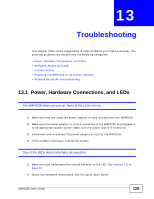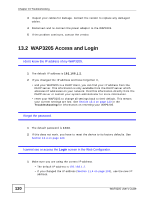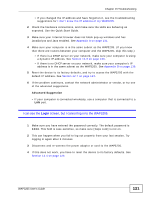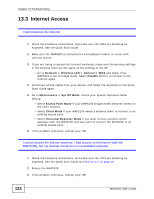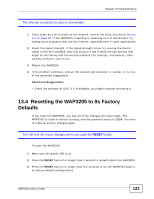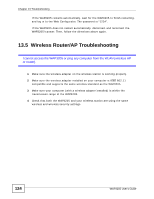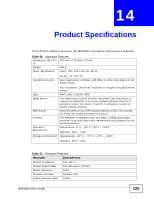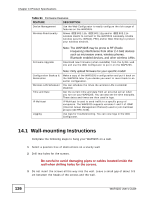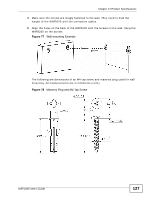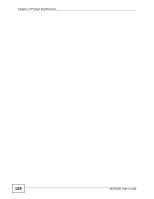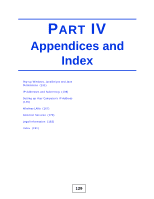ZyXEL WAP3205 v2 User Guide - Page 124
Wireless Router/AP Troubleshooting
 |
View all ZyXEL WAP3205 v2 manuals
Add to My Manuals
Save this manual to your list of manuals |
Page 124 highlights
Chapter 13 Troubleshooting If the WAP3205 restarts automatically, wait for the WAP3205 to finish restarting, and log in to the Web Configurator. The password is "1234". If the WAP3205 does not restart automatically, disconnect and reconnect the WAP3205's power. Then, follow the directions above again. 13.5 Wireless Router/AP Troubleshooting I cannot access the WAP3205 or ping any computer from the WLAN (wireless AP or router). 1 Make sure the wireless adapter on the wireless station is working properly. 2 Make sure the wireless adapter installed on your computer is IEEE 802.11 compatible and supports the same wireless standard as the WAP3205. 3 Make sure your computer (with a wireless adapter installed) is within the transmission range of the WAP3205. 4 Check that both the WAP3205 and your wireless station are using the same wireless and wireless security settings. 124 WAP3205 User's Guide