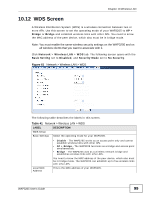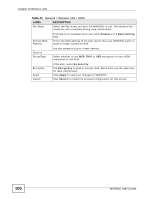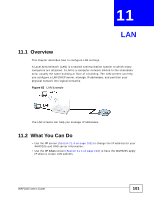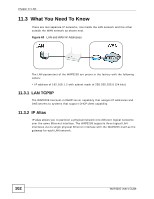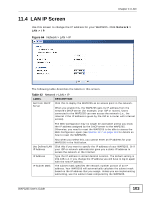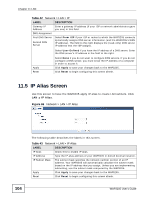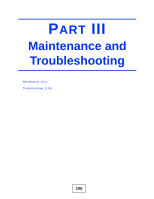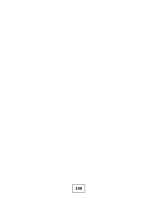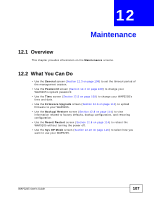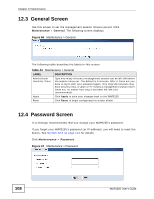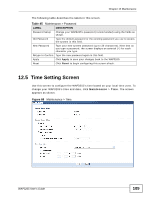ZyXEL WAP3205 v2 User Guide - Page 104
IP Alias Screen
 |
View all ZyXEL WAP3205 v2 manuals
Add to My Manuals
Save this manual to your list of manuals |
Page 104 highlights
Chapter 11 LAN Table 42 Network > LAN > IP LABEL DESCRIPTION Gateway IP Address Enter a gateway IP address (if your ISP or network administrator gave you one) in this field. DNS Assignment First DNS Server Second DNS Server Select From ISP if your ISP or router to which the WAP3205 connects dynamically assigns DNS server information (and the WAP3205's WAN IP address). The field to the right displays the (read-only) DNS server IP address that the ISP assigns. Select User-Defined if you have the IP address of a DNS server. Enter the DNS server's IP address in the field to the right. Apply Reset Select None if you do not want to configure DNS servers. If you do not configure a DNS server, you must know the IP address of a computer in order to access it. Click Apply to save your changes back to the WAP3205. Click Reset to begin configuring this screen afresh. 11.5 IP Alias Screen Use this screen to have the WAP3205 apply IP alias to create LAN subnets. Click LAN > IP Alias. Figure 65 Network > LAN > IP Alias 104 The following table describes the labels in this screen. Table 43 Network > LAN > IP Alias LABEL DESCRIPTION IP Alias Check this to enable IP alias. IP Address Type the IP alias address of your WAP3205 in dotted decimal notation. IP Subnet Mask The subnet mask specifies the network number portion of an IP address. Your WAP3205 will automatically calculate the subnet mask based on the IP address that you assign. Unless you are implementing subnetting, use the subnet mask computed by the WAP3205. Apply Click Apply to save your changes back to the WAP3205. Reset Click Reset to begin configuring this screen afresh. WAP3205 User's Guide