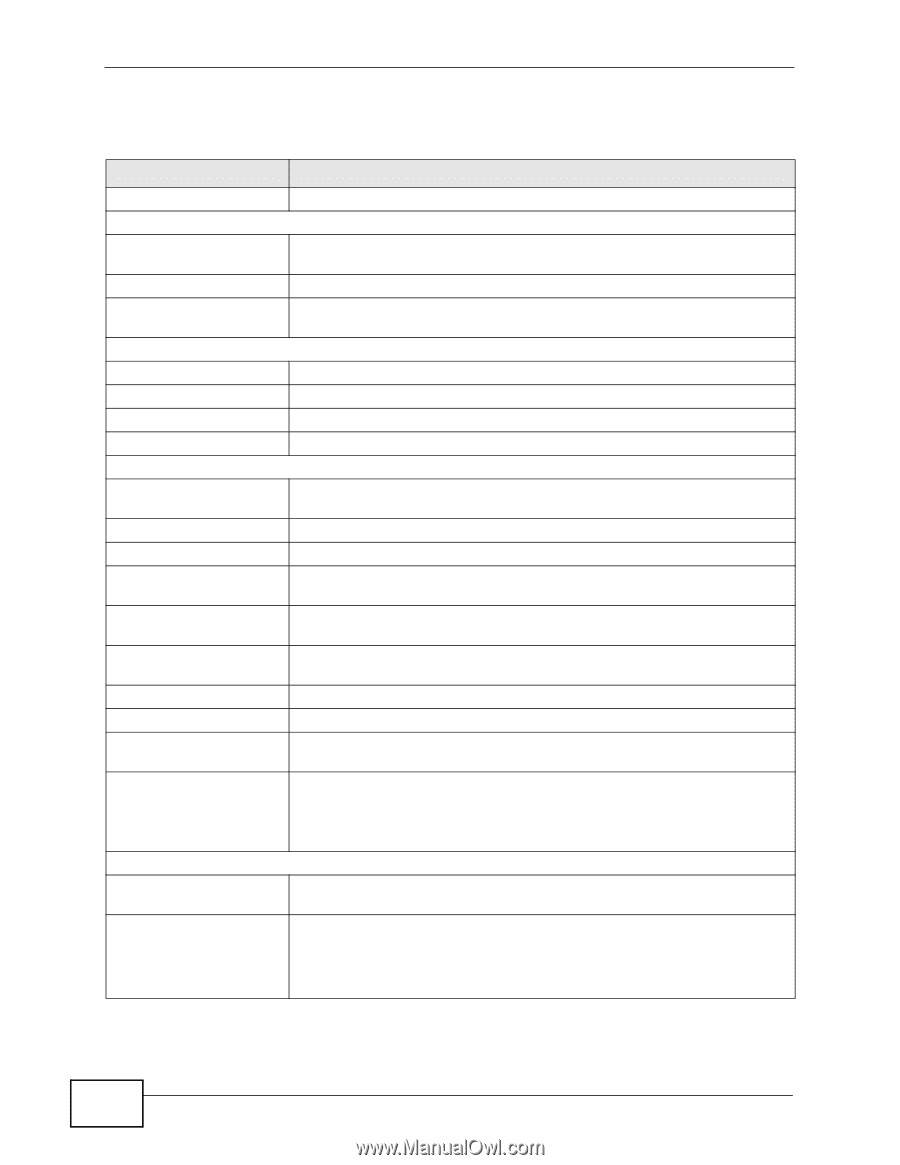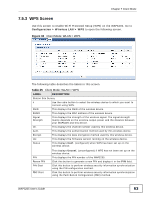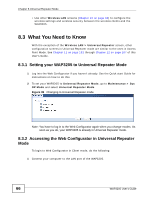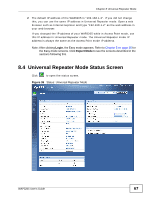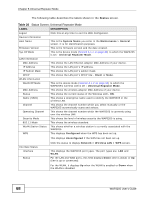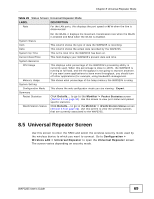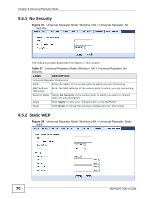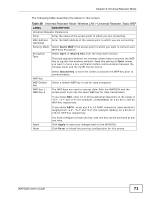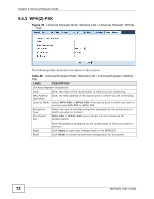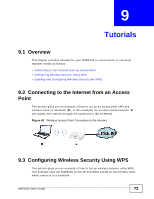ZyXEL WAP3205 v2 User Guide - Page 68
Table 26, Status Screen: Universal Repeater Mode - user manual
 |
View all ZyXEL WAP3205 v2 manuals
Add to My Manuals
Save this manual to your list of manuals |
Page 68 highlights
Chapter 8 Universal Repeater Mode The following table describes the labels shown in the Status screen. Table 26 Status Screen: Universal Repeater Mode LABEL DESCRIPTION Logout Click this at any time to exit the Web Configurator. Device Information Host Name This is the System Name you enter in the Maintenance > General screen. It is for identification purposes. Firmware Version This is the firmware version and the date created. Sys OP Mode This is the device mode (Section 4.1.2 on page 33) to which the WAP3205 is set - Universal Repeater Mode. LAN Information MAC Address This shows the LAN Ethernet adapter MAC Address of your device. IP Address This shows the LAN port's IP address. IP Subnet Mask This shows the LAN port's subnet mask. DHCP This shows the LAN port's DHCP role - Client or None. WLAN Information WLAN OP Mode This is the device mode (Section 4.1.2 on page 33) to which the WAP3205's wireless LAN is set - Universal Repeater Mode. MAC Address This shows the wireless adapter MAC Address of your device. Status This shows the current status of the Wireless LAN - ON. Name (SSID) This shows a descriptive name used to identify the WAP3205 in the wireless LAN. Channel This shows the channel number which you select manually or the WAP3205 automatically scans and selects. Operating Channel This shows the channel number which the WAP3205 is currently using over the wireless LAN. Security Mode This shows the level of wireless security the WAP3205 is using. 802.11 Mode This shows the wireless standard. WLAN Station Status This shows whether a wireless station is currently associated with the WAP3205. WPS This displays Configured when the WPS has been set up. This displays Unconfigured if the WPS has not been set up. Interface Status Interface Status Click the status to display Network > Wireless LAN > WPS screen. This displays the WAP3205 port types. The port types are: LAN and WLAN. For the LAN and WAN ports, this field displays Down (line is down) or Up (line is up or connected). For the WLAN, it displays Up when the WLAN is enabled or Down when the WLAN is disabled. 68 WAP3205 User's Guide