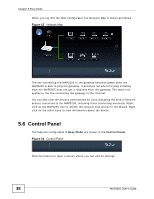ZyXEL WAP3205 v2 User Guide - Page 40
Table 12, Label, Description
 |
View all ZyXEL WAP3205 v2 manuals
Add to My Manuals
Save this manual to your list of manuals |
Page 40 highlights
Chapter 5 Easy Mode The following table describes the general wireless LAN labels in this screen. Table 12 Wireless Security LABEL DESCRIPTION Wireless Network Name (SSID) (Service Set IDentity) The SSID identifies the Service Set with which a wireless station is associated. Wireless stations associating to the access point (AP) must have the same SSID. Enter a descriptive name (up to 32 keyboard characters) for the wireless LAN. Security mode The default SSID is WAP3205. Select WPA-PSK or WPA2-PSK to add security on this wireless network. The wireless clients which want to associate to this network must have same wireless security settings as this device. After you select to use a security, additional options appears in this screen. Wireless password Select No Security to allow any client to connect to this network without authentication. This field appears when you choose wither WPA-PSK or WPA2-PSK as the security mode. Verify password Apply Cancel WPS Type a pre-shared key from 8 to 63 case-sensitive keyboard characters. Type the password again to confirm. Click Apply to save your changes back to the WAP3205. Click Cancel to close this screen. Click this to configure the WPS screen. You can transfer the wireless settings configured here (Wireless Security screen) to another wireless device that supports WPS. 40 WAP3205 User's Guide