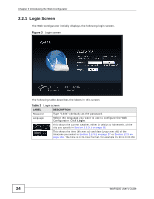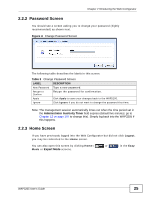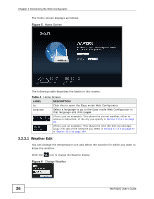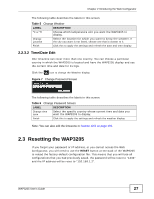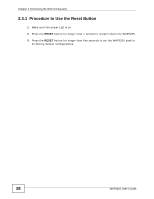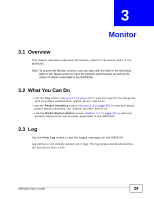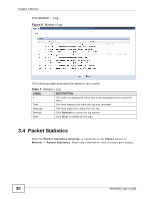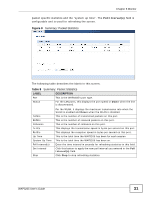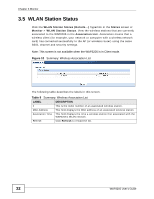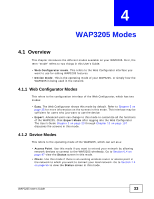ZyXEL WAP3205 v2 User Guide - Page 29
Monitor, 3.1 Overview, 3.2 What You Can Do, 3.3 Log - specifications
 |
View all ZyXEL WAP3205 v2 manuals
Add to My Manuals
Save this manual to your list of manuals |
Page 29 highlights
CHAPTER 3 Monitor 3.1 Overview This chapter discusses read-only information related to the device state of the WAP3205. Note: To access the Monitor screens, you can also click the links in the Summary table of the Status screen to view the packets sent/received as well as the status of clients connected to the WAP3205. 3.2 What You Can Do • Use the Log screen (Section 3.3 on page 29) to view the logs for the categories such as system maintenance, system errors, and so on. • use the Packet Statistics screen (Section 3.4 on page 30) to view port status, packet specific statistics, the "system up time" and so on. • Use the WLAN Station Status screen (Section 3.5 on page 32) to view the wireless stations that are currently associated to the WAP3205. 3.3 Log Use the View Log screen to see the logged messages for the WAP3205. Log entries in red indicate system error logs. The log wraps around and deletes the old entries after it fills. WAP3205 User's Guide 29