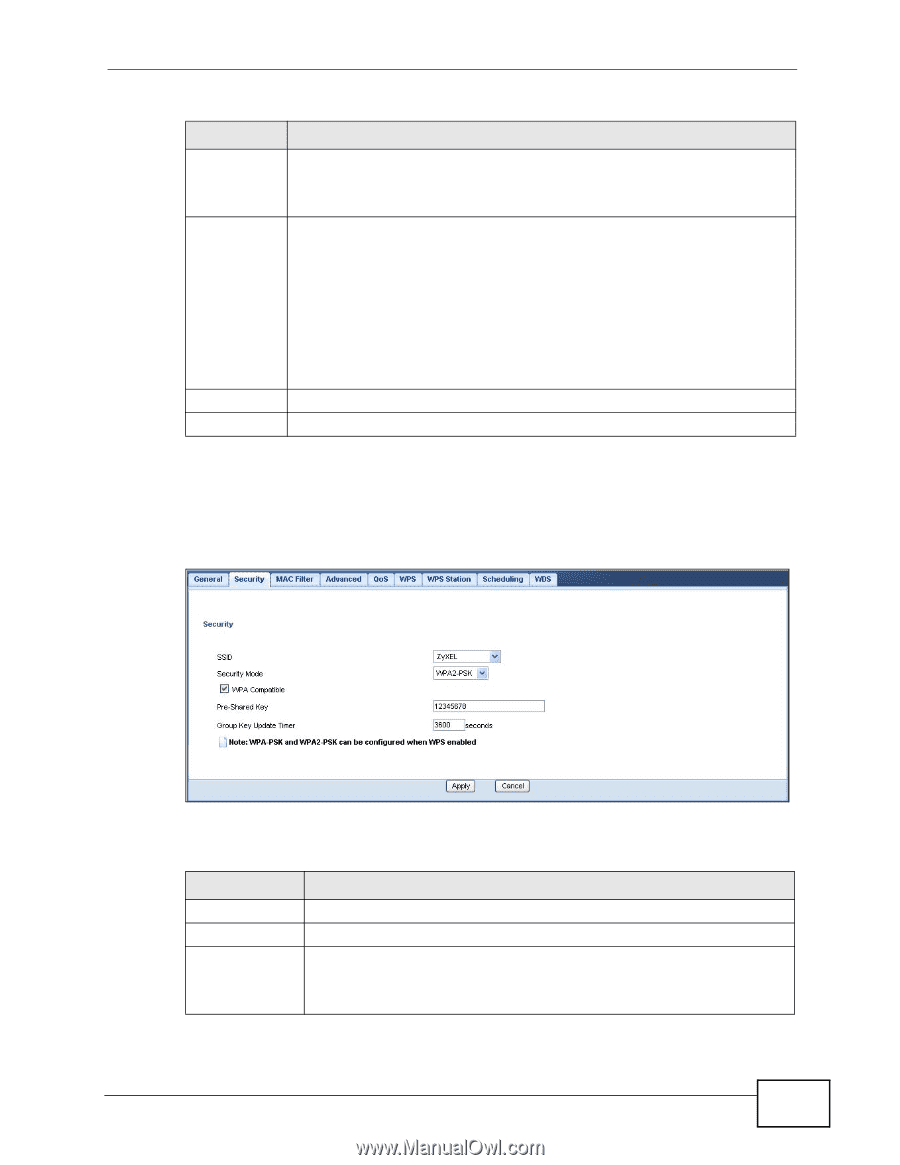ZyXEL WAP3205 v2 User Guide - Page 91
WPA-PSK/WPA2-PSK, Table 33
 |
View all ZyXEL WAP3205 v2 manuals
Add to My Manuals
Save this manual to your list of manuals |
Page 91 highlights
Chapter 10 Wireless LAN Table 33 Network > Wireless LAN > Security: Static WEP LABEL DESCRIPTION Hex Select this option in order to enter hexadecimal characters as a WEP key. Key 1 to Key 4 The preceding "0x", that identifies a hexadecimal key, is entered automatically. The WEP keys are used to encrypt data. Both the WAP3205 and the wireless stations must use the same WEP key for data transmission. If you chose 64-bit WEP, then enter any 5 ASCII characters or 10 hexadecimal characters ("0-9", "A-F"). If you chose 128-bit WEP, then enter 13 ASCII characters or 26 hexadecimal characters ("0-9", "A-F"). Apply Cancel You must configure at least one key, only one key can be activated at any one time. The default key is key 1. Click Apply to save your changes back to the WAP3205. Click Cancel to reload the previous configuration for this screen. 10.5.3 WPA-PSK/WPA2-PSK Select WPA-PSK or WPA2-PSK from the Security Mode list. Figure 54 Network > Wireless LAN > Security: WPA-PSK/WPA2-PSK The following table describes the labels in this screen. Table 34 Network > Wireless LAN > Security: WPA-PSK/WPA2-PSK LABEL DESCRIPTION SSID Select the SSID for which you want to configure the security. Security Mode Select WPA-PSK or WPA2-PSK to enable data encryption. WPA Compatible This field appears when you choose WPA2-PSK as the Security Mode. Check this field to allow wireless devices using WPA-PSK security mode to connect to your WAP3205. WAP3205 User's Guide 91