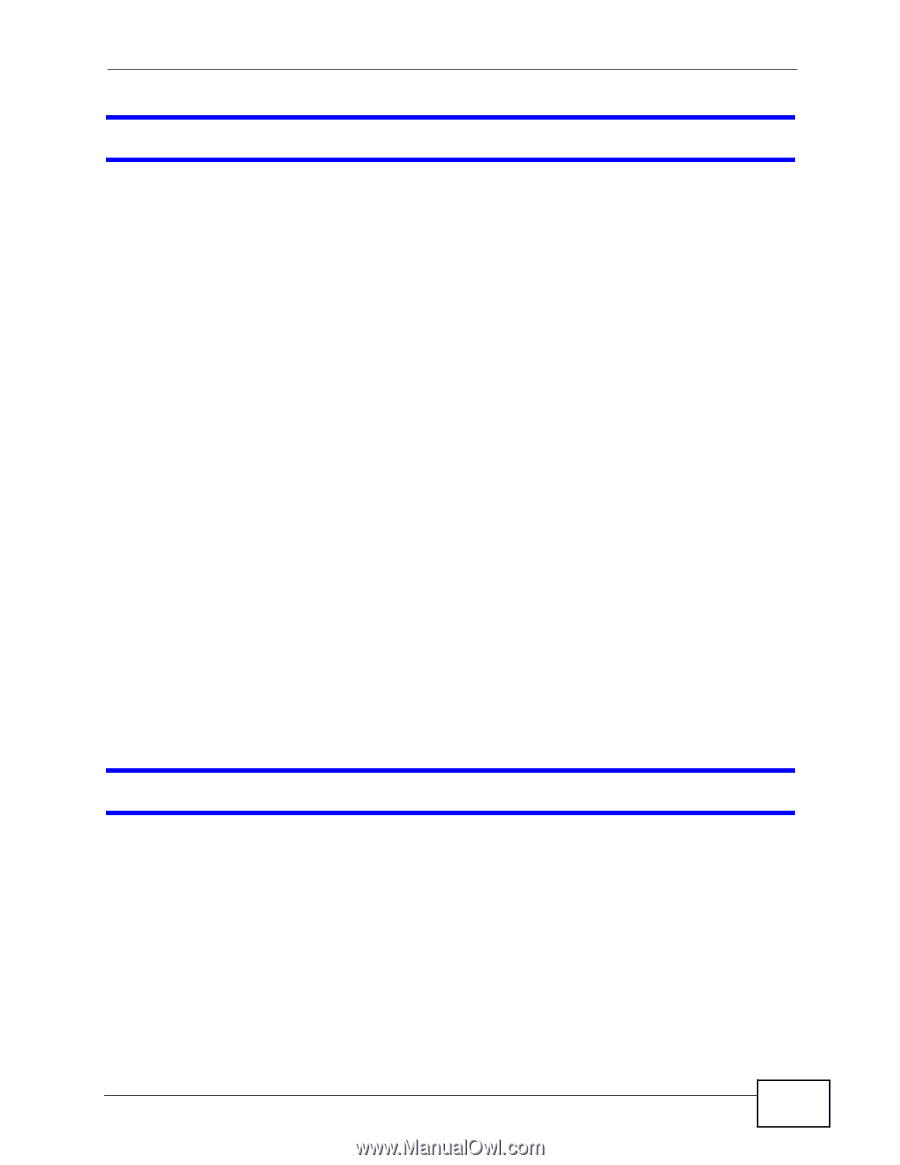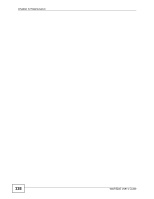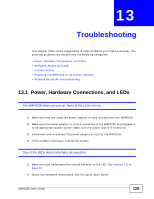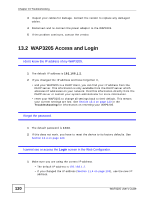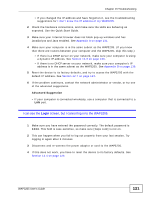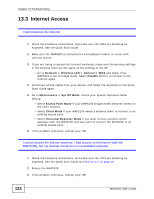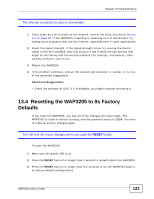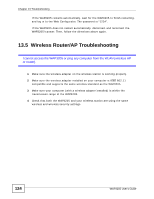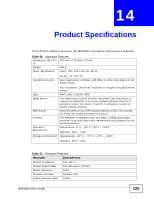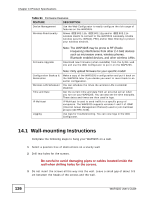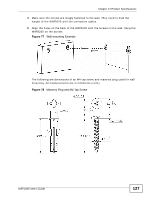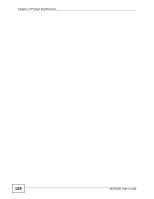ZyXEL WAP3205 v2 User Guide - Page 123
Resetting the WAP3205 to Its Factory Defaults
 |
View all ZyXEL WAP3205 v2 manuals
Add to My Manuals
Save this manual to your list of manuals |
Page 123 highlights
Chapter 13 Troubleshooting The Internet connection is slow or intermittent. 1 There might be a lot of traffic on the network. Look at the LEDs, and check Section 1.5 on page 20. If the WAP3205 is sending or receiving a lot of information, try closing some programs that use the Internet, especially peer-to-peer applications. 2 Check the signal strength. If the signal strength is low, try moving the clients closer to the AP if possible, and look around to see if there are any devices that might be interfering with the wireless network (for example, microwaves, other wireless networks, and so on). 3 Reboot the WAP3205. 4 If the problem continues, contact the network administrator or vendor, or try one of the advanced suggestions. Advanced Suggestions • Check the settings for QoS. If it is disabled, you might consider activating it. 13.4 Resetting the WAP3205 to Its Factory Defaults If you reset the WAP3205, you lose all of the changes you have made. The WAP3205 re-loads its default settings, and the password resets to 1234. You have to make all of your changes again. You will lose all of your changes when you push the RESET button. To reset the WAP3205, 1 Make sure the power LED is on. 2 Press the RESET button for longer than 1 second to restart/reboot the WAP3205. 3 Press the RESET button for longer than five seconds to set the WAP3205 back to its factory-default configurations. WAP3205 User's Guide 123