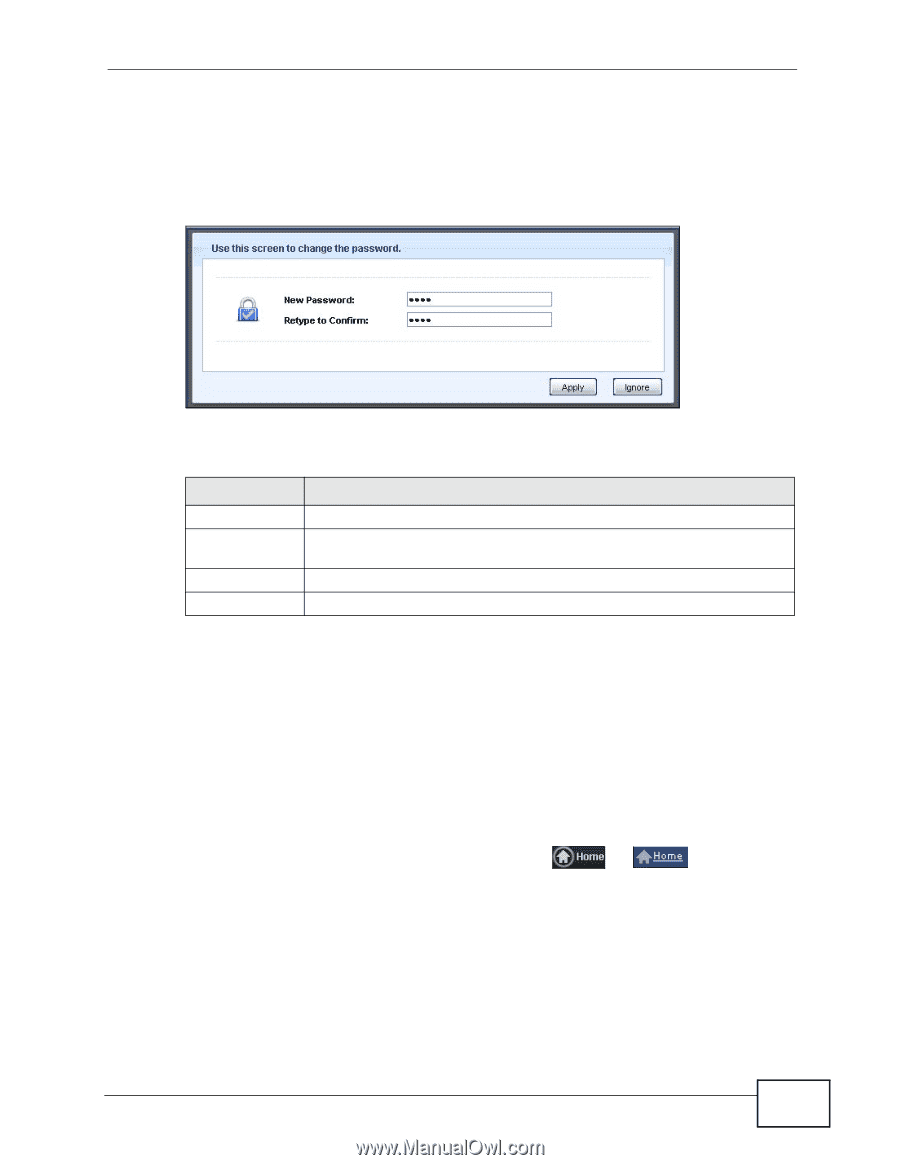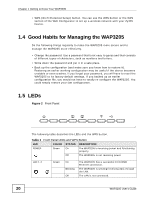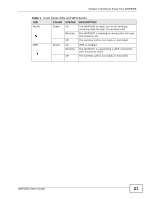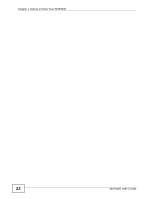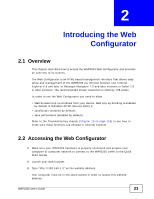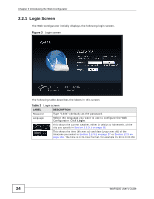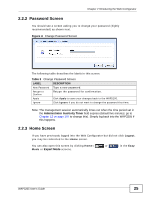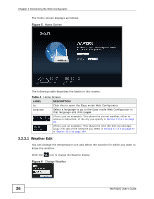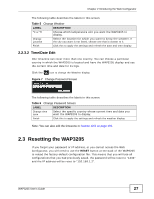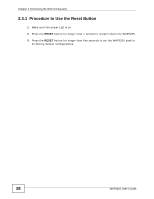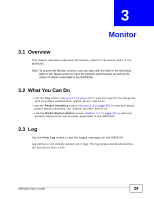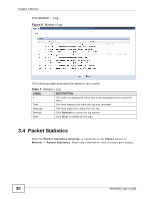ZyXEL WAP3205 v2 User Guide - Page 25
Password Screen, 2.2.3 Home Screen, Administrator Inactivity Timer, Expert Mode - default password
 |
View all ZyXEL WAP3205 v2 manuals
Add to My Manuals
Save this manual to your list of manuals |
Page 25 highlights
Chapter 2 Introducing the Web Configurator 2.2.2 Password Screen You should see a screen asking you to change your password (highly recommended) as shown next. Figure 4 Change Password Screen The following table describes the labels in this screen. Table 3 Change Password Screen LABEL DESCRIPTION New Password Type a new password. Retype to Confirm Retype the password for confirmation. Apply Click Apply to save your changes back to the WAP3205. Ignore Click Ignore if you do not want to change the password this time. Note: The management session automatically times out when the time period set in the Administrator Inactivity Timer field expires (default five minutes; go to Chapter 12 on page 107 to change this). Simply log back into the WAP3205 if this happens. 2.2.3 Home Screen If you have previously logged into the Web Configurator but did not click Logout, you may be redirected to the Home screen. You can also open this screen by clicking Home ( or ) in the Easy Mode or Expert Mode screens. WAP3205 User's Guide 25