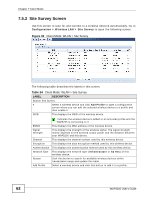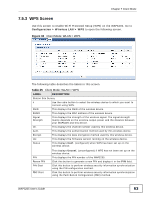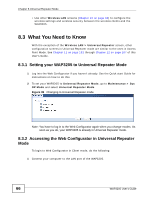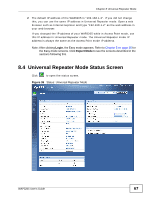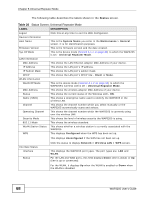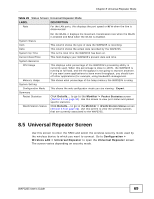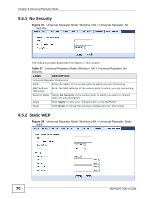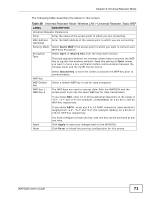ZyXEL WAP3205 v2 User Guide - Page 66
What You Need to Know, 8.3.1 Setting your WAP3205 to Universal Repeater Mode - quick start guide
 |
View all ZyXEL WAP3205 v2 manuals
Add to My Manuals
Save this manual to your list of manuals |
Page 66 highlights
Chapter 8 Universal Repeater Mode • Use other Wireless LAN screens (Chapter 10 on page 83) to configure the wireless settings and wireless security between the wireless clients and the WAP3205. 8.3 What You Need to Know With the exception of the Wireless LAN > Universal Repeater screen, other configuration screens in Universal Repeater mode are similar to the ones in Access Point Mode. See Chapter 11 on page 101 through Chapter 12 on page 107 of this User's Guide. 8.3.1 Setting your WAP3205 to Universal Repeater Mode 1 Log into the Web Configurator if you haven't already. See the Quick start Guide for instructions on how to do this. 2 To set your WAP3205 to Universal Repeater Mode, go to Maintenance > Sys OP Mode and select Universal Repeater Mode. Figure 35 Changing to Universal Repeater mode Note: You have to log in to the Web Configurator again when you change modes. As soon as you do, your WAP3205 is already in Universal Repeater mode. 8.3.2 Accessing the Web Configurator in Universal Repeater Mode To login to Web Configurator in Client mode, do the following: 1 Connect your computer to the LAN port of the WAP3205. 66 WAP3205 User's Guide