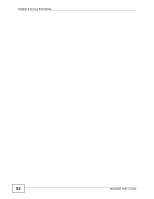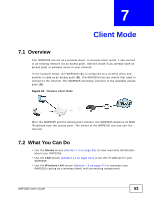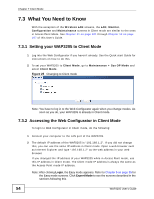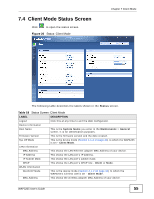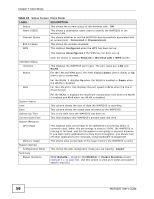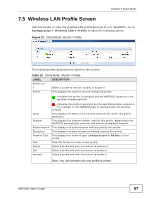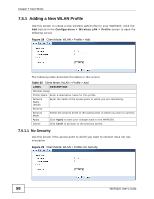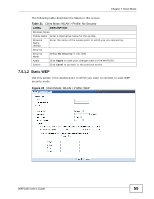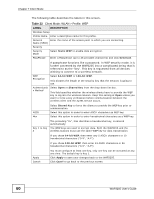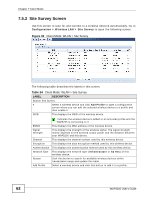ZyXEL WAP3205 v2 User Guide - Page 57
Wireless LAN Profile Screen
 |
View all ZyXEL WAP3205 v2 manuals
Add to My Manuals
Save this manual to your list of manuals |
Page 57 highlights
Chapter 7 Client Mode 7.5 Wireless LAN Profile Screen Use this screen to view the wireless LAN profile settings of your WAP3205. Go to Configuration > Wireless LAN > Profile to open the following screen. Figure 27 Client Mode: WLAN > Profile The following table describes the labels in this screen. Table 19 Client Mode: WLAN > Profile LABEL DESCRIPTION Profile List # Select a profile to remove, modify or enable it. Profile This displays the name of the pre-configured profile. indicates the profile is activated and the WAP3205 connects to the specified wireless network. indicates the profile is activated but the specified wireless network is not available or the WAP3205 fails to associate with the wireless network. SSID This displays the SSID of the wireless network with which this profile associates. Channel This displays the channel number used by this profile. Auto means the WAP3205 automatically scans for and selects an available channel. Authentication This displays the authentication method used by this profile. Encryption This displays the data encryption method used by this profile. Network Type This displays the network type (Infrastructure or Ad Hoc) of this profile. Add Click this button to create a new profile. Delete Select a profile and click this button to remove it. Edit Select a profile and click this button to modify it. Activate Select a profile and click this button to enable it. Note: You can activate only one profile at a time. WAP3205 User's Guide 57