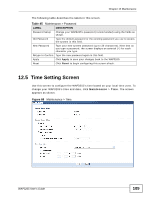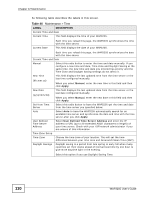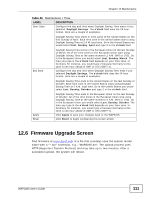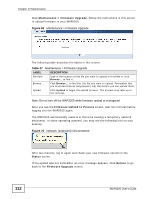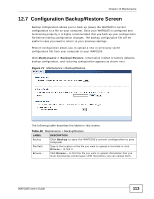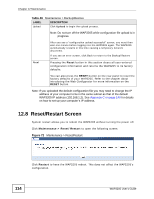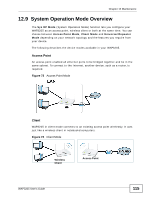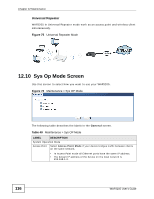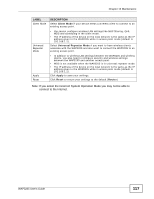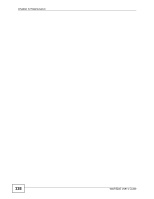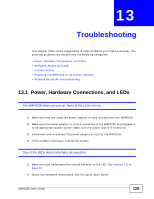ZyXEL WAP3205 v2 User Guide - Page 114
Reset/Restart Screen
 |
View all ZyXEL WAP3205 v2 manuals
Add to My Manuals
Save this manual to your list of manuals |
Page 114 highlights
Chapter 12 Maintenance Table 48 Maintenance > Backup/Restore LABEL DESCRIPTION Upload Click Upload to begin the upload process. Note: Do not turn off the WAP3205 while configuration file upload is in progress. Reset After you see a "configuration upload successful" screen, you must then wait one minute before logging into the WAP3205 again. The WAP3205 automatically restarts in this time causing a temporary network disconnect. If you see an error screen, click Back to return to the Backup/Restore screen. Pressing the Reset button in this section clears all user-entered configuration information and returns the WAP3205 to its factory defaults. You can also press the RESET button on the rear panel to reset the factory defaults of your WAP3205. Refer to the chapter about introducing the Web Configurator for more information on the RESET button. Note: If you uploaded the default configuration file you may need to change the IP address of your computer to be in the same subnet as that of the default WAP3205 IP address (192.168.1.2). See Appendix C on page 149 for details on how to set up your computer's IP address. 12.8 Reset/Restart Screen System restart allows you to reboot the WAP3205 without turning the power off. Click Maintenance > Reset/Restart to open the following screen. Figure 72 Maintenance > Reset/Restart Click Restart to have the WAP3205 reboot. This does not affect the WAP3205's configuration. 114 WAP3205 User's Guide