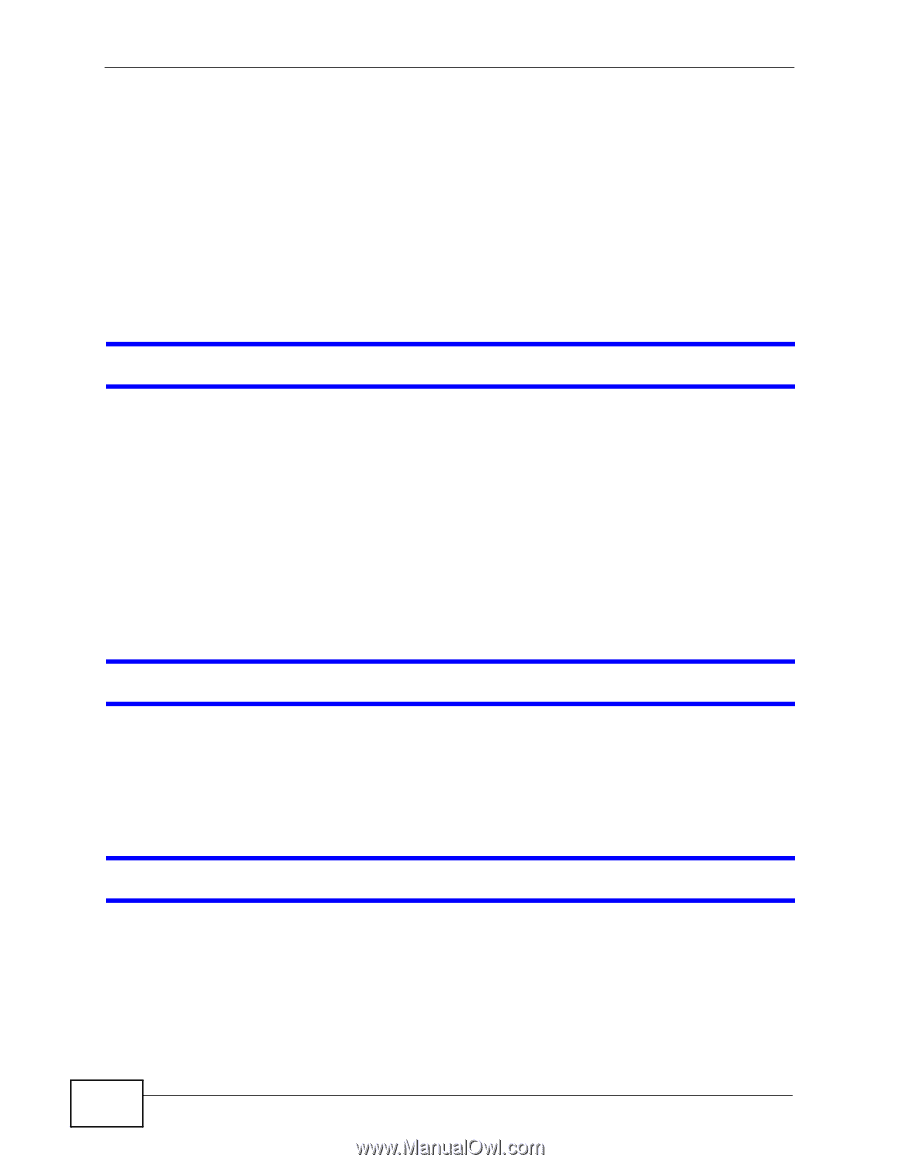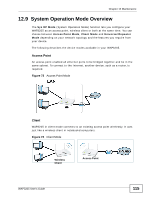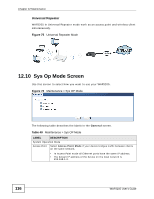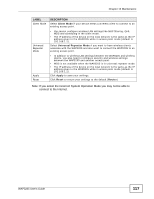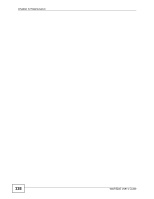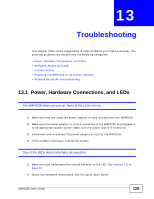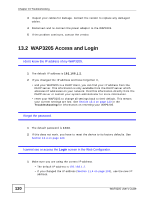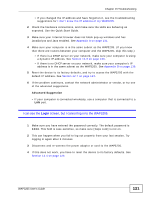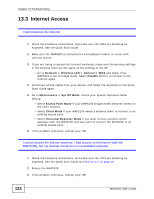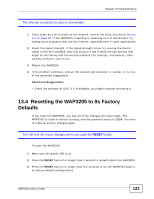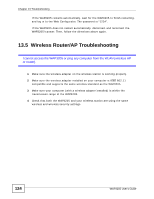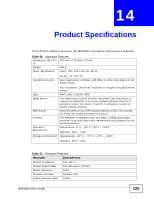ZyXEL WAP3205 v2 User Guide - Page 120
WAP3205 Access and Login
 |
View all ZyXEL WAP3205 v2 manuals
Add to My Manuals
Save this manual to your list of manuals |
Page 120 highlights
Chapter 13 Troubleshooting 3 Inspect your cables for damage. Contact the vendor to replace any damaged cables. 4 Disconnect and re-connect the power adaptor to the WAP3205. 5 If the problem continues, contact the vendor. 13.2 WAP3205 Access and Login I don't know the IP address of my WAP3205. 1 The default IP address is 192.168.1.2. 2 If you changed the IP address and have forgotten it, • and your WAP3205 is a DHCP client, you can find your IP address from the DHCP server. This information is only available from the DHCP server which allocates IP addresses on your network. Find this information directly from the DHCP server or contact your system administrator for more information. • reset your WAP3205 to change all settings back to their default. This means your current settings are lost. See Section 13.4 on page 123 in the Troubleshooting for information on resetting your WAP3205. I forgot the password. 1 The default password is 1234. 2 If this does not work, you have to reset the device to its factory defaults. See Section 13.4 on page 123. I cannot see or access the Login screen in the Web Configurator. 1 Make sure you are using the correct IP address. • The default IP address is 192.168.1.2. • If you changed the IP address (Section 11.4 on page 103), use the new IP address. 120 WAP3205 User's Guide