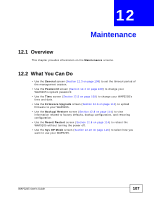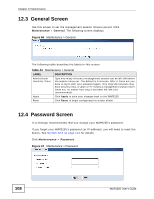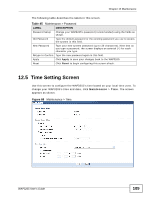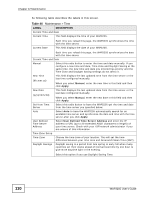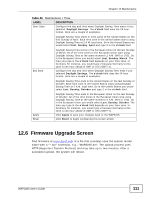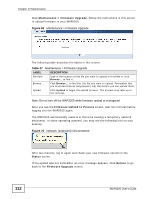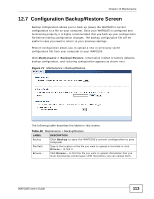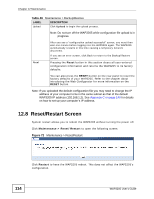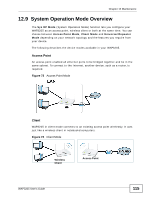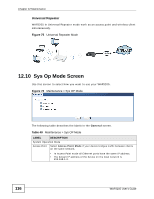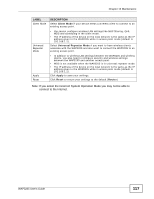ZyXEL WAP3205 v2 User Guide - Page 112
Table 47, Maintenance > Firmware Upgrade, Firmware Upload In Process, Status, Return
 |
View all ZyXEL WAP3205 v2 manuals
Add to My Manuals
Save this manual to your list of manuals |
Page 112 highlights
Chapter 12 Maintenance Click Maintenance > Firmware Upgrade. Follow the instructions in this screen to upload firmware to your WAP3205. Figure 69 Maintenance > Firmware Upgrade The following table describes the labels in this screen. Table 47 Maintenance > Firmware Upgrade LABEL DESCRIPTION File Path Type in the location of the file you want to upload in this field or click Browse... to find it. Browse... Click Browse... to find the .bin file you want to upload. Remember that you must decompress compressed (.zip) files before you can upload them. Upload Click Upload to begin the upload process. This process may take up to two minutes. Note: Do not turn off the WAP3205 while firmware upload is in progress! After you see the Firmware Upload In Process screen, wait two minutes before logging into the WAP3205 again. The WAP3205 automatically restarts in this time causing a temporary network disconnect. In some operating systems, you may see the following icon on your desktop. Figure 70 Network Temporarily Disconnected After two minutes, log in again and check your new firmware version in the Status screen. If the upload was not successful, an error message appears. Click Return to go back to the Firmware Upgrade screen. 112 WAP3205 User's Guide